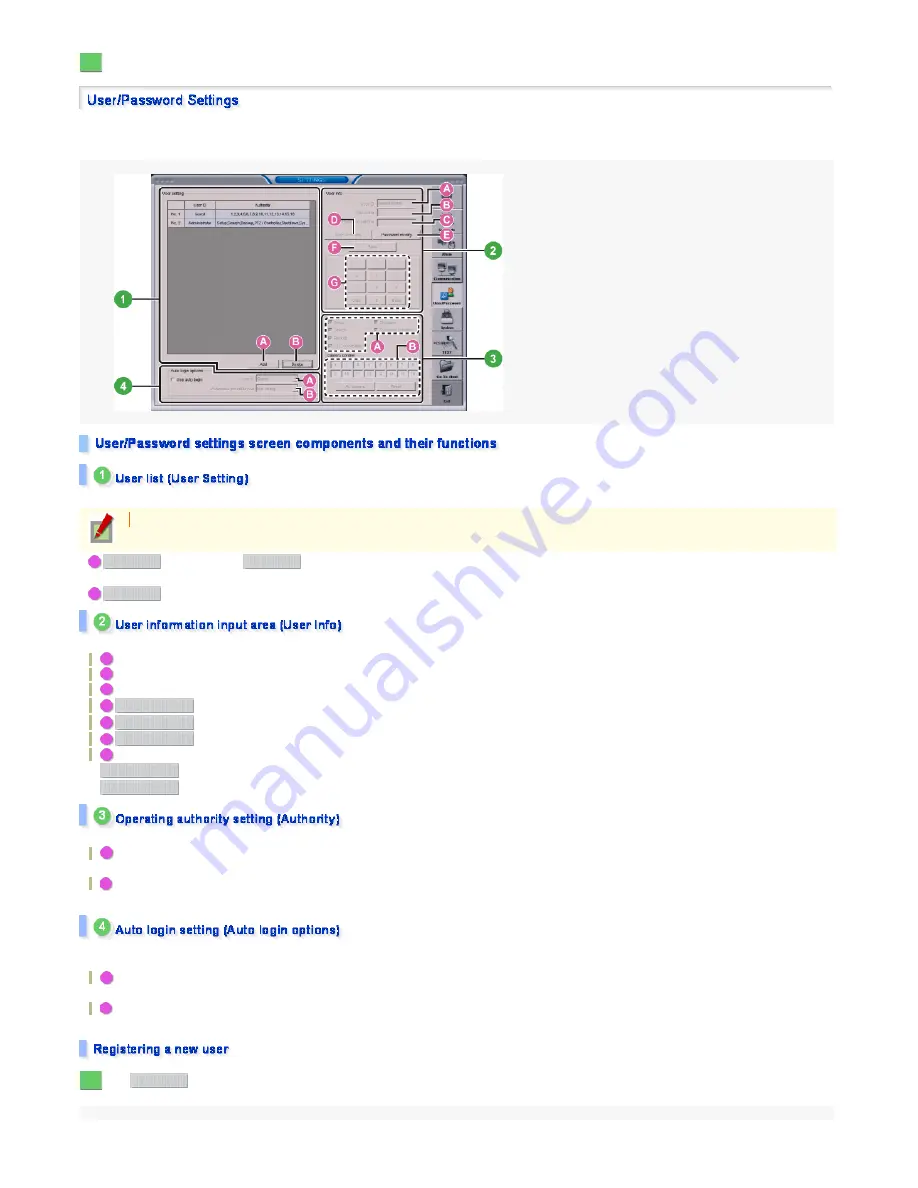
In the [SMTP PASSWORD] field, type an authentification password as needed.
Click the [User/Password] setting button to display the User/Password settings.
On this screen, register users who use this system and their operating authorities.
Only "Administrator" users can perform this setting.
The name and operating authorities of each registered user are listed.
: Adds a new user./
: Cancels unsaved settings.
Clicking the [Add] button changes the button label to [Cancel].
: Deletes the selected user.
Type the user name and password.
User ID: Type (or view) the name of the user.
Password/New password: Type the password for the user.
Password confirm: Type the password for confirmation.
: You can modify the user name.
: Click this to switch the [Password] box for password modification.
: Click this to save the user name and password and register the user to the user list.
Numeric keypad: Use these buttons for password entry.
: Clears all characters in the input field.
: Clears the last character in the input field.
Set the operating authorities of the user you are registering.
Authority
Select the check box for each operating authority you want to grant to the user.
Camera control
Specify the camera number of the camera for which you want to grant the user the operating authority on the LIVE screen.
Use the Auto Login feature to allow the user to automatically log into the system when the system starts up, without prompting for password entry.
To enable this feature, select the [Use auto login] check box and configure the following settings.
User ID:
Select the login user name.
Automatic preset layout:
To allow the user to use preset camera layouts on the first screen after login, select one of the preset names from the pull-down menu
Click .
Now, you can configure the settings in the [User info] section.
4
By default, "Guest" and "Administrator" are listed.
A
Add
Cancel
B
Delete
A
B
C
D
User ID modify
E
Password modify
F
Save
G
Close
Back
A
B
A
B
1
Add
75/182
ページ
2008/10/27






























