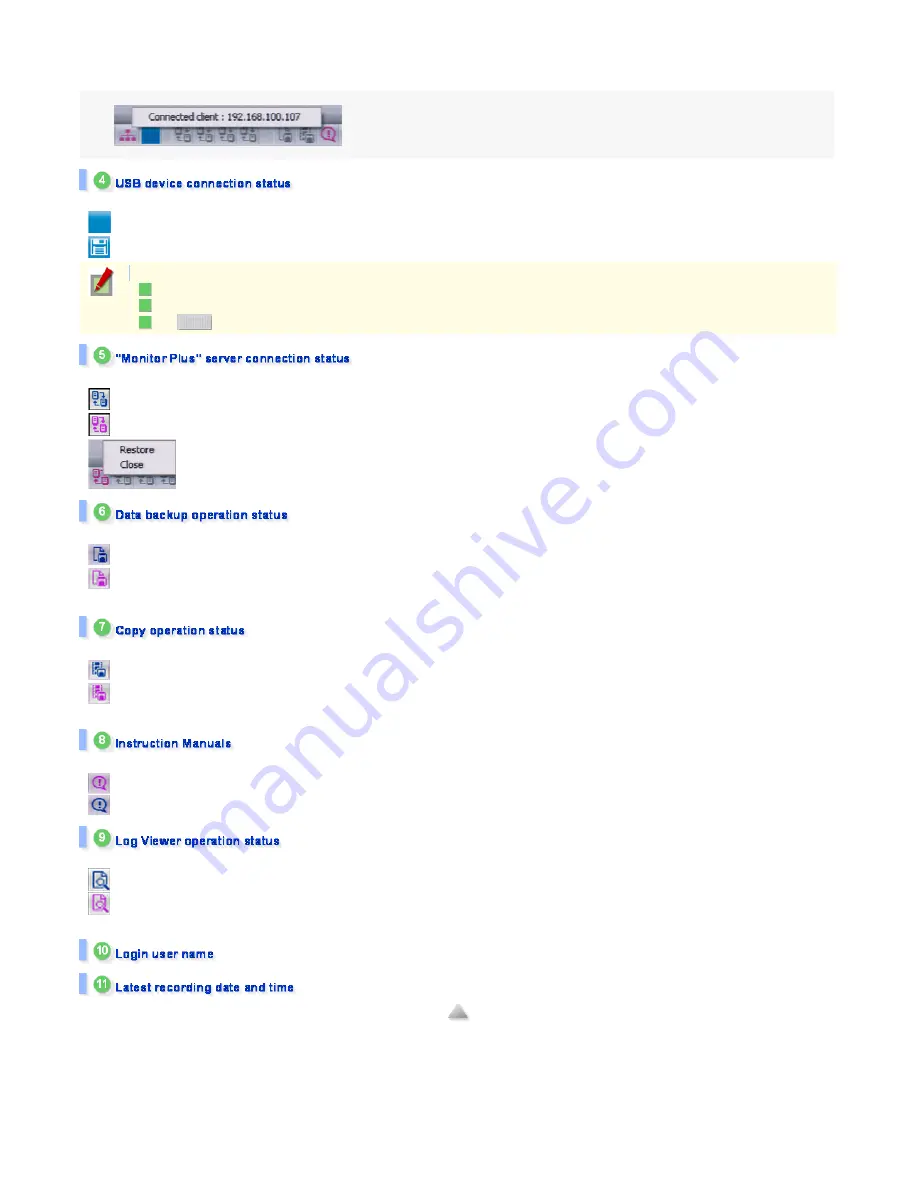
The color of the icon turns purple when the system is connected externally from the network, such as when you perform a "Monitor Plus" operation or when using the supplied
"DVR Utility" software.
Clicking the icon causes the IP address of the connected client to appear.
Connecting a USB device to one of the USB ports of the digital video recorder changes the appearance of the icon as follows.
: USB device is not connected.
: USB device is connected.
The color of each icon indicates the connection status of the DVR server and the display status of the [Monitor Plus] screen.
: Connected with the [Monitor PLUS] screen displayed.
: Connected with the [Monitor PLUS] screen minimized.
: Right-clicking these icons invokes the context menu that shows the "Restore" and "Close" commands.
The color of this icon indicates the data backup operation status and the display status of the [Backup] screen.
: Backup in progress with the [Backup] screen displayed.
: Backup in progress with the [Backup] screen minimized.
(Click the icon to restore the screen.)
The color of this icon indicates the copy operation status and the display status of the [Copy] screen.
: Copying with the [Copy] screen displayed.
: Copying with the [Copy] screen minimized.
(Click the icon to restore the screen.)
Click this icon to display the online manual for the digital video recorder.
: Click this icon to show the manual.
: The manual is shown.
The color of this icon indicates the log data saving status and the display status of the [Log Viewer] screen.
: Saving with the [Log Viewer] screen displayed.
: Saving with the [Log Viewer] screen minimized.
(Click the icon to restore the screen.)
To disconnect any USB device, perform the following operation.
Click on the icon. The [Stop USB Mass Storage Device - Drive: (F)] box appears.
Click on the displayed box. The USB device is disconnected and the [Message] dialog box opens.
Click
and remove the USB device.
1
2
3
OK
27/182
ページ
2008/10/27






























