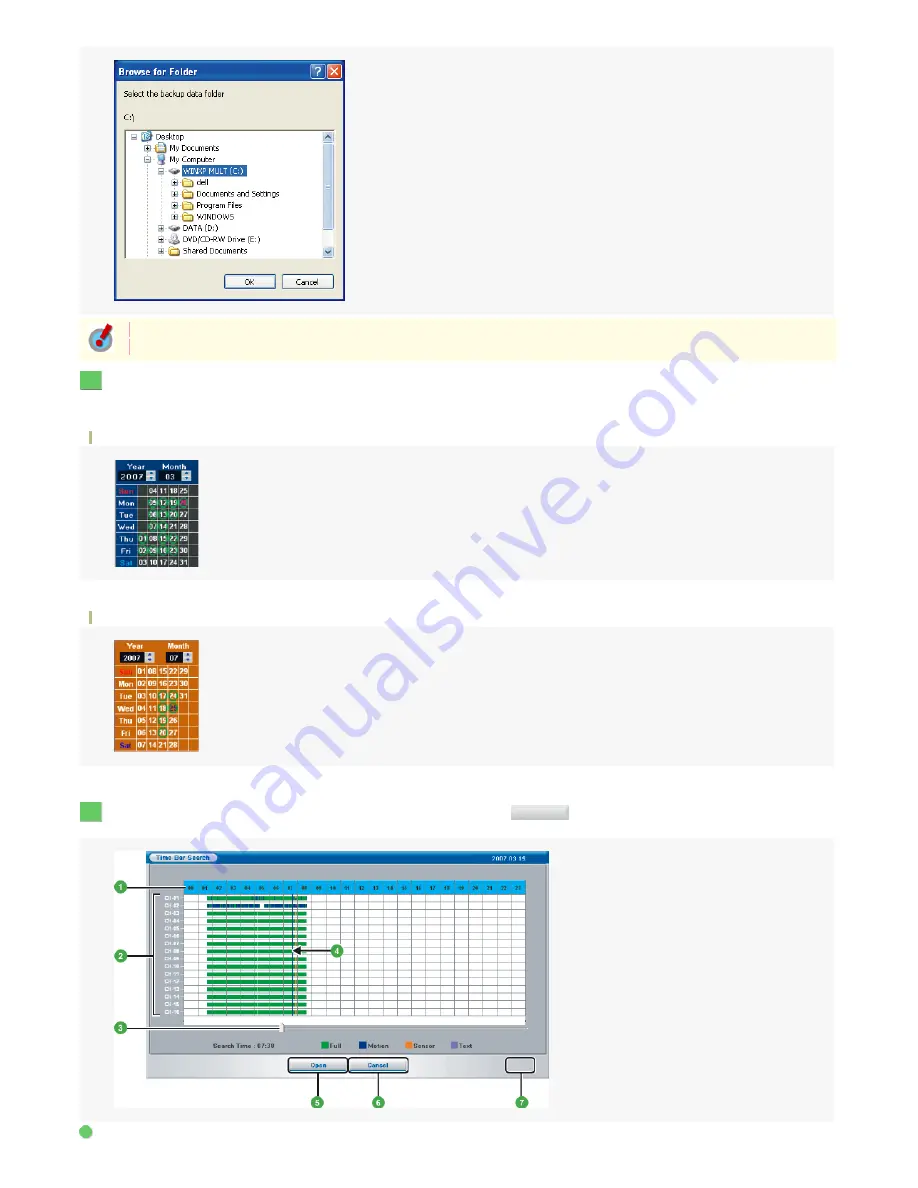
Select the video you want to play back by clicking the desired day on the calendar.
The color of the calendar changes depending on the selected drive type.
A green circle indicates the day with video data.
The [Time Bar Search] window opens, showing the recording information for the selected day as time bars.
Calendar for Remote Data (Recorded video)
Day with recorded video data: Indicated by a green circle.
Day currently selected: Indicated by the red day value.
Calendar for Local Data (Backup video)
Day with recorded video data: Indicated by a green circle.
Day currently selected: Indicated in blue text.
Click in the window or drag the cursor line to determine the playback start point and Click
.
The [Time Bar Search] window closes and the still image of the selected playback start point appears in the video display area.
Time scale
Backed-up video can be played back even if the computer is not connected to the digital video recorder.
To play back backup video stored on a NAS network drive, configure Windows in the [Map Network Drive] dialog box in advance.
3
4
Open
1
110/182
ページ
2008/10/27















































