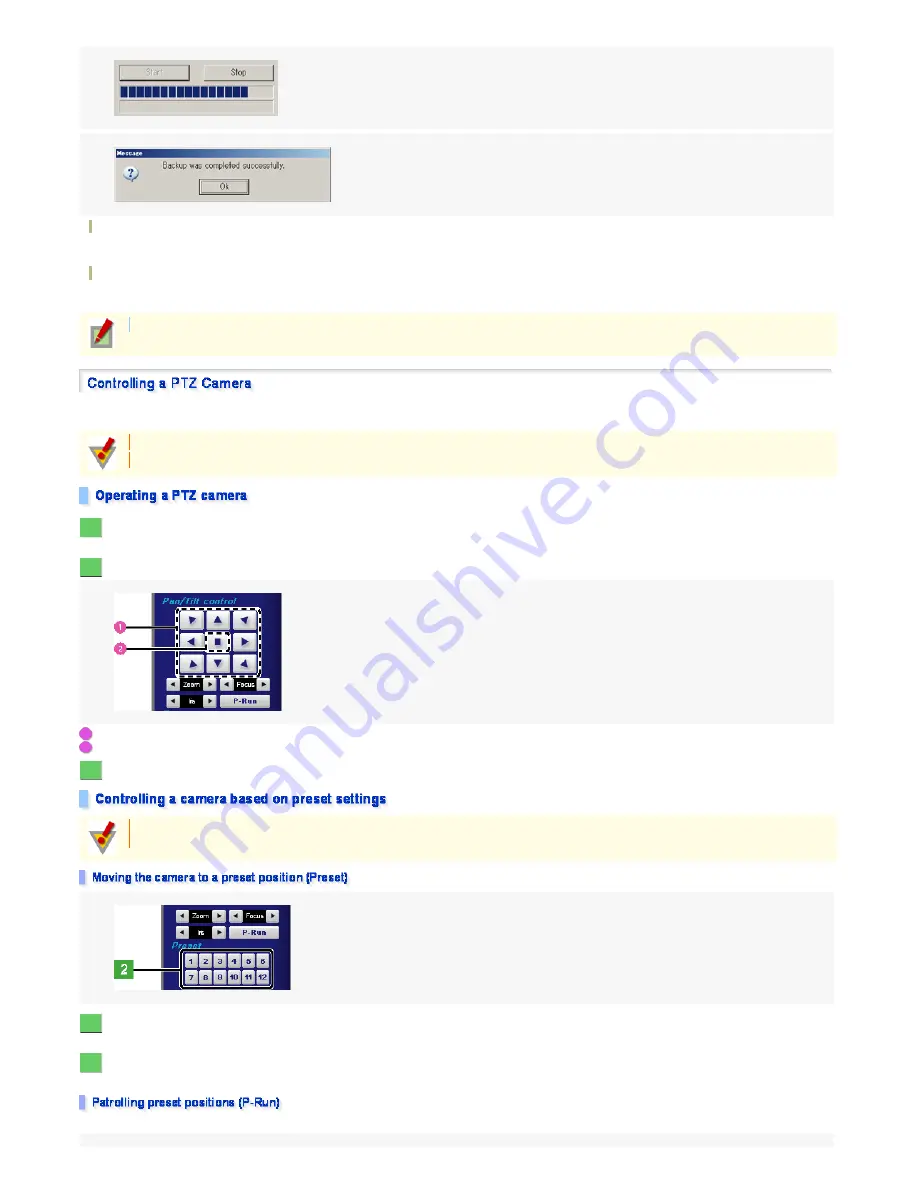
When the backup destination is a CD/DVD
Upper line: Indicates the writing status from the buffer to the backup medium.
Lower line: Indicates the writing status to the buffer.
When the backup destination is a removable disk
Upper line: Indicates the progress of writing each file.
Lowe line: Indicates the progress of writing all files, if there are more than one file.
On this screen, you can remote-control a PTZ camera from your personal computer.
When operating a PTZ camera, the screen title changes to "PTZ".
Click the video image from the PTZ camera you want to operate.
The selected image is shown in a yellow rectangle.
Using the buttons provided on the Camera Control panel, adjust the orientation of the camera.
These control buttons allows you to move the camera in eight directions.
Click this button to stop the camera movement.
Adjust the focus, iris, and zoom settings.
Click the video image from the PTZ camera you want to operate.
The selected image is shown in a yellow rectangle.
Select a preset number.
The camera orientation has been set to the registered preset position.
The camera moves around two or more preset positions in the order of preset numbers so that you can monitor what's happening in these positions.
If the backup medium runs out of space, the system will present a message dialog box.
Before performing any PTZ operation, on the digital video recorder, configure the [Protocol] setting in the Camera settings accessible from the [SETTINGS] screen.
The features you can control using the Camera Control panel depend on the camera model.
1
2
1
2
3
You cannot register preset positions using Internet Explorer.
Before performing the following preset operations, register preset positions either on the digital video recorder or via the operation menu of DVR Utility.
1
2
162/182
ページ
2008/10/27






























