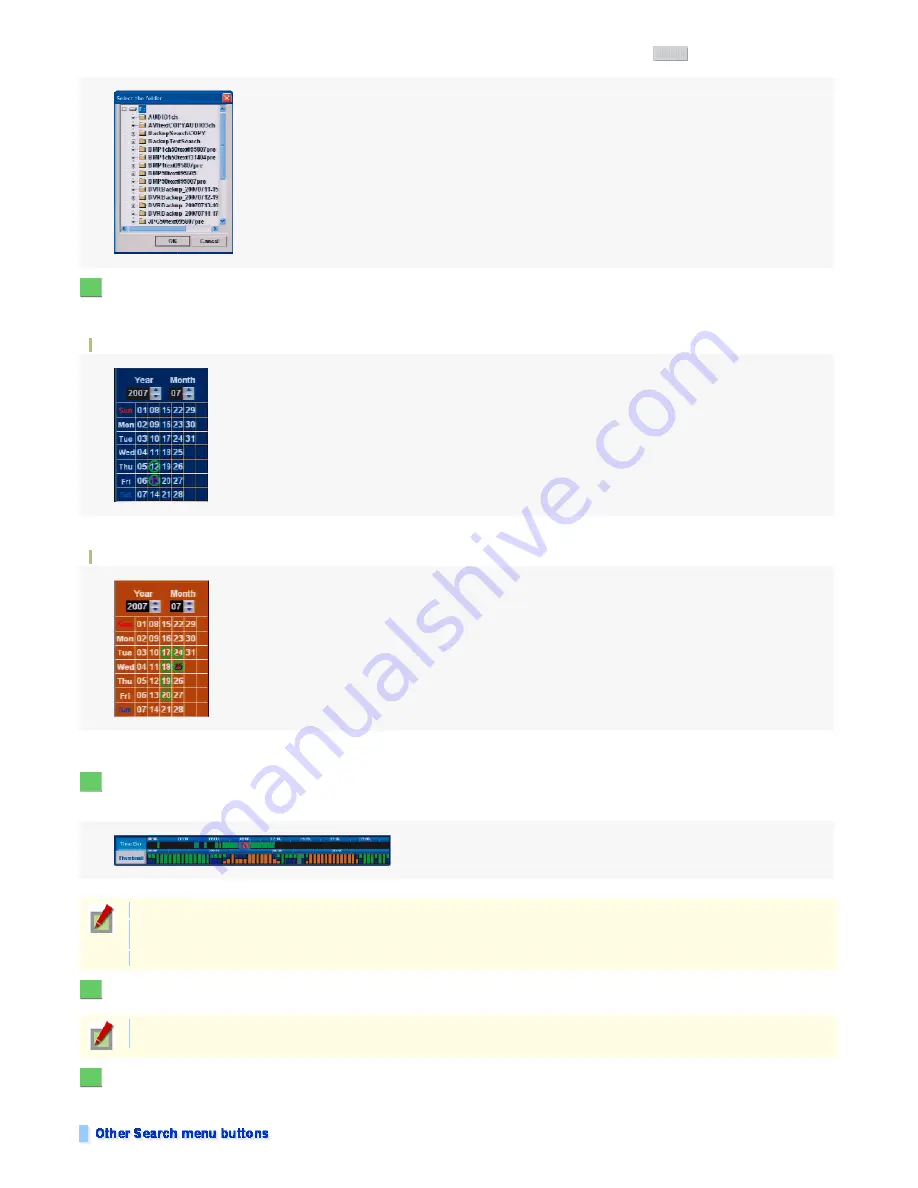
Click the [Backup Drive] button and, in the [Select the folder] dialog box, select the folder where the backup video is stored and click
. Then, the digital video recorder
loads the backup video from the selected folder.
On the calendar, click the day with the video you want to play back.
The color of the Calendar panel changes as follows depending on the selected drive type.
Select the video you want to play back by clicking the calendar day with recorded video data (indicated by a green circle).
The beginning scene of the video recorded at the selected date appears in the [One channel search] window, with the recording information in the time bar display updated.
Calendar panel for Data Drive
Day with recorded video data: Indicated by a green circle.
Day currently selected: Indicated by the red day value.
Calendar panel for Backup Drive
Day with recorded video data: Indicated by a green circle.
Day currently selected: Indicated in blue text.
In the Search panel, specify the point at which you want to start play back by clicking the desired time bar.
Use the upper time bars to specify the playback start point in units of hours.
Use the lower time bars to specify the playback start point in units of minutes.
You can view the video image of the specified playback point in the [One channel search] window.
In the [One channel search] window, select the camera number for the video want to play back in the [Channel] field.
You may select the camera number using the channel selector ("Ch") on the Search panel.
In the [One channel search] window, click the forward playback button.
Playback starts from the specified playback start point. To perform fast-forward, pause, and other playback operations, use the corresponding playback buttons.
You may use the forward playback button provided on the Search panel.
OK
3
4
If you do not specify the playback start point:
For recorded video, the digital video recorder will start playing back the video after skipping back for the specified time from the last recorded point.
To set the skip-back time, select [Skip back time] in the ETC menu. (By default, the skip-back time is set to 30 seconds.)
For backup video, the digital video recorder will start playing back the beginning scene of the video stored in the specified backup folder.
5
If the LIVE screen has been in a single-screen layout before you click the [One Channel Search] button, that camera number is selected by default.
If the screen has been in a multi-screen layout, however, "CH1" is selected by default.
6
25/182
ページ
2008/10/27






























