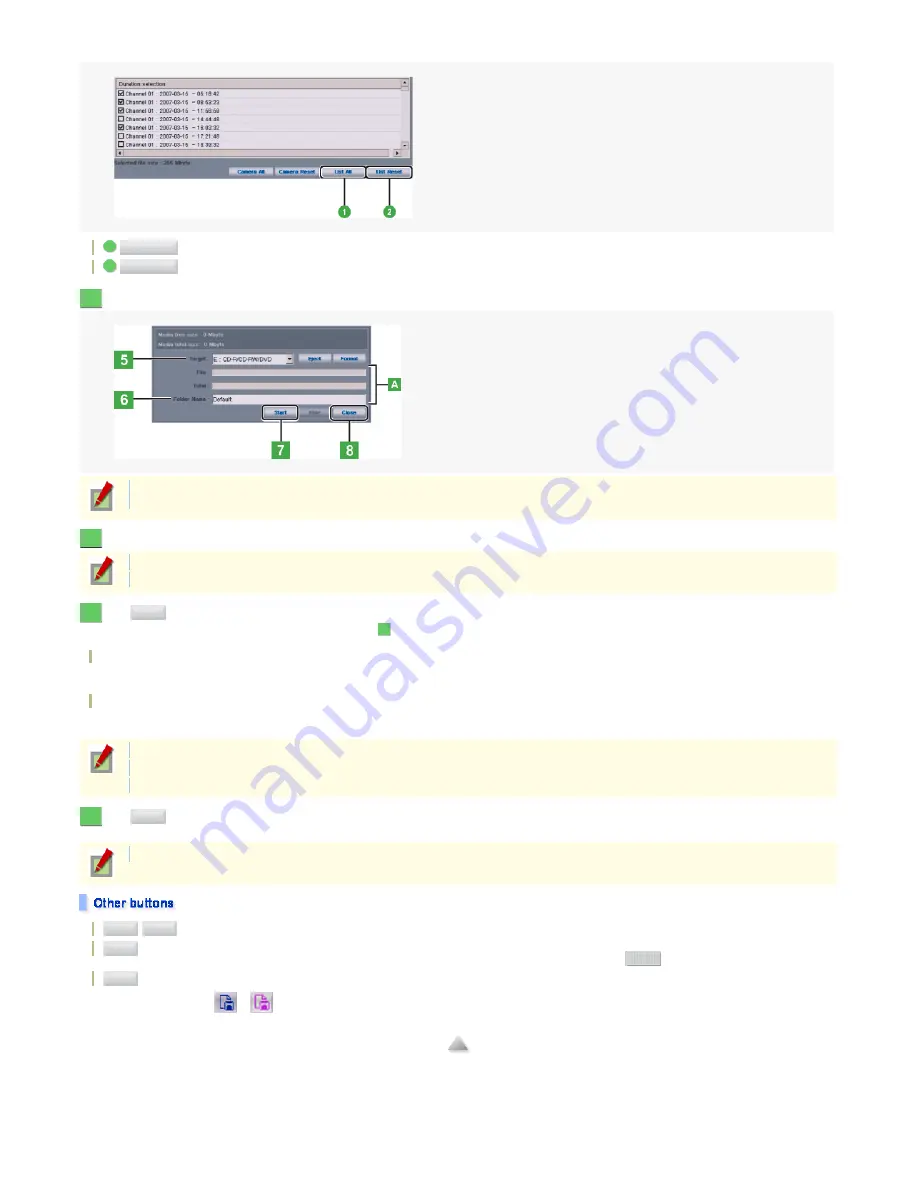
selection] screen.
In the [Target] setting, select the backup-destination drive.
In the [Folder Name] field, type the desired file name if you want to name it by yourself.
Click .
The system starts a backup, showing its progress as a progress gauge
.
When the backup process is finished, a dialog box opens, showing the backup has been finished.
When the backup destination is a CD/DVD
File: Indicates the writing status from the buffer to the backup medium.
Total: Indicates the writing status to the buffer.
When the backup destination is a removable disk
File: Indicates the progress of writing each file.
Total: Indicates the progress of writing all files, if there are more than one file.
Click .
The [Backup] screen closes.
:
1
List All
Selects all recorded data listed.
:
2
List Reset
Deselect all recorded data listed.
5
In the [Media free size/ Media total size] section, the available space and the total capacity of the backup medium are shown.
Confirm the total size of the files you selected does not exceed the size of the available space in the backup medium.
6
By default, the system sets the following folder name:
__
7
Start
A
If the backup medium runs out of space, the system will present a message dialog box.
During an auto backup, you cannot perform manual backup from this screen until the backup of each file is finished.
Until the backup is finished, you cannot perform any operation on the SEARCH and SETTINGS screens.
8
Close
The video data you backed up can be played back on the SEARCH screen (or on the LIVE screen in the one channel search mode).
/
:
Eject
Inject
Opens and closes the tray if the backup destination is the E drive (CD-R/CD-RW/DVD).
:
Format
Formats the backup medium if the backup destination is the E drive (CD-R/CD-RW/DVD).
Clicking this button opens the [Format Disk] dialog box. Confirm the initialization settings and click
.
Start
:
Hide
Minimizes the [Backup] screen into an icon in the status bar, while continuing the backup process.
Minimizing the screen causes the color of the icon to be changed from blue to purple.
→
Click the purple icon to restore the screen.
46/182
ページ
2008/10/27






























