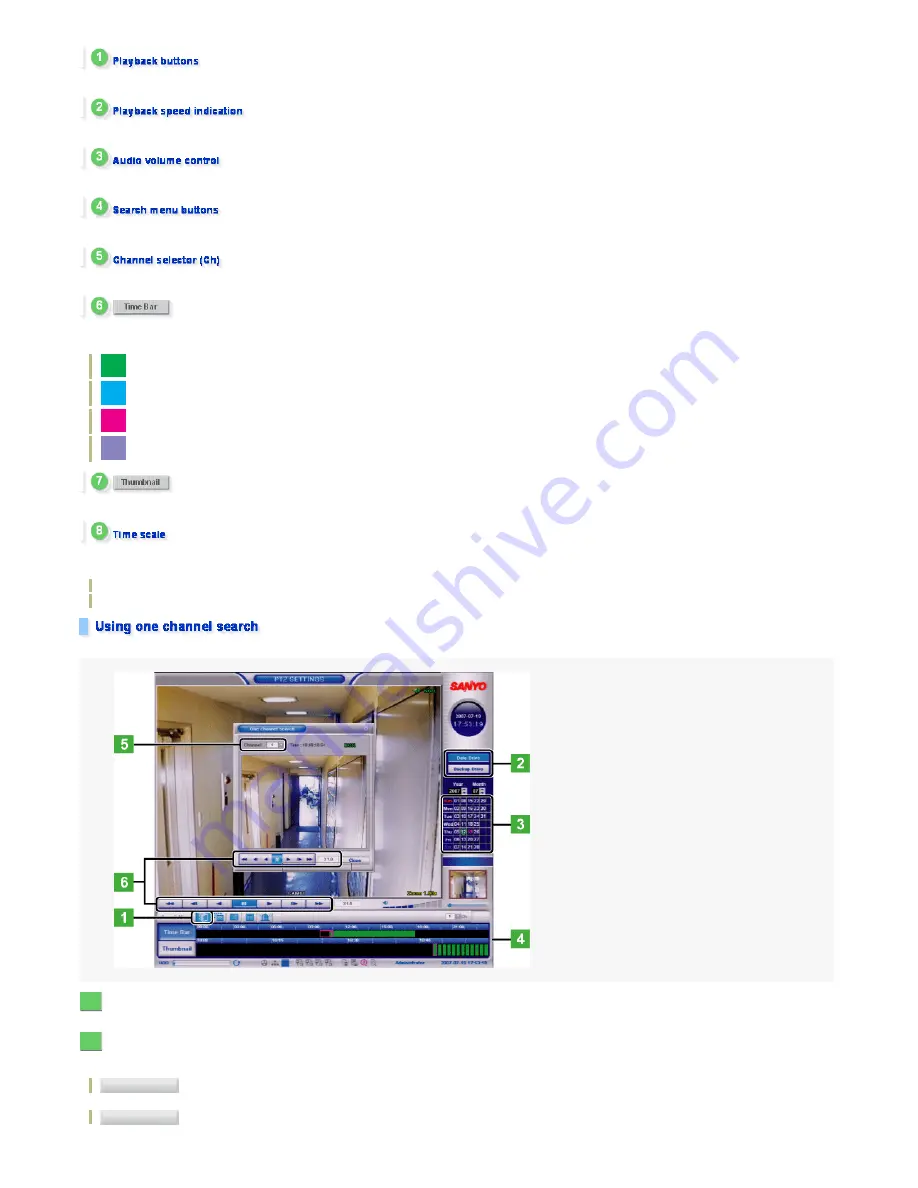
For function of these buttons, refer to the explanation of the playback buttons in the [One channel search] window.
Shows the playback speed in six steps (×0.5, 1.0, 2.0, 3.0, 4.0, and 5.0).
Adjusts the audio output volume.
Click the [One Channel Search] button to make all buttons selectable.
Select the channel from which you want to playback recorded video.
Click this to show time bars (in hours/minutes) along the time scale.
These time bars are colored according to the recording mode.
: Normal recording
: Motion recording
: Alarm IN recording
: Text recording
Click this to show 12 thumbnail images below the time scale, each representing the video recorded at that time, in an interval of 5 minutes.
The recording time information is indicated as time bars or thumbnails.
The current playback point is indicated with a red border.
Upper scale (hours): Display range = 1 day (Scale = 1 hour × 24)
Lower scale (minutes): Display range = 1 hour (Scale = 1 minute × 60)
You can search for and play back recorded or backup video from a single channel by specifying the date and time.
On the LIVE screen, click [One Channel Search].
The [One channel search] window and associated panels appear.
Click the drive selection button.
By default, the [Data Drive] button is selected.
To play back backup video, click the [Backup Drive] button.
Use this button to play back recorded video stored on the data drive of the digital video recorder.
Use this button to load and play back backup video stored on the backup drive.
1
2
Data Drive
Backup Drive
24/182
ページ
2008/10/27






























