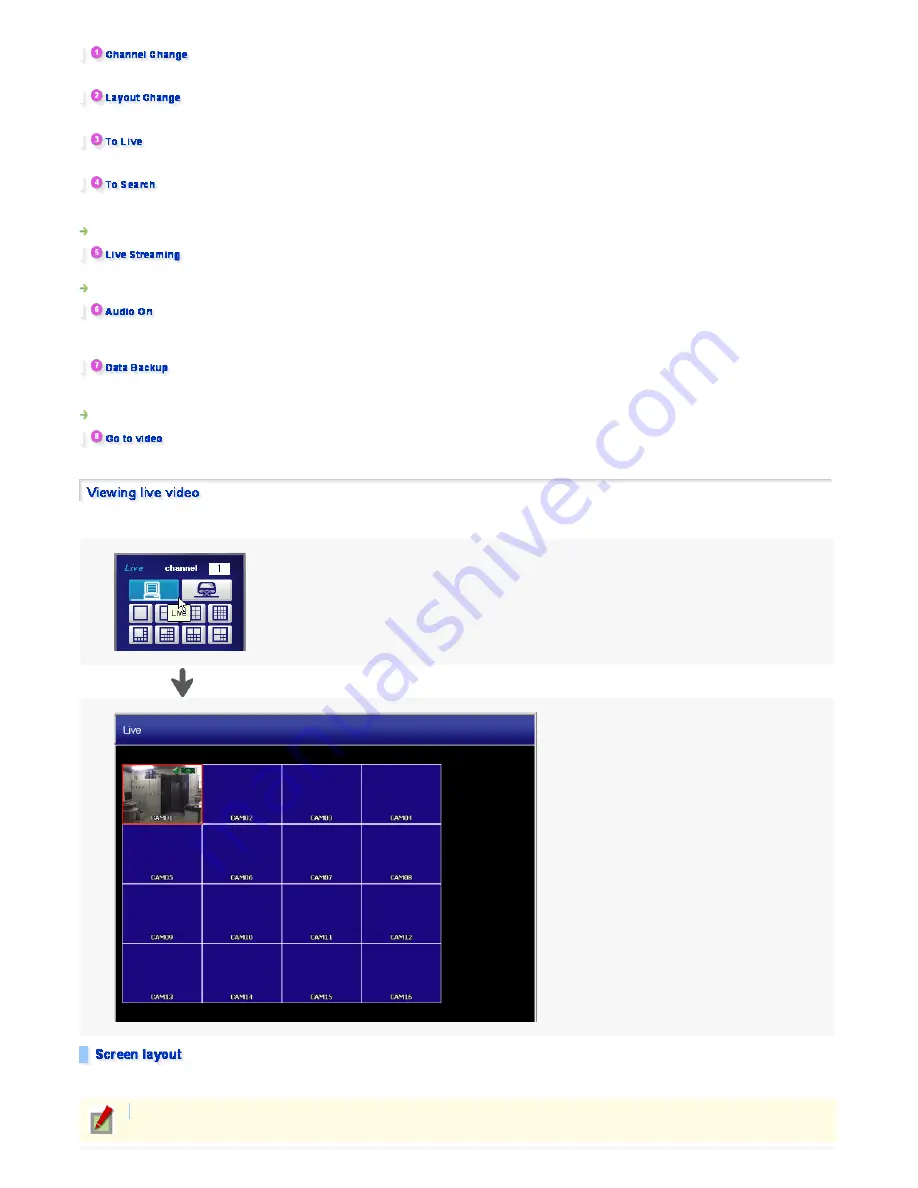
Allows you to change the video image displayed on the clicked screen using the pull-down menu.
Eight screen layouts are available.
Switches the mode of the screen showing the image you clicked from the playback to live video mode.
Switches the mode of the screen showing the image you clicked from the live to playback video mode.
To display playback video, select the date on the calendar and specify the playback start point on the time bar display
Allows you to receive the live video data in real-time, with the streaming image displayed in a separate window.
Turns On/Off the audio output of live video.
Turning On the audio output (a check mark appears) causes the message "Live Audio" to appear at the lower right of the screen.
Displays the [Data backup] screen.
On the screen, you can save video data recorded with the digital video recorder to your personal computer or a removable disk.
Allows you to specify the playback start point as time during playback.
Click the Live button. Then, the screen switches to the Live screen with the screen title "Live".
The initial Live screen after login appears in the 16-screen layout.
Use the eight Screen Layout buttons to choose the desired screen layout.
Then, the screens appear in the order of camera numbers in the selected screen layout.
Refer for details.
Refer for details.
Refer for details.
You may also select the screen layout from the context menu.
149/182
ページ
2008/10/27






























