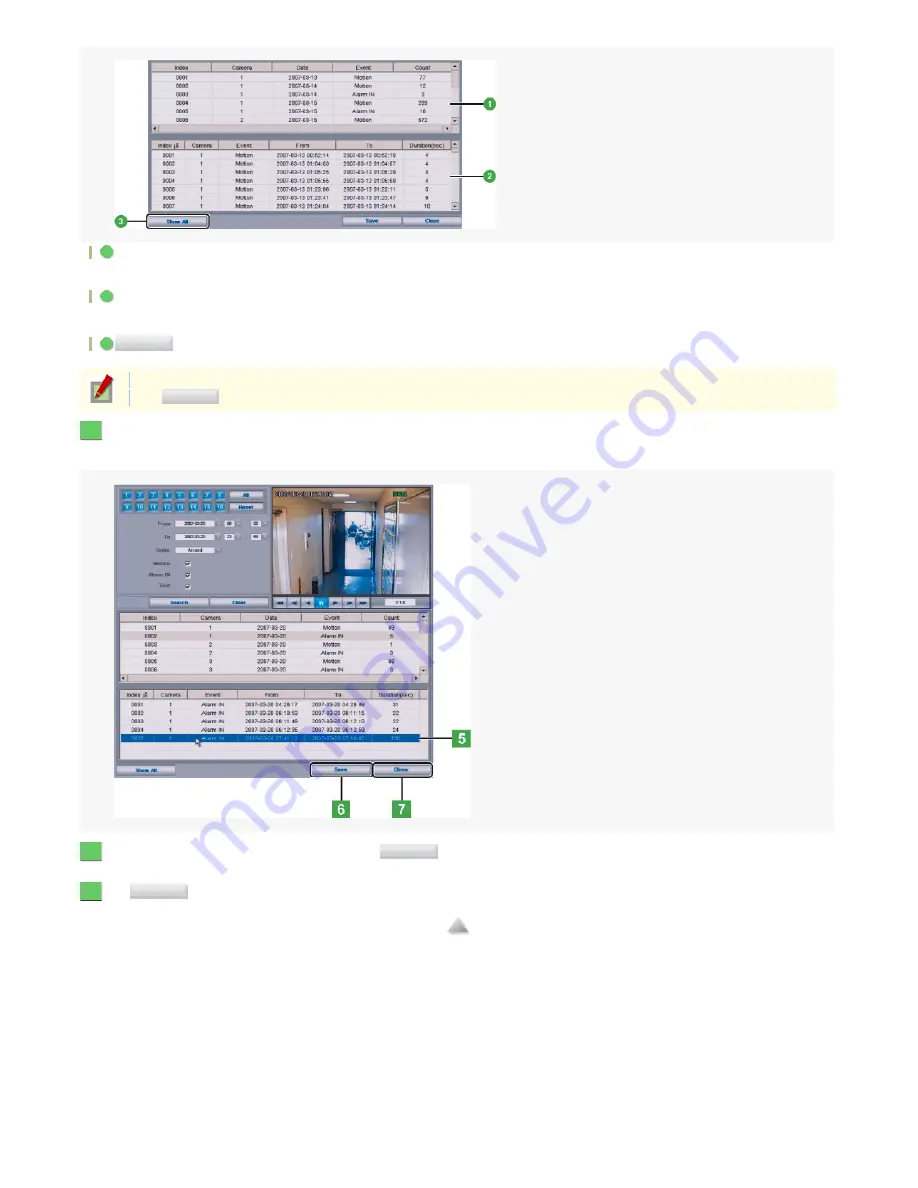
Total Count List
Lists the total counts of searched events by sorting in the order of [Date], [Camera], and then [Event] columns.
You can select to display either the Daily or Hourly total from the pull-down menu.
Details List
Lists the details of searched events.
By default, all searched logs are listed. To narrow down the range of logs to be displayed, select the desired row in the total-count list.
If you are viewing logs for a selected row, click this button to display all the searched logs back again in the Details List.
Select the recorded data you want to play back in the Alarm Log list by double-clicking.
The video of the recorded data you selected appears.
To start playing back the video, click the desired playback buttons. For how to play back the video, refer to the explanation for the playback buttons on the Search panel.
In the details list, select the event you want to save and click
.
The [Copy] screen appears, allowing you to save the searched video data.
Click .
The [Alarm Log Search] screen closes and you return to the state before starting the Alarm Log search.
1
2
3
Show All
You can switch the sort order of the searched logs between the ascending and descending orders by clicking the header row of each column.
Click
to clear all the data in the Alarm Log list.
Clear
5
6
Save
7
Close
41/182
ページ
2008/10/27






























