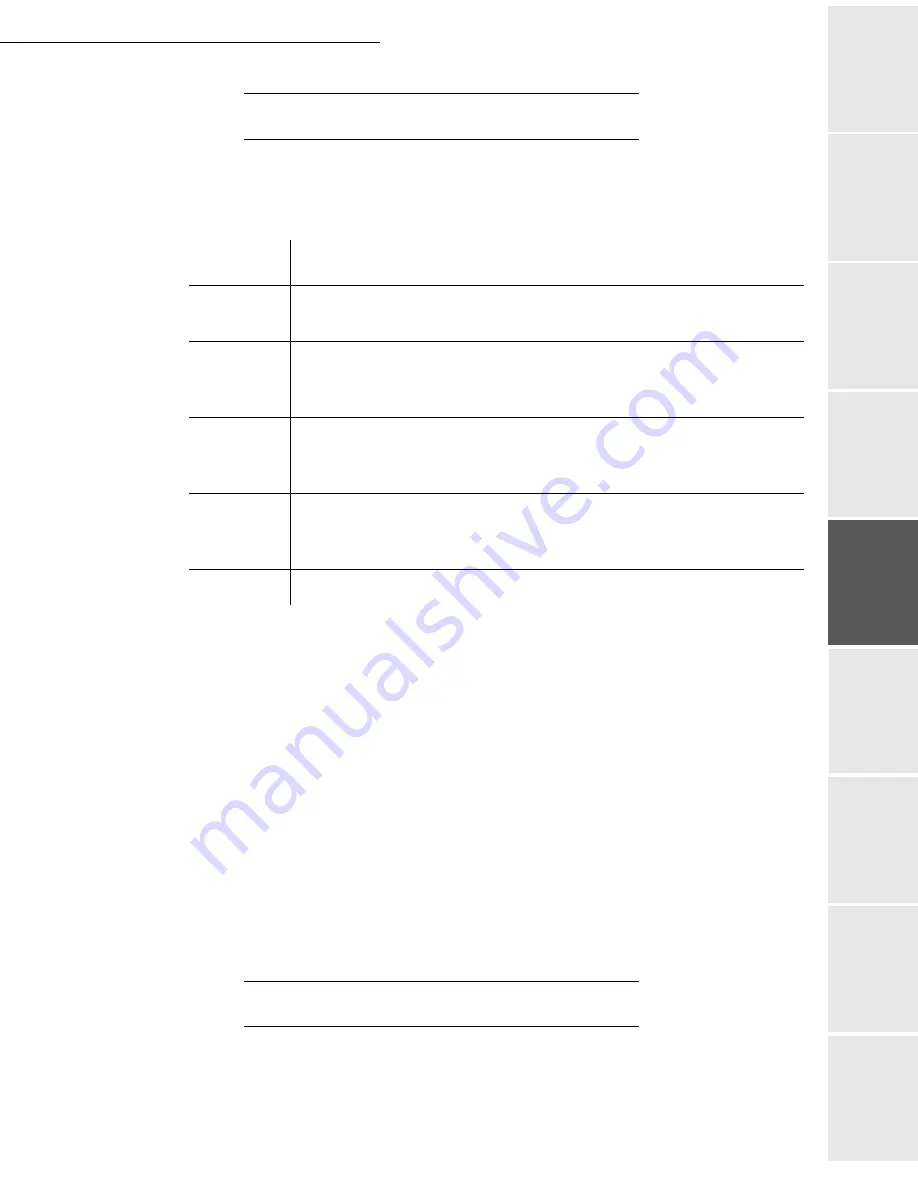
Directory
4-7
Date en cours : 9 février 2005
C:\Documents and Settings\G097447\Bureau\MFK V2 LU 251 816 433A MF 3725 GB\Répertoire Gb.fm
Op
er
atio
n
Se
ttin
g y
ou
r
mach
ine
Ge
tting
sta
rte
d
Direc
to
ry
Mai
nte
na
nce
Sa
fe
ty
C
ont
en
ts
Insta
lla
tio
n
Prin
t f
un
ction
T
HE
FILE
STRUCTURE
The electronic file containing the data in the directory must be structured into lines or records
each comprising five fields separated from one another by a unique character (a tab stop, a
comma or a semi-colon). The lines themselves are separated by a line break (carriage return).
Caution -
You must enter a value for at least one of the
E-mail address
fields. To enter a blank
line, key in four field separator characters in a row.
For example:
Smith;[email protected];J;;
O'Connor;[email protected];U;;
Remark
:
@ alone is the indication that no associated key is assigned to the entry.
Caution -
You must always enter the field separator character, even if one or more of the fields
are left blank. In the example above, which uses a semi-colon as a separator, the entry for
« Jones » lacks both E-mail address and shortcut key.
P
ROCEDURE
To import a directory:
17 OK - DIRECTORY / IMPORTATION
Select
WITH
to authorise the importation of a directory.
Fields
Contents
Name
A unique identifier in your directory, up to 20 characters long. This field is
mandatory; the name should not include the field separator character.
Fax number
Your contacts’ fax number, without spaces or dots, can be up to 30 characters
long (including any * and # characters). This field may be left empty, for
instance, in the case of contacts to whom you only send e-mails.
E-mail
address
Your contacts’ e-mail address. Can be up to 80 characters long, but must not
comprise the field separator character. Any other characters may be used in this
field, which can also be left blank.
Shortcut key
A capital letter (A to Z), unique to the directory, which is associated with a
specific contact and enables quick selection. As with the two previous fields,
this field can be left blank.
Reserved
Nothing must be entered in this field.
Summary of Contents for MF 3725
Page 1: ...S User Manual SAGEM MF 3725...
Page 42: ...1 34 Installation...
Page 54: ...2 12 Getting started...
Page 122: ...6 22 Contents...
Page 138: ...7 16 Maintenance Remove the jammed paper A without tearing it Then close the scanner cover A...
Page 148: ...7 26 Maintenance...
Page 150: ...8 2 Safety...
















































