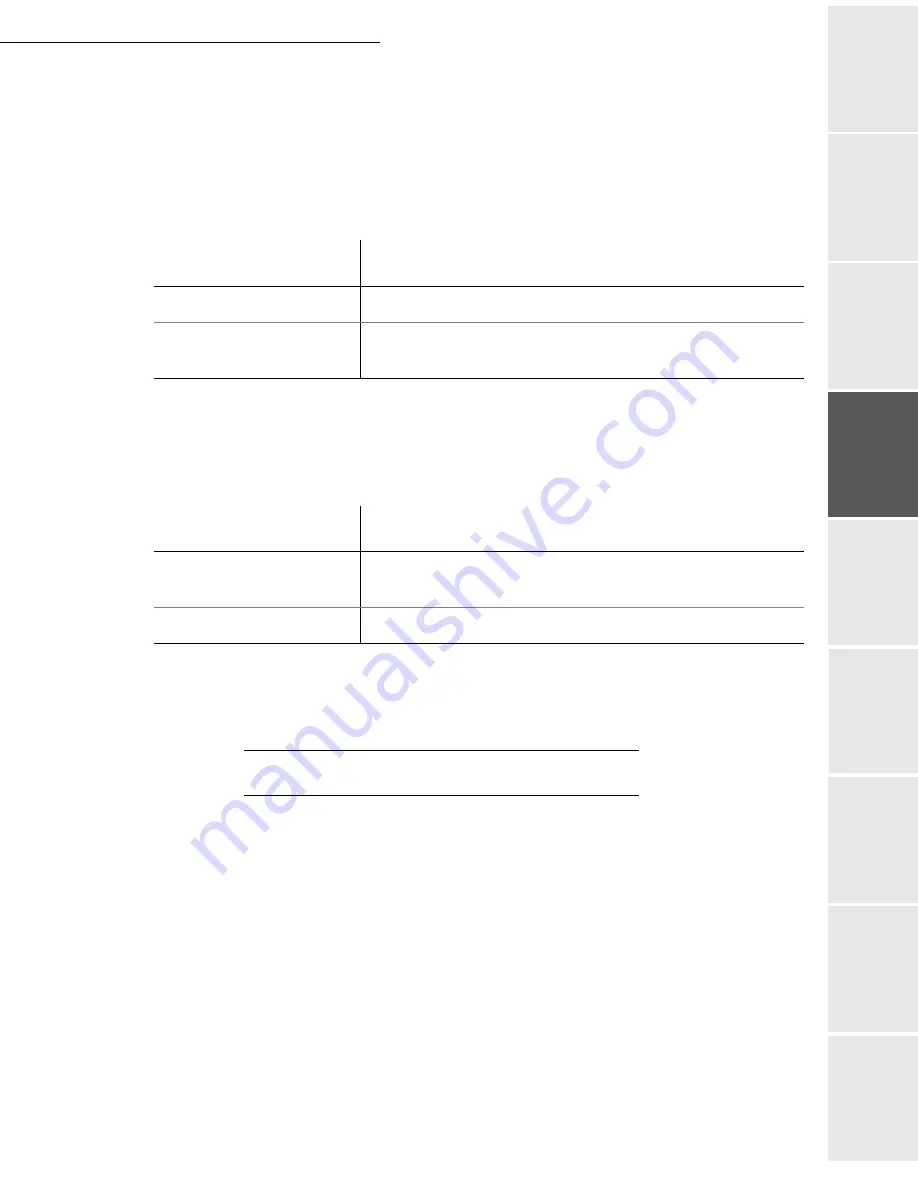
Setting your machine
3-17
Date en cours : 9 février 2005
C:\Documents and Settings\G097447\Bureau\MFK V2 LU 251 816 433A MF 3725 GB\Configuration Gb.fm
So
mmaire
Insta
lla
tio
n
Op
er
atio
n
Se
ttin
g y
our
ma
ch
in
e
Ge
tting
sta
rte
d
Direc
to
ry
Mai
nte
na
nce
Sa
fe
ty
C
ont
en
ts
Insta
lla
tio
n
Prin
t f
un
ction
To transfer the E-Mails to a PC:
Select option
WITH PC TRANS.
and press
OK
to confirm.
Enter the E-Mail address of the computer you wish to transfer your E-Mail and press
OK
to confirm.
Select your option from the table below and press
OK
to confirm.
To use the fax as an E-Mail printer:
Select option
W/O PC TRANS
and press
OK
to confirm.
Select your option from the table below and validate with
OK
.
At each connection, the number of E-mails still present in your mailbox are displayed on the
screen.
N
ETWORK
C
ONNECTION
An Internet connection is made with an ISP. It allows both document sending and reception while
connected.
A connection takes place the following way:
• Send to one or more of your subscriber’s Internet mailboxes, all fax-Internet documents
waiting for transmission.
If you are sending to a computer, the transmitted fax will be received as an attachment to an
E-Mail.
• Reception of all fax-Internet and E-Mails deposited in your personal Internet mailbox.
You may connect either
immediately
or
automatically
depending on the time periods defined.
The triggering of a
programmed Internet connection
depends on the
standard settings
of your
machine.
Menu
Description
SEND ALL MAILS
All E-Mails are sent to the PC.
UNUSABLE ATTAC
The fax machine polls and prints the usable E-mails and transfers to
the PC mailbox all the E-mails containing attachments it cannot use.
Menu
Description
DELETE MAILS
The E-mails opened and read by the fax (w/o attachment) are erased
after the fax has printed.
SAVE MAILS
The E-mails opened and read by the fax are not erased.
Summary of Contents for MF 3725
Page 1: ...S User Manual SAGEM MF 3725...
Page 42: ...1 34 Installation...
Page 54: ...2 12 Getting started...
Page 122: ...6 22 Contents...
Page 138: ...7 16 Maintenance Remove the jammed paper A without tearing it Then close the scanner cover A...
Page 148: ...7 26 Maintenance...
Page 150: ...8 2 Safety...















































