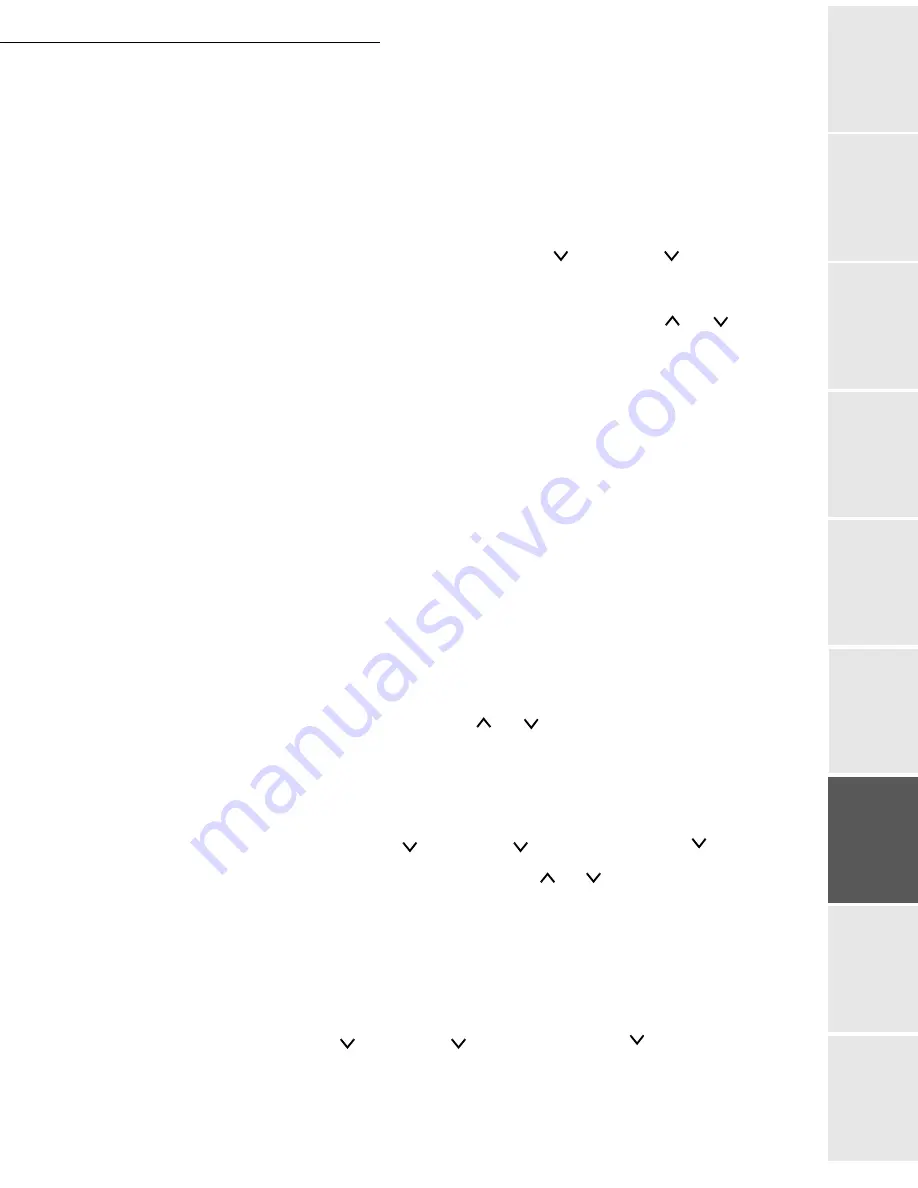
Print function
6-13
Date en cours : 9 février 2005
C:\Documents and Settings\G097447\Bureau\MFK V2 LU 251 816 433A MF 3725 GB\Fonction impression Gb.fm
Op
er
atio
n
Se
ttin
g y
ou
r
mach
ine
Ge
tting
sta
rte
d
Direc
to
ry
Mai
nte
na
nce
Sa
fe
ty
C
ont
en
ts
Insta
lla
tio
n
Print fun
cti
on
Font
You can select the default font for the current interface. Any additional fonts downloaded into the
printer's memory or stored on a CompactFlash card can be chosen as the default font.
This menu also allows you to configure the type and pitch for the Courier and Letter Gothic fonts.
Default font
MENU - - FONT - > -
- FONT SELECT
Press E
NTER
, a blinking "?" appears.
Select where the fonts come from (II
NTERNAL
or others) using the and keys. Press
E
NTER
.
Press the > key. A font number appears on screen. The letter shows where the font is
located, as shown in the table below:
Press E
NTER
, a blinking "?" appears.
Select the default font to use with the and keys.
Default font size
Follow the procedure below to configure the default font size. If the default font is a fixed font
such as Courier or Letter Gothic, you can change the character pitch instead of the font size.
MENU - - FONT - > -
- FONT SELECT - > - - FONT SIZE
Press E
NTER
, a blinking cursor appears. Use the and keys to increment or decrement
the selected figure and the < and > keys to move the cursor to the left or the right (the font
size is between 4 and 999.75 in increments of 0.25). Press E
NTER
.Changing the Courier/
Letter Gothic font Types.
Changing the Courier/Letter Gothic font Types
The Courier or Letter Gothic font type can be Normal or dark.
MENU - - FONT - > - - FONT SELECT - > - - COURIER (LETTER
GOTHIC)
Press E
NTER
, a blinking "?" appears.
Letter
Description
I
Internal fonts
S
Software fonts
M
Fonts from a flash card
H
RAM disk
O
Optional ROM
Summary of Contents for MF 3725
Page 1: ...S User Manual SAGEM MF 3725...
Page 42: ...1 34 Installation...
Page 54: ...2 12 Getting started...
Page 122: ...6 22 Contents...
Page 138: ...7 16 Maintenance Remove the jammed paper A without tearing it Then close the scanner cover A...
Page 148: ...7 26 Maintenance...
Page 150: ...8 2 Safety...






























