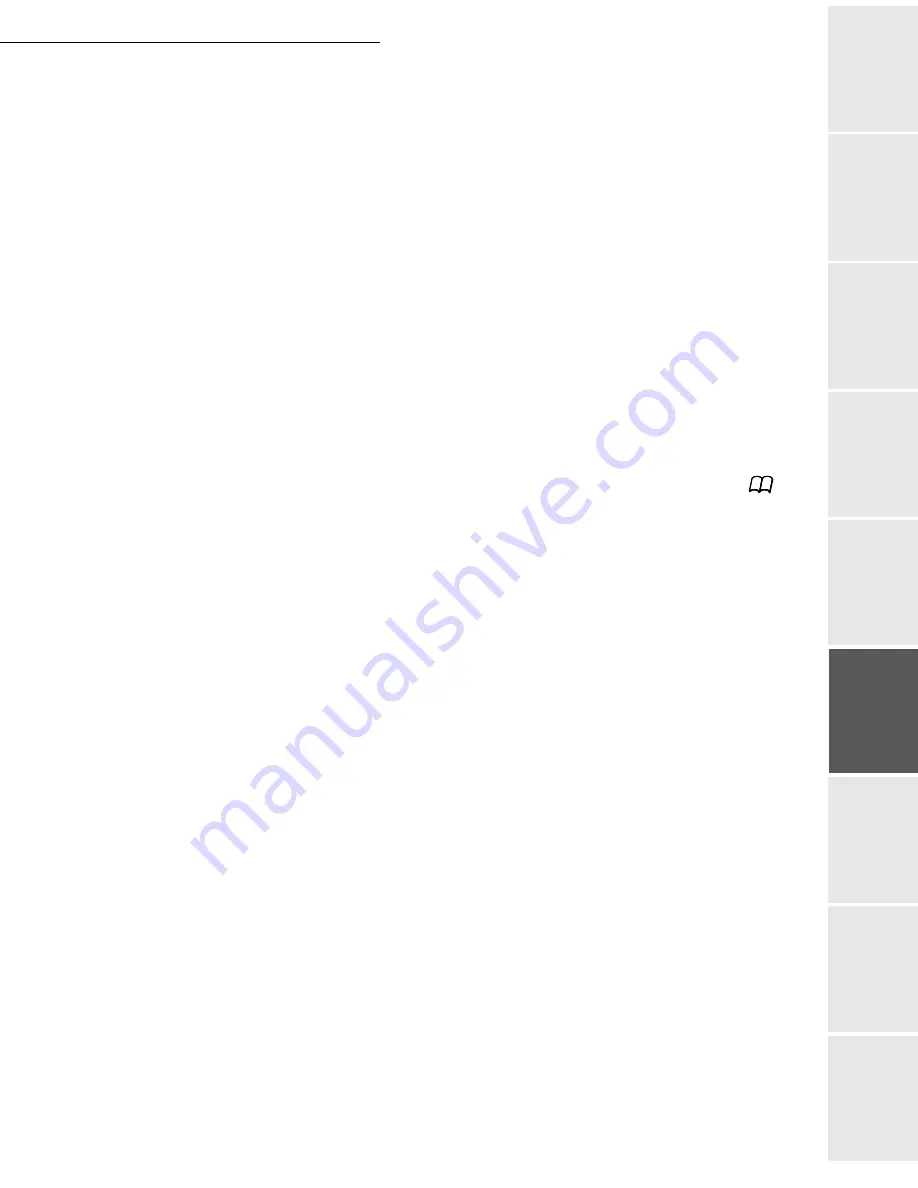
Operation
5-7
Date en cours : 9 février 2005
C:\Documents and Settings\G097447\Bureau\MFK V2 LU 251 816 433A MF 3725 GB\Utilisation Gb.fm
O
pe
ratio
n
Se
ttin
g y
ou
r
mach
ine
Ge
tting
sta
rte
d
Direc
to
ry
Mai
nte
na
nce
Sa
fe
ty
C
ont
en
ts
Insta
lla
tio
n
Prin
t f
un
ction
Your contact will receive an E-mail with an attachment.
Scan to FTP
The scan to FTP function enables you to put your TIFF, JPEG and PDF files in an FTP server,
for example, for archiving.
To connect to the FTP server, you must know the name of the FTP user and the PASSWORD.
When sending files, the machine connects to the FTP server using the defined connection
parameters.
Simply put the file in an FTP server:
Put the document in one of the scanners (please see the paragraph on
Document
depositing
, page 5-1).
Press key PC. A choice screen is displayed.
Select Scan to FTP with keys
or
then press
OK
key.
Enter the FTP address of the server or select it from the directory by pressing the
key.
Enter the name of the FTP user (operation prohibited when the address is in the directory).
Enter the password of the FTP user (operation not necessary when the address is selected
in the directory).
Select the scanner to use to scan the document,
SCANNER ADF
(scroll scanner) or
FLAT
SCANNER
.
Validate with
OK
key.
Select
B&W SCAN
to send a document in black and white or
COLOR SCAN
to send a
document in colour. Validate with
OK
key (this setting may be changed at any time during
the send procedure with the colour key).
Enter the name of the attachment and validate with
OK
key.
Remark
:
To avoid "name collisions", a suffix is automatically added to the name that was entered, and incremented
as necessary. If you entered DOCUMENT as the file name, you will find the file archived as, for instance,
DOCUMENT000016.pdf.
If necessary, change the attachment format:
or
IMAGE
et validate with
OK
key.
If you have started to scan with the flat scanner, the unit will scan the other pages. Put your
second page to scan, select
NEXT
and validate with
OK
.
Multi-contact sending
Multi-contact sending is not possible with the key dedicated to this function.
To make this type of send, you have to create a group containing exclusively the FTP addresses.
Then carry out the same operations as for sending to one address, except that you select an FTP
address group in the directory, and not a single address.
Summary of Contents for MF 3725
Page 1: ...S User Manual SAGEM MF 3725...
Page 42: ...1 34 Installation...
Page 54: ...2 12 Getting started...
Page 122: ...6 22 Contents...
Page 138: ...7 16 Maintenance Remove the jammed paper A without tearing it Then close the scanner cover A...
Page 148: ...7 26 Maintenance...
Page 150: ...8 2 Safety...






























