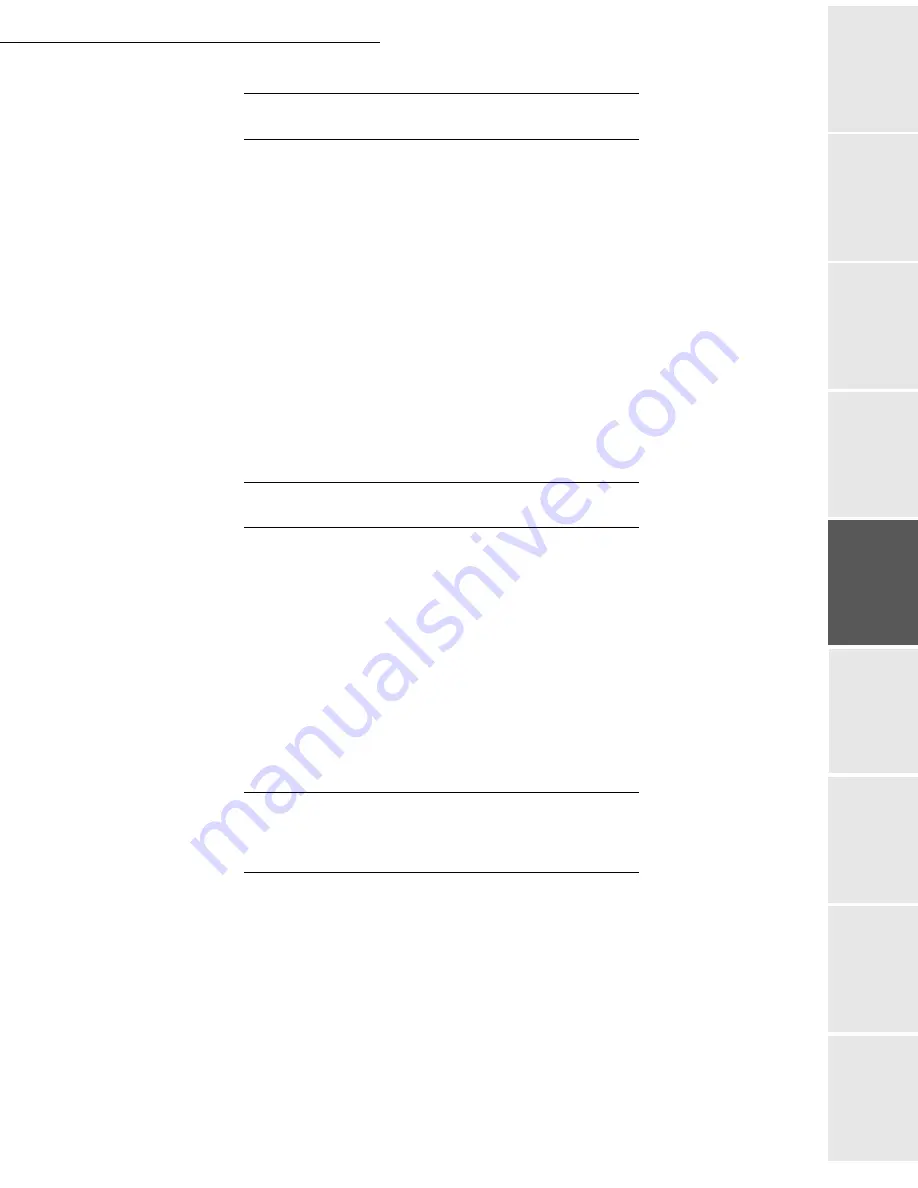
Directory
4-9
Date en cours : 9 février 2005
C:\Documents and Settings\G097447\Bureau\MFK V2 LU 251 816 433A MF 3725 GB\Répertoire Gb.fm
Op
er
atio
n
Se
ttin
g y
ou
r
mach
ine
Ge
tting
sta
rte
d
Direc
to
ry
Mai
nte
na
nce
Sa
fe
ty
C
ont
en
ts
Insta
lla
tio
n
Prin
t f
un
ction
C
ONFIGURATION
191 OK - DIRECTORY / LDAP SERVER / ADRESSE IP
Enter the IP address or the server name and press the
OK
key to confirm..
192 OK - DIRECTORY / LDAP SERVER / IDENTIFIER
Enter the identifier for connecting to the server and press the
OK
key to confirm.
193 OK - DIRECTORY / LDAP SERVER / PASSWORD
Enter the password for connecting to the server and press the
OK
key to confirm.
194 OK - DIRECTORY / LDAP SERVER / DN BASE
Enter the database name and press the
OK
key to confirm.
195 OK - DIRECTORY / LDAP SERVER / PORT
Enter the port number for connection to the server and press the
OK
key to confirm.
A
CCESSING
SERVER
CONTACTS
When the LDAP function on your terminal is switched on, you can send documents or e-mails to
contacts in the server's directory.
This is what happens when you search for a contact: when you enter the first letter of the
recipient's name, all the entries in the server's directory which begin with this letter will be
alphabetically added to the local ones.
If there are too many entries on the server, a message will ask you to enter more of the letters in
the name to refine the search.
Note:
If a list contains too many recipients, a message will inform you that the list cannot be used.
A
DDING
A
SERVER
CONTACT
TO
THE
LOCAL
DIRECTORY
On the Change menu:
13 OK - DIRECTORY / MODIFY
Use the
or
arrows to select the server contact to add to the local directory and press
the
OK
key to confirm.
Change the desired field(s) in the contact's file and press the
OK
key to confirm each
change.
When you reach the last setting: choose the Local option instead of Remote and press the
OK
key to confirm.
Summary of Contents for MF 3725
Page 1: ...S User Manual SAGEM MF 3725...
Page 42: ...1 34 Installation...
Page 54: ...2 12 Getting started...
Page 122: ...6 22 Contents...
Page 138: ...7 16 Maintenance Remove the jammed paper A without tearing it Then close the scanner cover A...
Page 148: ...7 26 Maintenance...
Page 150: ...8 2 Safety...
















































