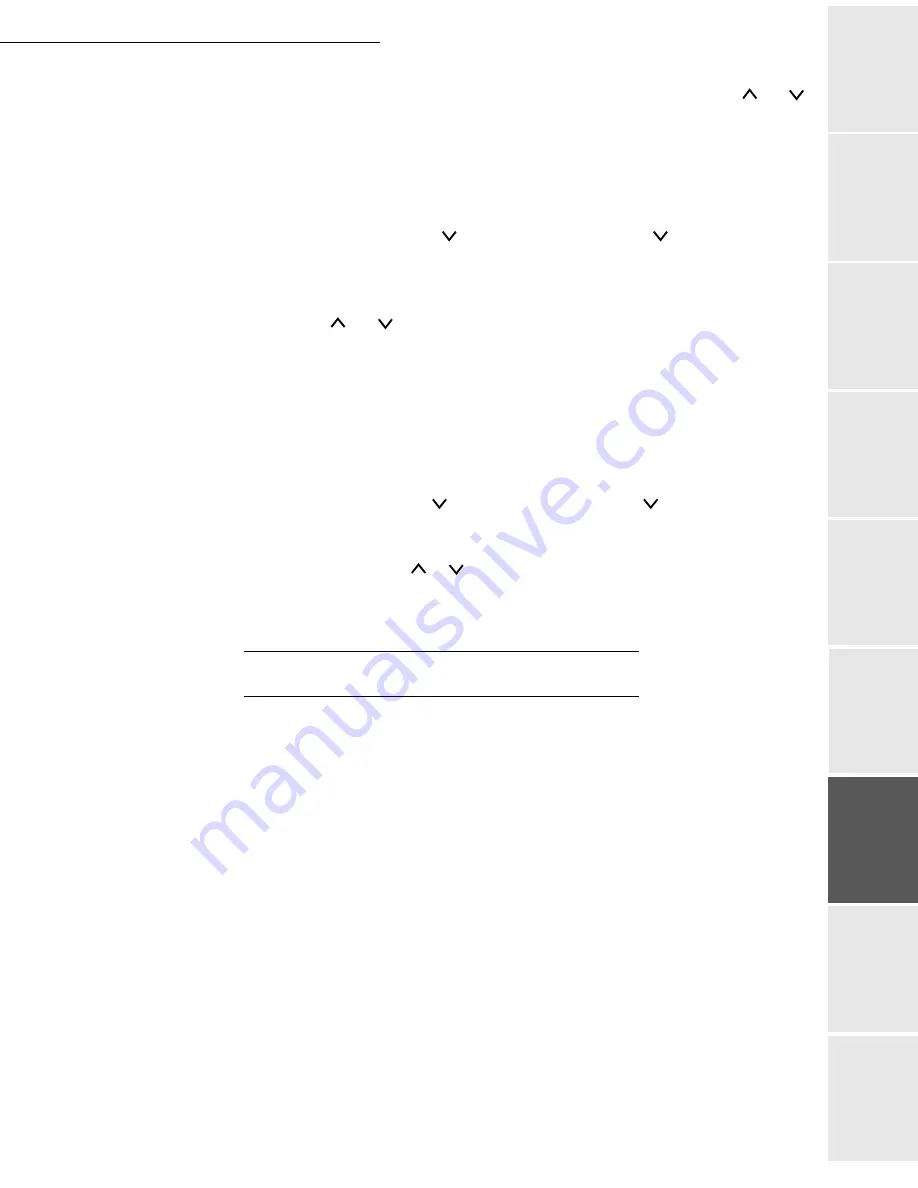
Print function
6-11
Date en cours : 9 février 2005
C:\Documents and Settings\G097447\Bureau\MFK V2 LU 251 816 433A MF 3725 GB\Fonction impression Gb.fm
Op
er
atio
n
Se
ttin
g y
ou
r
mach
ine
Ge
tting
sta
rte
d
Direc
to
ry
Mai
nte
na
nce
Sa
fe
ty
C
ont
en
ts
Insta
lla
tio
n
Print fun
cti
on
Select T
RAY
1 (or T
RAY
2, etc., depending on option) or M
ULTI
T
RAY
using the and
keys. Press E
NTER
. Selecting the paper output tray.
Selecting the paper output tray
This menu allows you to choose the paper output tray when printing.
MENU - - PAPER HANDLING - > -
- STACK SELECT
Press E
NTER
, a blinking "?" appears.
Select B
C
SP
F
-
TO
BOTTON
(output at the top) or TRAY ABOVE FABOVE (output at the
rear) using the and keys. Press E
NTER
.
Printing Letter documents in A4 format
This menu allows you to turn the difference between A4 format and Letter format on and off.
When set to Off this prevents printing if the size of the paper in the paper source does not match
the paper size used for the print jobs. If this size is different, an error message is displayed on the
screen. The default setting of On forces printing even if the size of the paper in the paper source
does not match the paper size used for the print jobs.
MENU - - PAPER HANDLING - > -
- OVERRIDE A4/LT
Press E
NTER
, a blinking "?" appears.
Select O
N
or O
FF
using the or keys. Press E
NTER
.
P
AGINATION
The following settings can be made:
• emulation,
• font,
• code set,
• number of copies,
• page orientation,
• KIR (image antialiasing),
• draft mode,
• resolution.
Emulation
This procedure allows you to set the emulation type for the printer.
Summary of Contents for MF 3725
Page 1: ...S User Manual SAGEM MF 3725...
Page 42: ...1 34 Installation...
Page 54: ...2 12 Getting started...
Page 122: ...6 22 Contents...
Page 138: ...7 16 Maintenance Remove the jammed paper A without tearing it Then close the scanner cover A...
Page 148: ...7 26 Maintenance...
Page 150: ...8 2 Safety...






























