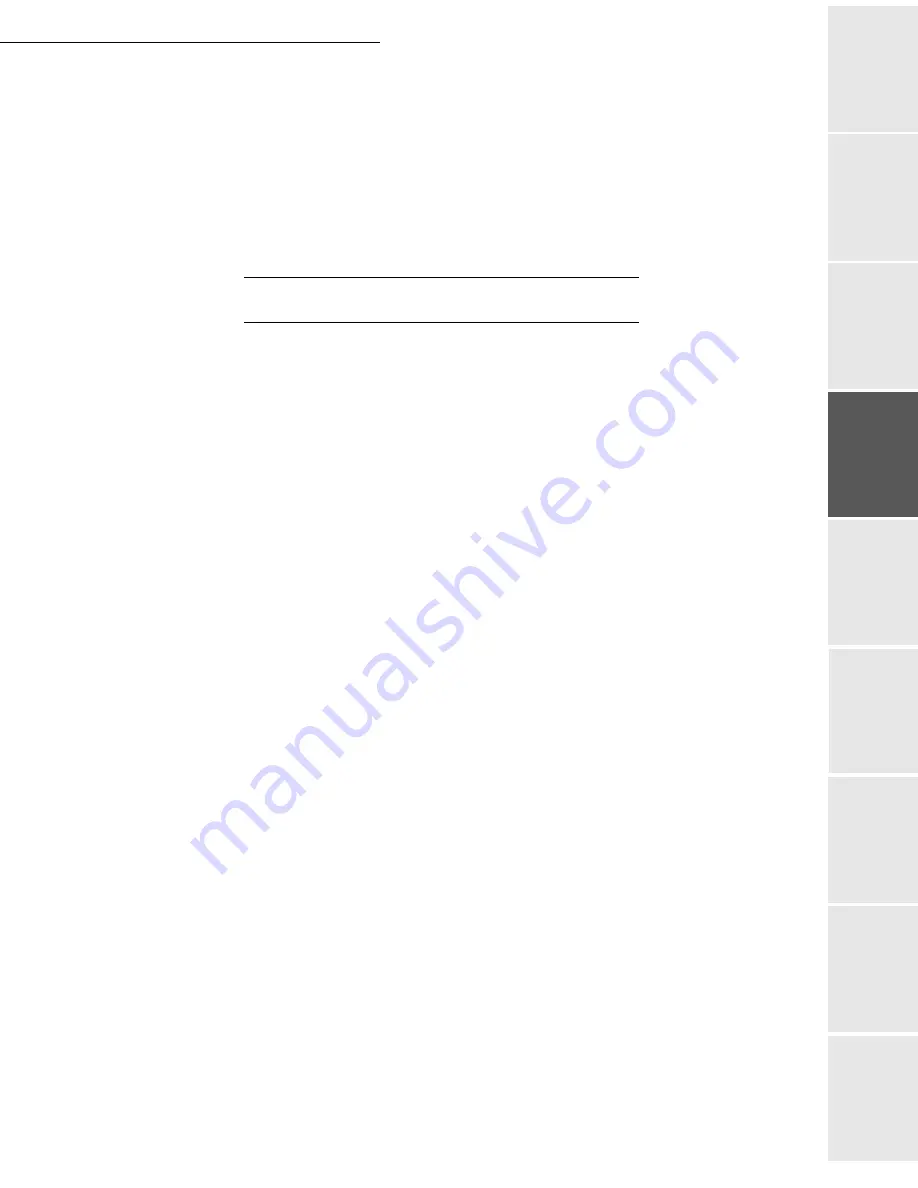
Setting your machine
3-3
Date en cours : 9 février 2005
C:\Documents and Settings\G097447\Bureau\MFK V2 LU 251 816 433A MF 3725 GB\Configuration Gb.fm
So
mmaire
Insta
lla
tio
n
Op
er
atio
n
Se
ttin
g y
our
ma
ch
in
e
Ge
tting
sta
rte
d
Direc
to
ry
Mai
nte
na
nce
Sa
fe
ty
C
ont
en
ts
Insta
lla
tio
n
Prin
t f
un
ction
Defining the minimal size and the local prefix
252 OK
-
SETUP
/
NETWORKS
/
PREFIX
You can change the default value for the minimal size of the company’s outside numbers
and validate with
OK
. The minimal size will range between 1 and 30.
Enter the outgoing local prefix of the company’s telephone network (maximum
5 characters) and validate with
OK
.
B
EFORE
RECEPTION
Fax answering machine
The Fax answering machine allows you to keep confidential documents in storage and to avoid
printing them as you receive them.
The "Fax Messages" indicator light lets you know the state of your Fax answering machine:
• Light on: the answering machine is on.
• Blinking: your fax has documents in storage or is in the process of receiving faxes.
• Light off: memory full, the terminal cannot receive any more documents.
You can assure document confidentiality by using the 4 digit
access code
. Once saved, you will
require this access code for:
•
printing
fax messages in memory,
•
activate or deactivate
the fax answering machine.
Saving an access code
383 OK
-
FAX
/
FAX ANSW.
/
ANSWER CODE
Enter the code (4 digits) and confirm with
OK
.
Activating or deactivating the answering machine
382 OK
-
FAX
/
FAX ANSW.
/
ACTIVATION
If you saved an access code for your fax answering machine, enter it and validate with
OK
.
Select the required option
WITH
or
WITHOUT
answering machine and confirm you choice
with
OK
.
Print fax messages stored in the memory
381 OK
-
FAX
/
FAX ANSW.
/
If you have defined an access code for your fax answering machine, enter it and press
OK
.
Documents received and stored in the memory are printed.
Summary of Contents for MF 3725
Page 1: ...S User Manual SAGEM MF 3725...
Page 42: ...1 34 Installation...
Page 54: ...2 12 Getting started...
Page 122: ...6 22 Contents...
Page 138: ...7 16 Maintenance Remove the jammed paper A without tearing it Then close the scanner cover A...
Page 148: ...7 26 Maintenance...
Page 150: ...8 2 Safety...






























