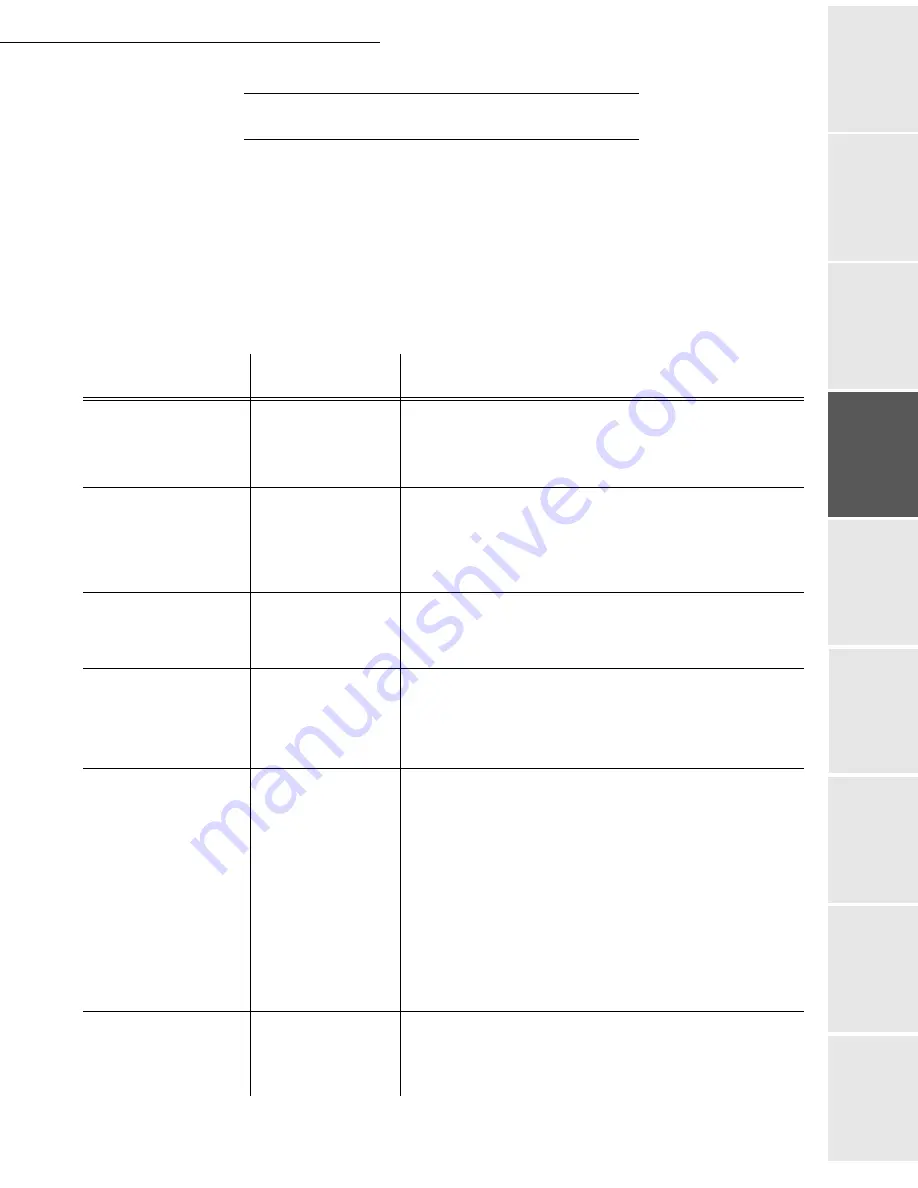
Setting your machine
3-5
Date en cours : 9 février 2005
C:\Documents and Settings\G097447\Bureau\MFK V2 LU 251 816 433A MF 3725 GB\Configuration Gb.fm
So
mmaire
Insta
lla
tio
n
Op
er
atio
n
Se
ttin
g y
our
ma
ch
in
e
Ge
tting
sta
rte
d
Direc
to
ry
Mai
nte
na
nce
Sa
fe
ty
C
ont
en
ts
Insta
lla
tio
n
Prin
t f
un
ction
T
ECHNICAL
PARAMETERS
As delivered your fax is preset by default. However, you may adjust it to meet your requirements
by resetting the technical parameters.
To set the technical parameters:
29 OK
-
SETUP
/
TECHNICALS
Select the desired parameter and confirm with
OK
.
With the keys
or
, modify the parameter settings by following the table below and
press
OK
.
Parameter
Setting
Signification
1 - SCANNING
MODE
1 - NORMAL
2 - FINE
3 - SFINE
4 - PHOTO
Default value of the scan mode resolution for the documents
to be transmitted.
8 - ECO ENERGY
1 - WITHOUT
2 - DELAY 5 MIN
3 - DELAY 15 MIN
4 - DELAY 30 MIN
5 - DELAY 60 MIN
Choosing the printer standby delay: the printer will switch to
standby after a delay (in minutes) of NON-operation or during
the period of time of your choice.
10 - RX HEADER
1 - WITH
2 - WITHOUT
If this parameter is on, all documents received by your fax
will include the subscriber’s header with his name, number (if
available) fax print date and the page number.
70 - NET VALID
06:01 TO 21:59
This parameter lets you modify the period when the fax
connects automatically to the Internet.
This menu is available only if the connection type is set to
PERIODIC
(
941
).
74 - ERASE
MAILBOX
1 - WITH
2 - WHITHOUT
When the fax machine receives an e-mail with an attachment
and cannot open it, it erases the message from the ISP MBX,
prints and transmits with a notice of uncomprehension to the
message sender.
At E-mail reception, the fax does not destroy the MBX
message, it prints a
notice of uncomprehension
asking you
to recuperate this message with your computer equipment.
This parameter is useful only if you have PC equipment. The
memory capacity is limited, you need to empty your MBX or
else new messages may not be received.
76 - ATTACHMENT
FORMAT
1 - IMAGE
2 - PDF
Default format of document sent on the Internet :
PDF : monochrome or colour
IMAGE : monochrome (TIFF) or colour (JPEG)
Summary of Contents for MF 3725
Page 1: ...S User Manual SAGEM MF 3725...
Page 42: ...1 34 Installation...
Page 54: ...2 12 Getting started...
Page 122: ...6 22 Contents...
Page 138: ...7 16 Maintenance Remove the jammed paper A without tearing it Then close the scanner cover A...
Page 148: ...7 26 Maintenance...
Page 150: ...8 2 Safety...






























