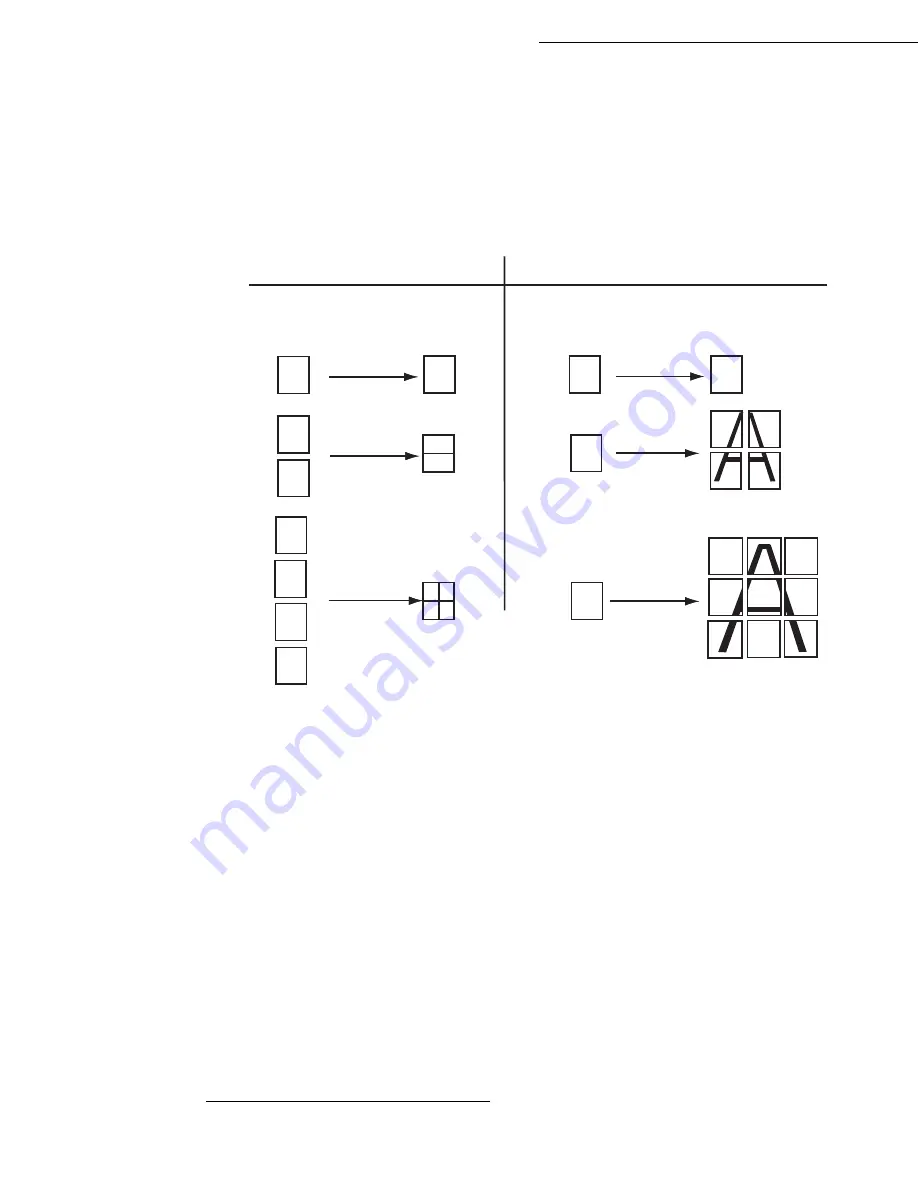
5-12
Operation
Date en cours : 9 février 2005
C:\Documents and Settings\G097447\Bureau\MFK V2 LU 251 816 433A MF 3725 GB\Utilisation Gb.fm
Using the keys
or
select the scan modes
1
DUPLEX->DUPLEX
(Front/Rear) or
SIDE->DUPLEX
or
DUPLEX->SIDE
or
SIDE->SIDE
and confirm with the
OK
key.
Using the keys
or
select the resolution:
ULTRA FAST
,
FAST
,
QUALITY
or
PHOTO
and
confirm with the
OK
key.
Choose one of the tiling (see examples below) print options (ADF scanner):
1 page onto 1, 2
pages on 1
or
4 pages onto 1
or one of the poster printing options:
1 page to 1, 1 page
to
4 or
1 page
to
9
(flatbed scanner) using the
or
keys, then press the
OK
key to confirm.
Using the keys
or
select the degree of contrast and confirm with the
OK
key.
Using the keys
or
select the degree of brightness and confirm with the
OK
key.
Using the keys
or
or the numeric key pad or eventually the key dedicated for zoom set
up the degree of zoom between
25% TO 400%
and confirm with the
OK
key.
Select the collation mode
COPY ASSEMBLED
or
NOT ASSEMBLED
and confirm with the
OK
key.
Using the keys
or
or the numerical key pad select the required base values and confirm
with the
OK
key.
Using the keys
or
select the type of paper
NORMAL PAPER
or
THICK
and confirm with
the
OK
key.
Using the keys
or
select the required paper tray,
AUTOMATIC TRAY
,
UPPER TRAY
or
LOWER TRAY
and confirm with the
OK
key.
1.
If you have previously installed the duplex module at the back of your terminal
Scanned pages
1
2
1
3
2
4
2 pages onto 1
4 pages onto 1
TILED copy
POSTER copy
Scanned pages
1 page to 4
1 page to 9
1
2
1
2
3
4
1
1 pages onto 1
1
1 page to 1
Output
Output
A
A
A
A
Summary of Contents for MF 3725
Page 1: ...S User Manual SAGEM MF 3725...
Page 42: ...1 34 Installation...
Page 54: ...2 12 Getting started...
Page 122: ...6 22 Contents...
Page 138: ...7 16 Maintenance Remove the jammed paper A without tearing it Then close the scanner cover A...
Page 148: ...7 26 Maintenance...
Page 150: ...8 2 Safety...






























