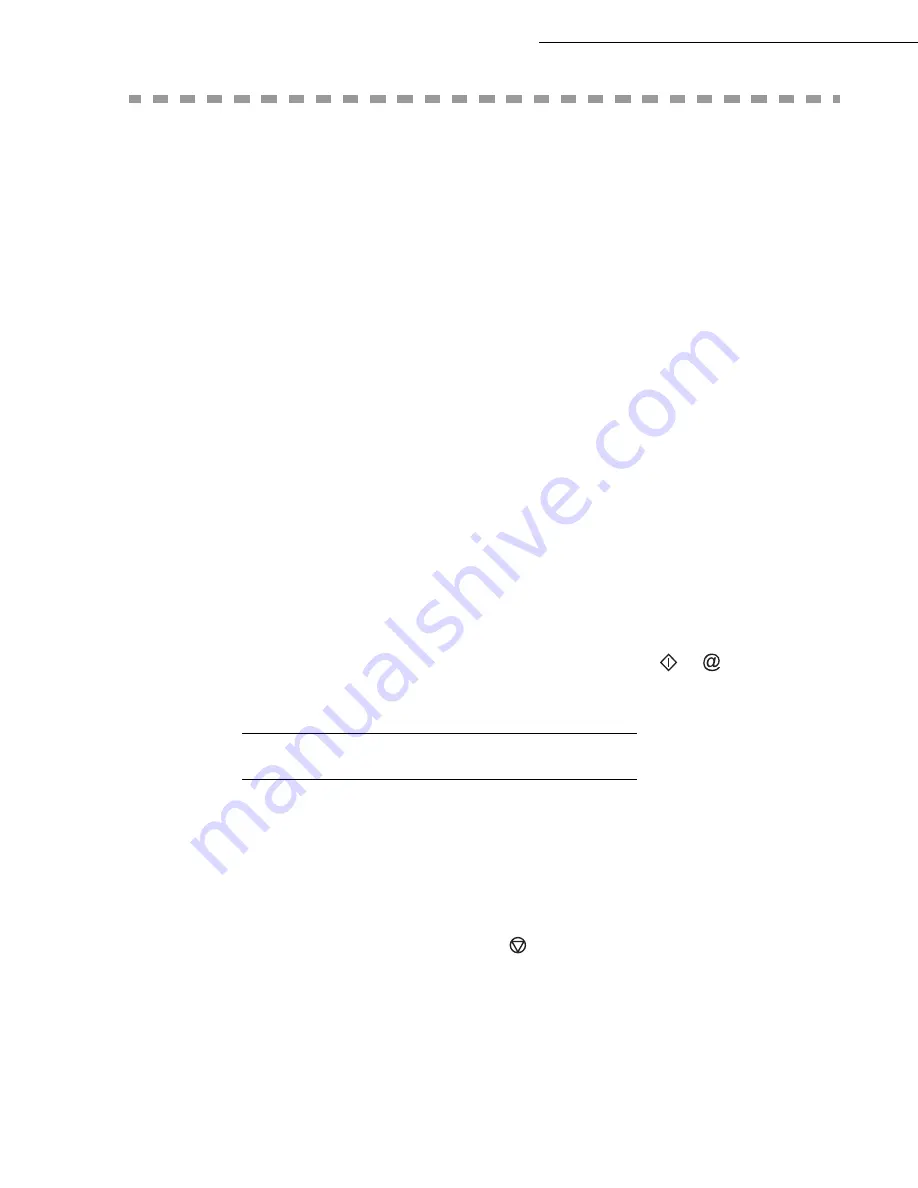
4-2
Directory
Date en cours : 9 février 2005
C:\Documents and Settings\G097447\Bureau\MFK V2 LU 251 816 433A MF 3725 GB\Répertoire Gb.fm
C
REATING
SUBSCRIBERS
RECORD
For each contact record, complete the fields listed below. Only fields with the Name and Telephone
number have to be completed:
• Contact
NAME
,
•
TEL
and fax number of contact,
•
address, example: [email protected],
or
•
FTP
address, example: 134.1.22.9,
or
•
network sharing
address: an IP address (for example
134.1.22.10
) or NetBIOS name (for exam-
ple
PC1015687
).
Remark
:
If you have not entered an e-mail address, then you have the possibility of entering an FTP address (for archiving
purposes).
If you have entered neither an E-MAIL address nor an FTP address, you can enter a network sharing address for
archiving (address of the terminal on which the directory is shared).
•
FORMAT
: by default, the attachment is PDF or Image (.tiff or .jpeg)
•
RECORD NUMBER
: this number is automatically allocated by the fax (you can, none the less,
modify it). It gives you quick access to the directory,
•
RATE
send fax you can choose for each contact the minimum send rate for faxes you send to him.
Available rates are 2400, 4800, 7200, 9600, 12000, 14400 and 33600 bits per second. The maxi-
mum speed can be used if the telephone line is of good quality, meaning appropriate, without
echo.
Remark
:
If a contact has the two fields
TEL
and
completed, the validation key (
or
) will define whether
the document is sent by telephone network or via the internet.
A
DDING
A
RECORD
11 OK - DIRECTORY / NEW CONTACT
Your fax has just created a new record, fill in it by first entering your subscriber’s name then
validate with
OK
.
To associate an e-mail address:
Remark
:
you can stop the list creation at any time by pressing
.
Enter the person’s fax number and press
OK
to confirm.
Enter the E-Mail address of your subscriber and press
OK
to confirm.
Your subscriber’s ID number will automatically appear on the screen, if you wish to modify this
number you may do so by choosing another free number and validate with
OK
.
Summary of Contents for MF 3725
Page 1: ...S User Manual SAGEM MF 3725...
Page 42: ...1 34 Installation...
Page 54: ...2 12 Getting started...
Page 122: ...6 22 Contents...
Page 138: ...7 16 Maintenance Remove the jammed paper A without tearing it Then close the scanner cover A...
Page 148: ...7 26 Maintenance...
Page 150: ...8 2 Safety...
















































