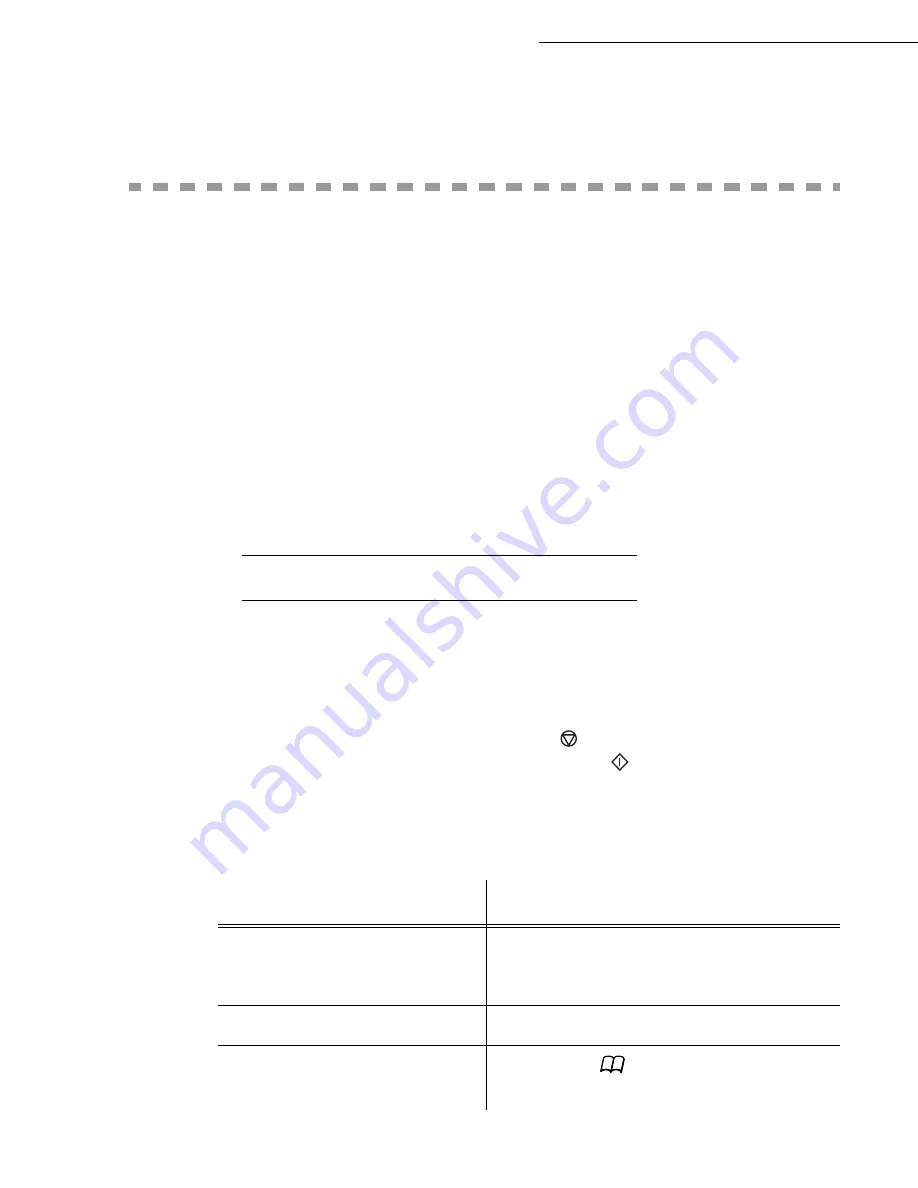
4-4
Directory
Date en cours : 9 février 2005
C:\Documents and Settings\G097447\Bureau\MFK V2 LU 251 816 433A MF 3725 GB\Répertoire Gb.fm
If required, select the appropriate transmission rate for faxes to your contact, and validate your
selection with the
OK
key.
C
REATING
SUBSCRIBERS
LISTS
A subscriber list is made from the subscriber records already stored.
For each list fill in the following lines:
•
NAME
of the list
•
NUMBER ASSIGNED
to the list, this number is automatically assigned by the fax. It allows quick
access to the answering machine
•
LIST COMPOSITION
, its lists the ID numbers assigned to the subscribers records included in the
list
•
LIST NUMBER
, a number lets you identify the list filed under (L).
A list may include both fax and internet subscribers.
The same subscriber may be included in different lists.
Caution -
It is impossible to add one subscriber list to another subscriber list.
A
DDING
A
LIST
To add a list:
12 OK - DIRECTORY / NEW LIST
Your fax machine has just created a new list, fill it in by first entering the name of this list then
confirm with
OK
.
Remark
:
You can stop a list or record creation at any time by pressing
. Also, you do not have to complete all the list
characteristics as you create it; you can save the list as it is by pressing
.
The empty field
ENTER ABR. NUM.
appears, you must fill in the ID numbers assigned to the subscriber
records included in this list.
There are three ways detailed in the table below, to choose and add one or more subscribers to
your list. Then confirm your choice by pressing
OK
.
From ...
Procedure
subscriber’s name
With the alphanumeric keypad enter the first
letters of your subscriber’s name and continue
until the whole name is displayed on the screen.
subscriber’s ID number
Enter directly the subscriber’s ID number.
subscribers directory
Press key
then select by means of the
or
keys.
Summary of Contents for MF 3725
Page 1: ...S User Manual SAGEM MF 3725...
Page 42: ...1 34 Installation...
Page 54: ...2 12 Getting started...
Page 122: ...6 22 Contents...
Page 138: ...7 16 Maintenance Remove the jammed paper A without tearing it Then close the scanner cover A...
Page 148: ...7 26 Maintenance...
Page 150: ...8 2 Safety...






























