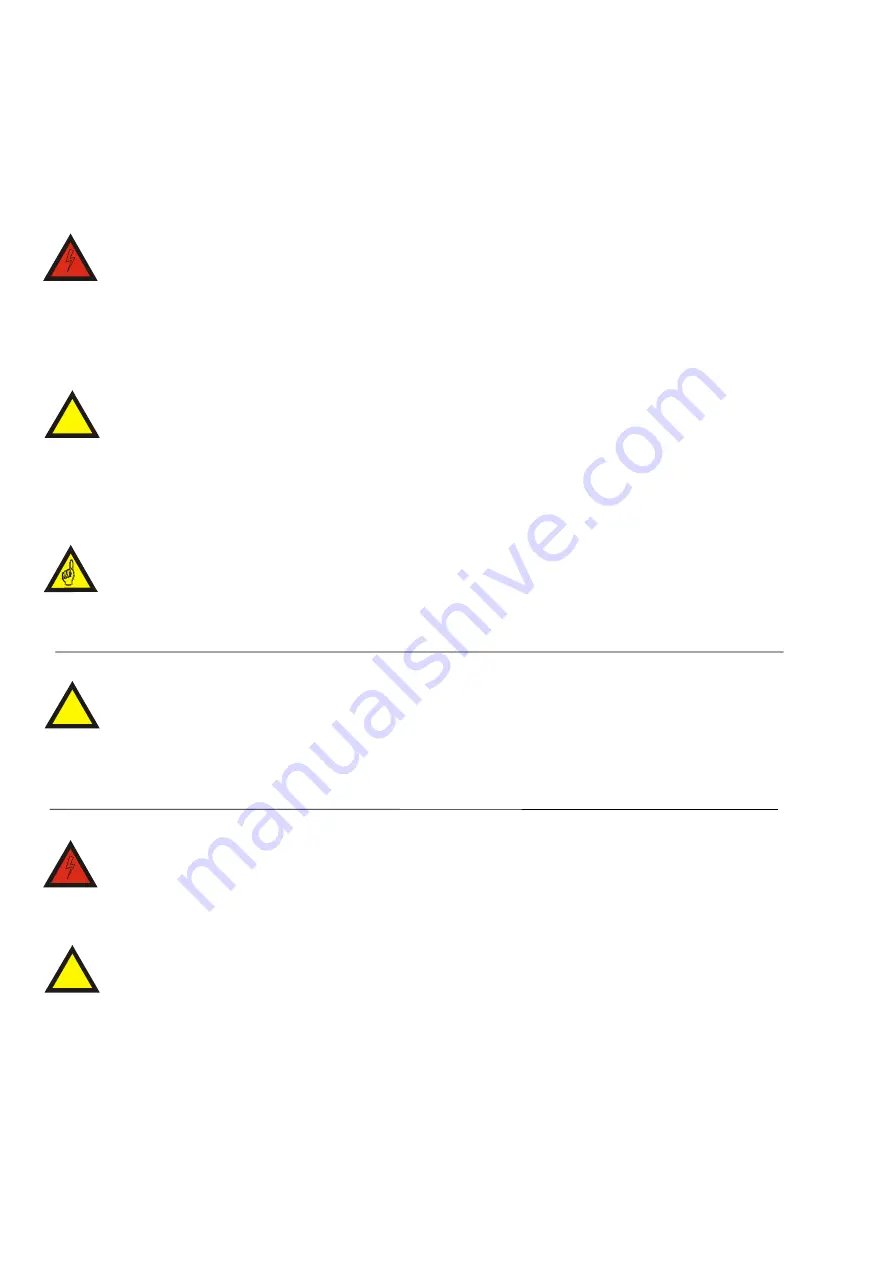
PRELIMINARY PAGES
iv
4618–021
Warnings and Cautions
WARNING
THE ABOVE CAPTION IDENTIFIES AN OPERATING PROCEDURE OR PRACTICE THAT COULD RESULT IN
PERSONAL INJURY OR DEATH.
!
CAUTION
The above caption identifies an operating procedure or practice that could result in damage, or destruction,
of the detector, the process or its surroundings.
The above caption is used to draw the readers attention to a note of extra importance.
!
CAUTION
This manual is regarded as an integral part of the detector.
This manual must always be kept with the detector for the whole of its operating life.
WARNING
WHEN THIS CAPTION IS SHOWN ON THE EQUIPMENT IT IS USED TO INDICATE THE POSSIBILITY OF
ELECTRIC SHOCK.
!
CAUTION
WHEN THIS CAPTION IS SHOWN ON THE EQUIPMENT IT IS USED TO INDICATE THAT THE MANUAL MUST
BE CONSULTED BEFORE PROCEEDING.
Summary of Contents for Signature
Page 16: ......
Page 26: ...INSTALLATION 10 4618 021 Fig 5 Typical Metal Detector Conveyor ...
Page 31: ...INSTALLATION 4618 021 15 Fig 10 Cable Gland Assemblies for Power Supply Unit ...
Page 52: ...OPERATING INSTRUCTIONS 36 4618 021 Fig 14 Supervisor Mode Flow Chart ...
Page 55: ...OPERATING INSTRUCTIONS 4618 021 39 Fig 15 Engineer Mode Flow Chart ...
Page 71: ...OPERATING INSTRUCTIONS 4618 021 55 Fig 16 Pack Sensor Mode Flow Chart ...
Page 82: ...OPERATING INSTRUCTIONS 66 4618 021 Fig 18 QA Inspector And Operator Flow Chart ...
Page 92: ...OPERATING INSTRUCTIONS 76 4618 021 Fig 19 Viewing Mode Flow Chart ...





































