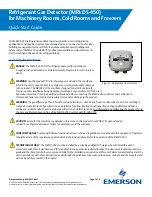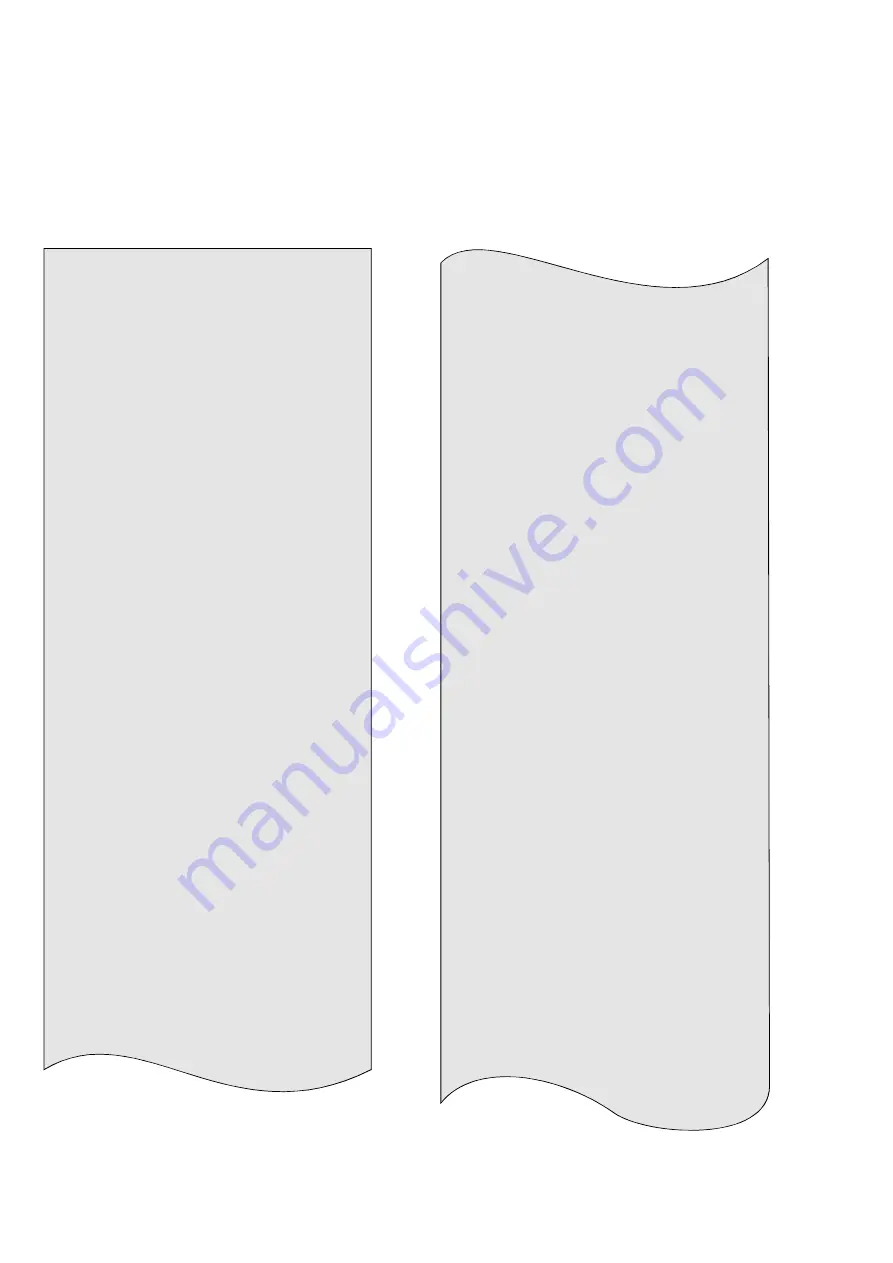
APPENDIX B
4618-021
114
SAMPLE PRINTED REPORTS
Note: Individual printouts will vary according to the settings stored in the metal detector
Metal Detector Current Settings Printout
** SETTINGS**
Date
Time
01 Feb 96
13:41:47
Serial No
; 0000
Machine ID
; 110303
Line ID
; 0000
*Detector Settings*
Prod
Name
00
NAME........ 00
01 NAME........
01
02 NAME........
02
03 NAME........
03
04 NAME........
04
05 NAME........
05
06 NAME........
06
07 NAME........
07
08 NAME........
08
09 NAME........
09
10 NAME........
10
11 NAME........
11
12 NAME........
12
13 NAME........
13
14 NAME........
14
15
NAME........ 15
16 NAME........
16
17 NAME........
17
18 NAME........
18
19
NAME........ 19
20 NAME.......
.20
Prod
Sens
Phase
Timer
00
170
000.00
A
01
170
000.00
A
02
170
000.00
A
03
170
000.00
A
04
170
000.00
A
05
170
000.00
A
06
170
000.00
A
07
170
000.00
A
08
170
000.00
A
09
170
000.00
A
10
170
000.00
A
11
170
000.00
A
12
170
000.00
A
13
170
000.00
A
14
170
000.00
A
15
170
000.00
A
16
170
000.00
A
17
170
000.00
A
18
170
000.00
A
19
170
000.00
A
20
170
000.00
A
Prod Freq Inverse
Power P.S.C. Tracking
00
1
NO
HIGH ---
---
01
1
NO
HIGH NO
NO
02
1
NO
HIGH NO
NO
03
1
NO
HIGH NO
NO
04
1
NO
HIGH NO
NO
05
1
NO
HIGH NO
NO
06
1
NO
HIGH NO
NO
07
1
NO
HIGH NO
NO
08
1
NO
HIGH NO
NO
09
1
NO
HIGH NO
NO
10
1
NO
HIGH NO
NO
11
1
NO
HIGH NO
NO
12
1
NO
HIGH NO
NO
13
1
NO
HIGH NO
NO
14
1
NO
HIGH NO
NO
15
1
NO
HIGH NO
NO
16
1
NO
HIGH NO
NO
17
1
NO
HIGH NO
NO
18
1
NO
HIGH NO
NO
19
1
NO
HIGH NO
NO
20
1
NO
HIGH NO
NO
Timer Group
; A
Type
; TM1
Reject Time
; 100ms
Summary of Contents for Signature
Page 16: ......
Page 26: ...INSTALLATION 10 4618 021 Fig 5 Typical Metal Detector Conveyor ...
Page 31: ...INSTALLATION 4618 021 15 Fig 10 Cable Gland Assemblies for Power Supply Unit ...
Page 52: ...OPERATING INSTRUCTIONS 36 4618 021 Fig 14 Supervisor Mode Flow Chart ...
Page 55: ...OPERATING INSTRUCTIONS 4618 021 39 Fig 15 Engineer Mode Flow Chart ...
Page 71: ...OPERATING INSTRUCTIONS 4618 021 55 Fig 16 Pack Sensor Mode Flow Chart ...
Page 82: ...OPERATING INSTRUCTIONS 66 4618 021 Fig 18 QA Inspector And Operator Flow Chart ...
Page 92: ...OPERATING INSTRUCTIONS 76 4618 021 Fig 19 Viewing Mode Flow Chart ...