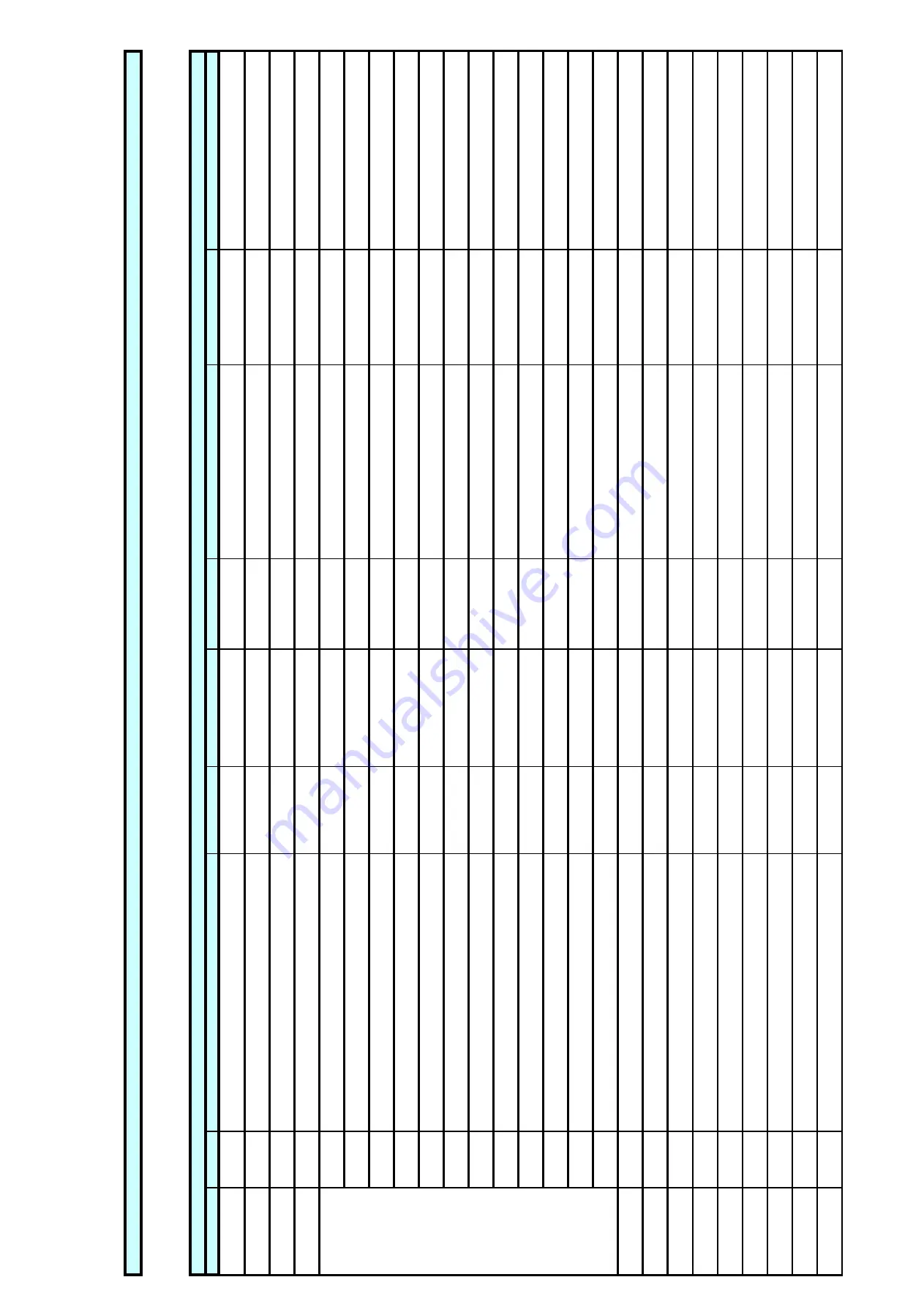
SG590559-000-01
SC
A
N
N
IN
G
A
SSEM
B
L
Y
W
IT
H
24 V
H
EA
T
ER
REVISIO
NS
B.
It
e
m
M
2
's
d
ra
w
in
g
n
u
m
b
e
r c
h
a
n
g
e
d
.
Q
u
a
n
ti
ty
o
f
ite
m
s
1
5
a
n
d
1
6
c
h
a
n
g
e
d
By
:
A.S.
,
Dat
e
:
2
0
1
2
-0
1
-1
7
SG
5
9
0
5
5
9
-0
0
0
-0
1
PRO
DU
CT
CO
NFIGU
RAT
ION
FI
L
E
SG
5
9
0
5
5
9
-0
0
1
-0
1
CO
M
PO
NEN
T
PL
ACEM
ENT
SG
5
9
0
5
5
9
-0
0
4
-0
1
CO
NN
ECT
ION
DIAG
RAM
PO
SIT
ION
Q
UA
NTIT
Y
DESC
RIPTI
O
N/RA
TI
NG
S
DR
A
WI
NG
NO
.
SA
FEGA
TE
PRO
D. NO
.
M
A
NU
.
PA
RT NO
.
M
A
NU
FA
CTUR
ER
SUPP
LI
ER'S.
PA
RT NO
.
SUPP
LI
ER
K1
8
1
T
EM
PERA
T
UR
E SENSO
R
SG
5
9
0
1
3
7
-0
0
0
K7
0
1
HEAT
ING
EL
EM
ENT
SG
5
9
0
5
1
2
-0
0
1
-0
1
M1
1
HO
RIZON
T
AL
SCANN
ING
M
O
T
O
R
SG
5
9
0
5
5
9
-1
0
1
-0
1
M2
1
VERT
ICAL
SCANN
ING
M
O
T
O
R
SG
5
9
0
5
5
9
-1
0
1
-0
1
X3
CO
NN
ECT
ION
HARD
W
ARE AS FOLL
O
W
S
20
UKK 3
-M
ST
B-5
,0
8
2770888
PHO
ENIX
CO
NT
ACT
,
G
ERM
ANY
2770888
PHO
ENIX
CO
NT
ACT
,
SW
EDEN
T
ERM
INAL
M
ARKE
RS, Z
B5
,0
8
,
NO
.S5
1
,
5
2
,
5
4
-
7
2
0809803
PHO
ENIX
CO
NT
ACT
,
G
ERM
ANY
0809803
PHO
ENIX
CO
NT
ACT
,
SW
EDEN
1
UKK 3
-M
ST
B-5
,0
8
-PE
1876615
PHO
ENIX
CO
NT
ACT
,
G
ERM
ANY
1876615
PHO
ENIX
CO
NT
ACT
,
SW
EDEN
T
ERM
INAL
M
ARKE
R, Z
B5
,0
8
,
NO
.
5
3
0809803
PHO
ENIX
CO
NT
ACT
,
G
ERM
ANY
0809803
PHO
ENIX
CO
NT
ACT
,
SW
EDEN
6
UT
2
,5
3044076
PHO
ENIX
CO
NT
ACT
,
G
ERM
ANY
3044076
PHO
ENIX
CO
NT
ACT
,
SW
EDEN
T
ERM
INAL
M
ARKE
R, Z
B5
,
NO
.S
8
5
-
8
6
,
9
1
-9
4
1050017
PHO
ENIX
CO
NT
ACT
,
G
ERM
ANY
1050017
PHO
ENIX
CO
NT
ACT
,
SW
EDEN
1
D-U
KK 3
-M
ST
B-5
,0
8
2770891
PHO
ENIX
CO
NT
ACT
,
G
ERM
ANY
2770891
PHO
ENIX
CO
NT
ACT
,
SW
EDEN
1
DP-U
KK 3
-M
ST
B-5
,0
8
2770600
PHO
ENIX
CO
NT
ACT
,
G
ERM
ANY
2770600
PHO
ENIX
CO
NT
ACT
,
SW
EDEN
1
DG
-UKK 3
-M
ST
B-5
,0
8
2770613
PHO
ENIX
CO
NT
ACT
,
G
ERM
ANY
2770613
PHO
ENIX
CO
NT
ACT
,
SW
EDEN
1
D-U
T
2
,5
/1
0
3047028
PHO
ENIX
CO
NT
ACT
,
G
ERM
ANY
3047028
PHO
ENIX
CO
NT
ACT
,
SW
EDEN
3
CLI
PFI
X
3
5
-5
1201442
PHO
ENIX
CO
NT
ACT
,
G
ERM
ANY
1201442
PHO
ENIX
CO
NT
ACT
,
SW
EDEN
1
1
M
O
UN
T
ING
F
IX
T
UR
E
AT
6
0
1
4
6
2
2
1
L
ARG
E SCAN
NING
M
IRRO
R
AT
6
0
6
3
2
3
3
1
SM
AL
L
SCANN
ING
M
IRRO
R
AT
6
0
0
7
9
4
4
1
DIN M
O
UN
T
ING
RAIL
,
NX
3
5
/7
,5
-AL
,
L
=
2
1
5
0801704
PHO
ENIX
CO
NT
ACT
,
G
ERM
ANY
0801704
PHO
ENIX
CO
NT
ACT
,
SW
EDEN
5
1
T
ERM
INAL
BL
O
CK, M
ST
BU 2
,5
/4
-ST
D-5,
0
8
1824146
PHO
ENIX
CO
NT
ACT
,
G
ERM
ANY
1824146
PHO
ENIX
CO
NT
ACT
,
SW
EDEN
6
8
SCR
EW
,
AL
L
EN HEA
D, I
SO
4
7
6
2
,
M
5
x
2
0
H
7
6
SCR
EW
,
ISO
4
7
6
2
,
M
5
x
1
2
,
ZI
NC
PL
AT
ED
8
8
SCR
EW
,
ISO
4
7
6
2
,
M
4
x
8
H, Z
INC PL
AT
ED
9
2
SCR
EW
,
ISO
7
0
4
5
,
M
2
x
6
H, Z
INK PL
AT
ED
COMPONENT
A
ND PA
RT
S LIST
A
SSMBLY
LEVEL DOCUMENT
LIST
Fi
le
Na
m
e
:
SG
5
9
0
5
5
9
-0
0
0
-0
1
_
RVB
Summary of Contents for safedock
Page 1: ...SAFEDOCK Manual...
Page 2: ...Note This page is blank for convenient double sided printing...
Page 225: ......
Page 227: ......
Page 228: ......
Page 232: ......
Page 235: ......
Page 236: ......
Page 237: ......
Page 240: ......
Page 241: ......
Page 242: ......
Page 244: ......
Page 245: ......
Page 250: ......
Page 251: ......
Page 252: ......
Page 253: ......
Page 254: ......
Page 255: ......
Page 256: ......
Page 257: ......
Page 259: ......
Page 260: ......
Page 261: ......
Page 263: ......
Page 264: ......
Page 266: ......
Page 267: ......
Page 268: ......
Page 271: ...CANCEL ENTER...
Page 272: ......
Page 273: ...K73 K74...
Page 274: ......
Page 276: ......
Page 277: ......
Page 278: ......
Page 279: ...K73...
Page 280: ......
Page 282: ......
Page 283: ......
Page 284: ......
Page 287: ......
Page 288: ......
Page 289: ......
Page 290: ......
Page 293: ......
Page 294: ......
Page 295: ......
Page 298: ......
Page 299: ......
Page 300: ......
Page 302: ......
Page 304: ......
Page 310: ......
Page 311: ......
Page 312: ......
Page 313: ......
Page 314: ......
Page 315: ......
Page 316: ......
Page 317: ......
Page 318: ......
Page 319: ......
Page 320: ......
Page 321: ......
Page 322: ......
Page 323: ......
Page 324: ......
Page 325: ......
Page 326: ......
Page 327: ......
Page 328: ......
Page 329: ......
Page 335: ......
Page 336: ......
Page 337: ......
Page 340: ......
Page 346: ......
Page 347: ......
















































