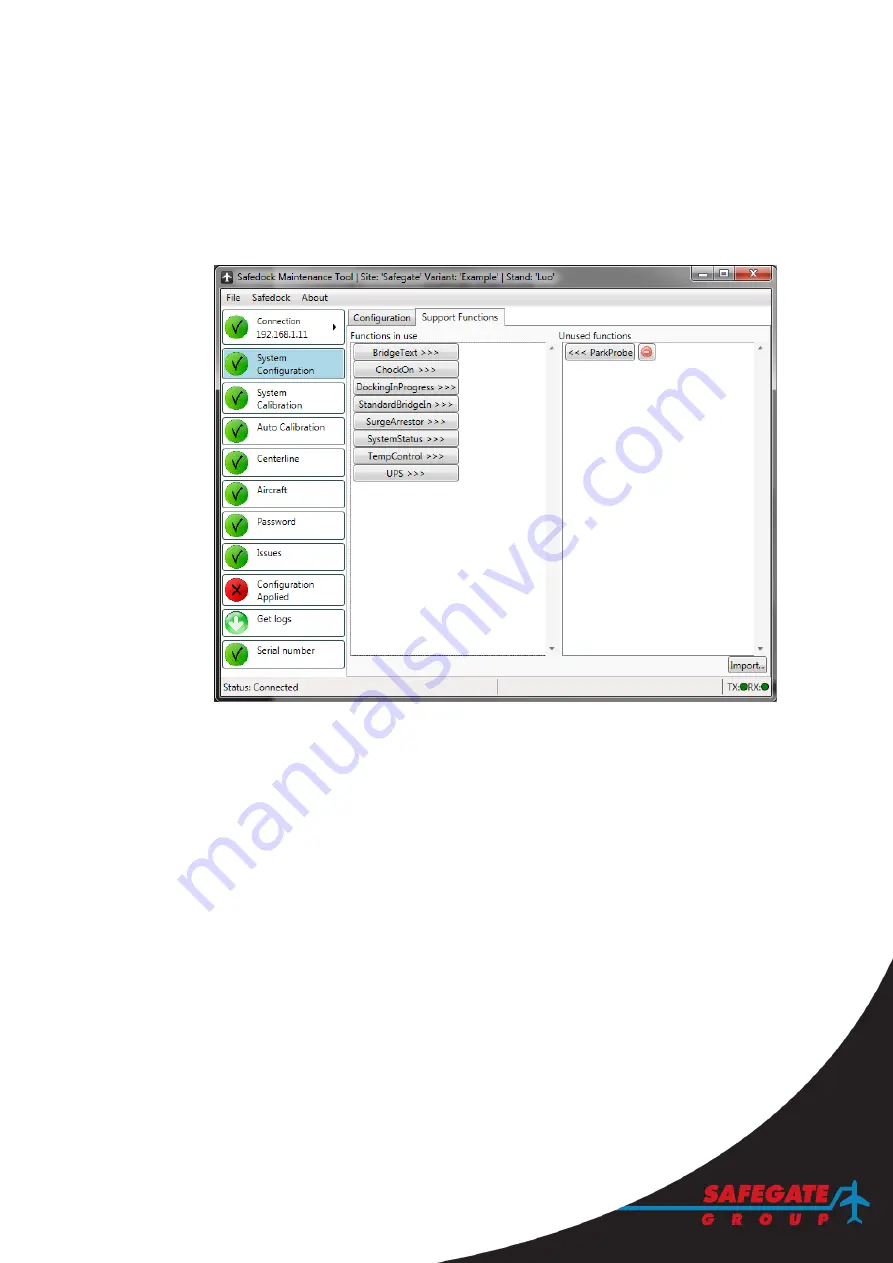
SAFEDOCK®
Safegate Group
Manual
Date: 6 February 2015
Chapter: 4A Stand Configuration Utility
Version: 2.7
Page 11 of 26
4.3
SUPPORT FUNCTIONS
This view enables adding, removing and importing support functions into the
configuration. The left side lists those that are in use and the right side those that are
unused and that can be entirely removed from the configuration. By clicking on the
buttons with the arrows, they can be moved between the two lists.
When a function is removed, new ones may appear since the last function that used
them was just removed.
4.3.1
Updating support functions
A support function may be updated by first moving it to the list of unused functions,
the deleting all functions in that list until there are none left. Then, using the Import-
button, import the function and move it to the list of used functions.
4.4
SYSTEM CALIBRATION
This step prepares the configuration of the system regarding the stand area in front of
the Safedock unit. It is important to be thorough while calibrating the system because
everything relies on the calibration being correct. All values in this view are relative to
the position of the laser, meaning that if the system is mounted with a laser height of
5m; the ground will thus be at -5m relative to the laser.
4.4.1
Preferred Calibration Procedure
1. Enter the horizontal height and the vertical width, in degrees, for the area to
scan. A value of ten is a good starting point. Note that the area you define
here is what you will have available during centreline definition later in the
setup procedure. Make sure that you cover enough of the area; otherwise you
will have to redo this step. Likewise, if you will be using the
“Apron Scan”
feature, the entire area to be scanned must be seen in the final image.
2. Enter the horizontal and vertical centre, in degrees, of the area to scan. These
are normally close to zero, but will differ from system to system depending on
Summary of Contents for safedock
Page 1: ...SAFEDOCK Manual...
Page 2: ...Note This page is blank for convenient double sided printing...
Page 225: ......
Page 227: ......
Page 228: ......
Page 232: ......
Page 235: ......
Page 236: ......
Page 237: ......
Page 240: ......
Page 241: ......
Page 242: ......
Page 244: ......
Page 245: ......
Page 250: ......
Page 251: ......
Page 252: ......
Page 253: ......
Page 254: ......
Page 255: ......
Page 256: ......
Page 257: ......
Page 259: ......
Page 260: ......
Page 261: ......
Page 263: ......
Page 264: ......
Page 266: ......
Page 267: ......
Page 268: ......
Page 271: ...CANCEL ENTER...
Page 272: ......
Page 273: ...K73 K74...
Page 274: ......
Page 276: ......
Page 277: ......
Page 278: ......
Page 279: ...K73...
Page 280: ......
Page 282: ......
Page 283: ......
Page 284: ......
Page 287: ......
Page 288: ......
Page 289: ......
Page 290: ......
Page 293: ......
Page 294: ......
Page 295: ......
Page 298: ......
Page 299: ......
Page 300: ......
Page 302: ......
Page 304: ......
Page 310: ......
Page 311: ......
Page 312: ......
Page 313: ......
Page 314: ......
Page 315: ......
Page 316: ......
Page 317: ......
Page 318: ......
Page 319: ......
Page 320: ......
Page 321: ......
Page 322: ......
Page 323: ......
Page 324: ......
Page 325: ......
Page 326: ......
Page 327: ......
Page 328: ......
Page 329: ......
Page 335: ......
Page 336: ......
Page 337: ......
Page 340: ......
Page 346: ......
Page 347: ......






























