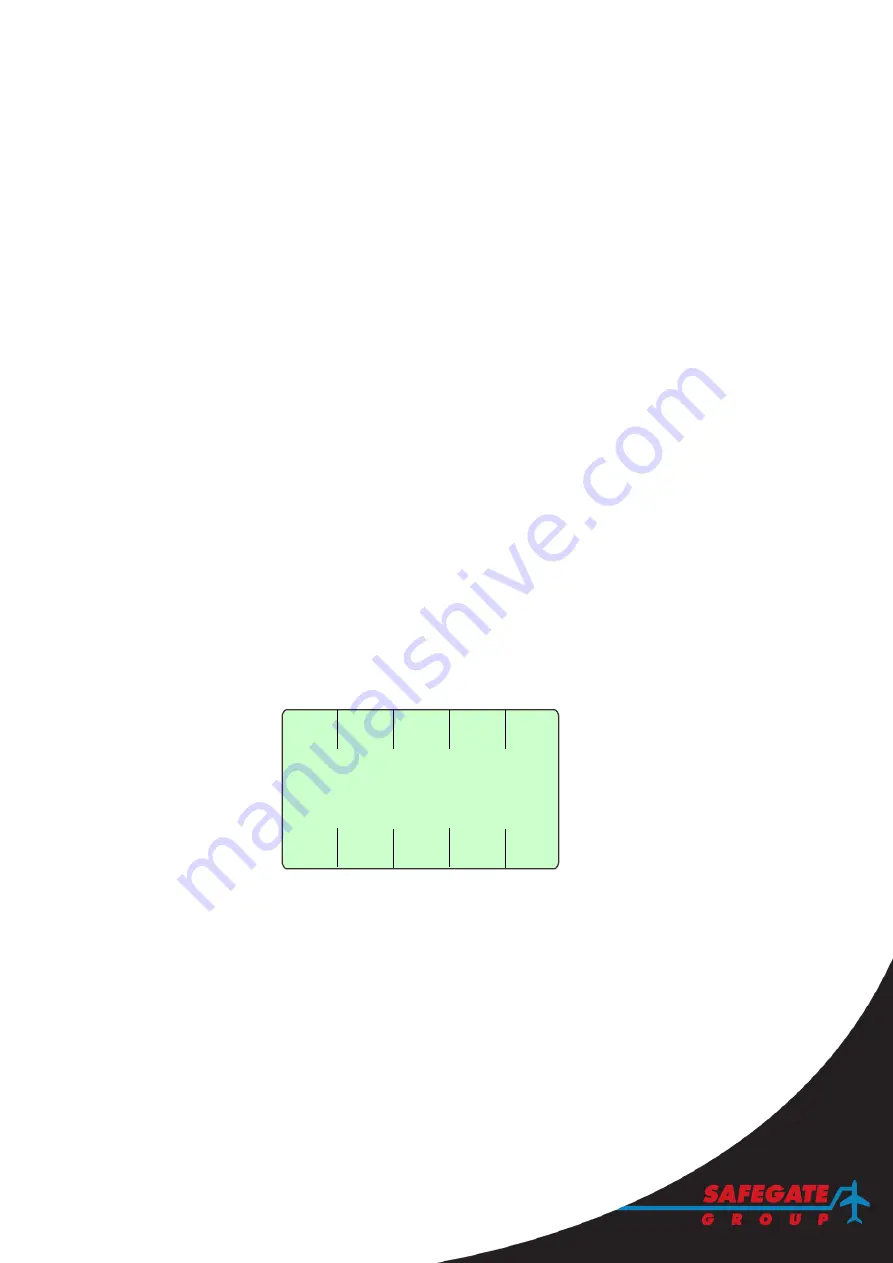
SAFEDOCK®
Safegate Group
Manual
Date: 6 February 2015
Chapter: 2A Operator Panel Softkey Setup
Version: 2.7
Page 5 of 8
Press a designated key to select a parameter and then use the
+
and
–
keys to modify
each parameter.
3.5.1
LCD Contrast
The default value is 25. Adjust the contrast as required so that the background is not
too dark and the display texts are easy to read.
3.5.2
Com1 Address
A communication Com1 address is used for Operator Panel to Safedock
communication. Valid addresses use variables: 1-4 (the default value is set to 1).
Note:
Each Operator Panel must have its own unique address. Using the same
address in two or more units (extra Operator Panels) connected to a Safedock system
gives unpredictable results. This parameter only affects Operator Panel units with
software version 1.2 or later.
For more information, see section 4 Extra Operator Panel (option) in this Chapter.
3.5.3
Com2 Address (not in use)
Note
: The Com2 address is not currently in use or supported by software.
3.5.4
Key Form
There are three key forms available in the Operator Panel unit software. Key form two
must be used as it shows information texts for selection using adjacent softkeys, as
intended in the software design.
Note
: Do not use key form zero or one as they wrongly give an impression of a touch
display. If key form is changed, the selected key form is not shown until the Setup
functions menu is shown.
3.5.5
Default
The
Deflt
key sets all parameters to their default values as follows:
LCD contrast = 25. Com1 address = 1, Com2 address = 1 and Key form = 2.
3.6
TEST FUNCTIONS
There are several test functions available to diagnose an Operator Panel unit as
follows:
3.6.1
Keyboard Test
If
Keyb Test
is selected, press each key to verify a unique number appears in the
display.
Note
: The
CANCEL
key does not display a number, it returns to the test functions
menu.
3.6.2
Com1 Test
If
Com1 Test
is selected, the display shows data sent and received on Com 1 (J1).
The sent (out) and received (in) character must always be the same.
ON
-
+
OFF
Keyb
Test
Com2
Test
Out
Test
Displ
Test
Com1
Test
Summary of Contents for safedock
Page 1: ...SAFEDOCK Manual...
Page 2: ...Note This page is blank for convenient double sided printing...
Page 225: ......
Page 227: ......
Page 228: ......
Page 232: ......
Page 235: ......
Page 236: ......
Page 237: ......
Page 240: ......
Page 241: ......
Page 242: ......
Page 244: ......
Page 245: ......
Page 250: ......
Page 251: ......
Page 252: ......
Page 253: ......
Page 254: ......
Page 255: ......
Page 256: ......
Page 257: ......
Page 259: ......
Page 260: ......
Page 261: ......
Page 263: ......
Page 264: ......
Page 266: ......
Page 267: ......
Page 268: ......
Page 271: ...CANCEL ENTER...
Page 272: ......
Page 273: ...K73 K74...
Page 274: ......
Page 276: ......
Page 277: ......
Page 278: ......
Page 279: ...K73...
Page 280: ......
Page 282: ......
Page 283: ......
Page 284: ......
Page 287: ......
Page 288: ......
Page 289: ......
Page 290: ......
Page 293: ......
Page 294: ......
Page 295: ......
Page 298: ......
Page 299: ......
Page 300: ......
Page 302: ......
Page 304: ......
Page 310: ......
Page 311: ......
Page 312: ......
Page 313: ......
Page 314: ......
Page 315: ......
Page 316: ......
Page 317: ......
Page 318: ......
Page 319: ......
Page 320: ......
Page 321: ......
Page 322: ......
Page 323: ......
Page 324: ......
Page 325: ......
Page 326: ......
Page 327: ......
Page 328: ......
Page 329: ......
Page 335: ......
Page 336: ......
Page 337: ......
Page 340: ......
Page 346: ......
Page 347: ......






























