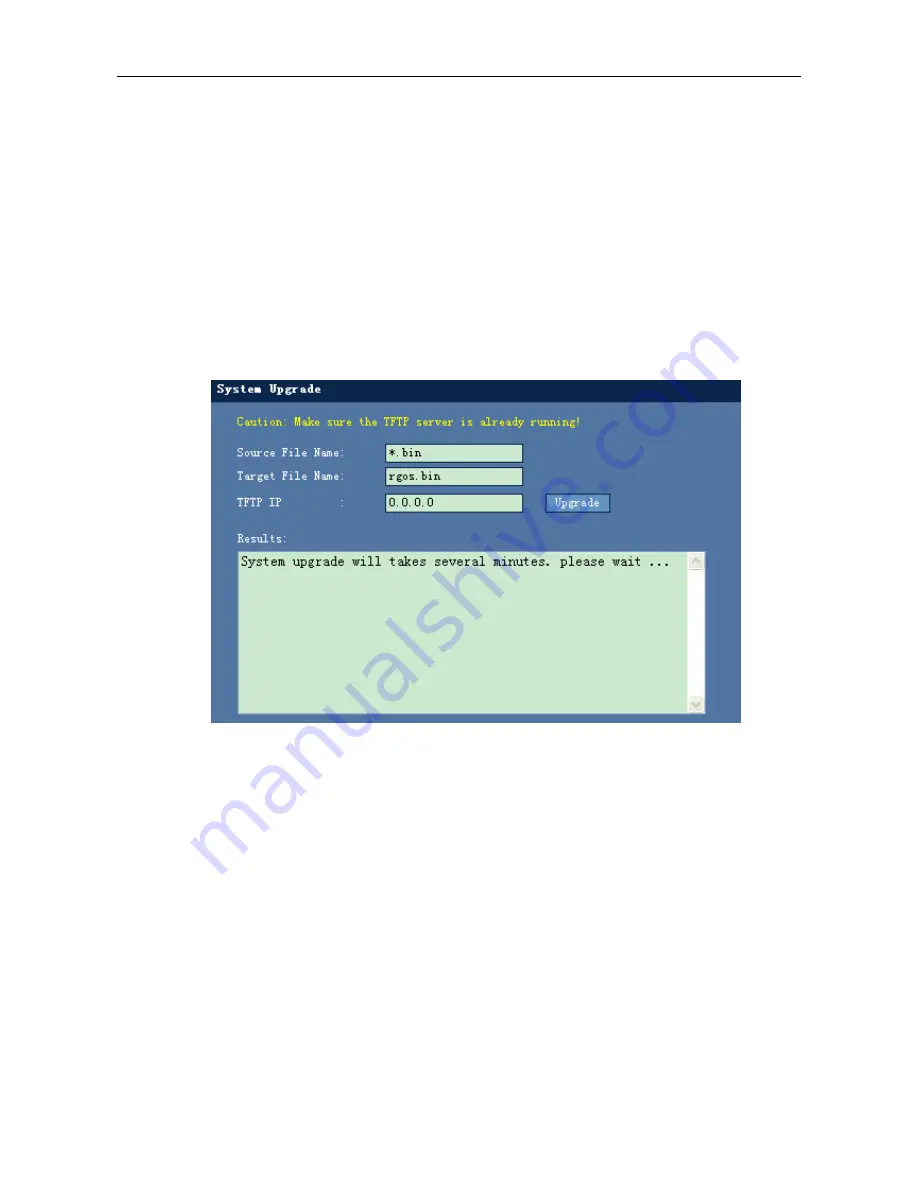
Configuration Guide
Web-based Configuration
Enter the valid port number and click
Save
to validate the configuration. After the port number
is set, log in to the device using the new port. For example, if the new port is 8080 and the IP
address of the device is 192.168.1.1, log in to the device through http://192.168.1.1:8080. In
order to recover the default port, click
Use the default port
and then re-log in through
http://192.168.1.1.
System Upgrade
Use the
System Upgrade
menu item to enable the function.
System upgrade page
Figure 1-47
Upgrade system
Configuration description:
In order to upgrade the system, make sure that the TFTP server is enabled. The source file
name is the name of the file to be upgraded on the TFTP server and the target file name is the
name of the file after the upgrade. Enter the IP address of the TFTP server and click
Upgrade
to validate the configuration.
Exiting the System
Use the
Exiting system
menu item to enable the function.
Configuration Description:
Click the
Exiting system
menu item to close the browser window.
Summary of Contents for RG-S2900G-E Series
Page 1: ...RG S2900G E Series Switch RGOS Configuration Guide Release 10 4 2b12 p1 ...
Page 91: ...Configuration Guide Configuring PoE Configuration ...
Page 133: ...Configuration Guide EEE Configuration ...
Page 319: ...Configuration Guide QinQ Configuration ...
Page 408: ......
Page 409: ...IP Routing Configuration 1 Static Route Configuration ...
Page 412: ......
Page 413: ...Multicast Configuration 1 IGMP Snooping Configuration 2 MLD Snooping Configuration ...
Page 757: ......
Page 758: ...ACL QoS Configuration 1 Access Control List Configuration 2 QoS Configuration ...
Page 801: ...Reliability Configuration 1 RLDP Configuration 2 TPP Configuration 3 SEM Configuration ...
Page 901: ...Configuration Guide ERSPAN Configuration ...
Page 902: ...Web based Configuration 1 Web based Configuration ...


















