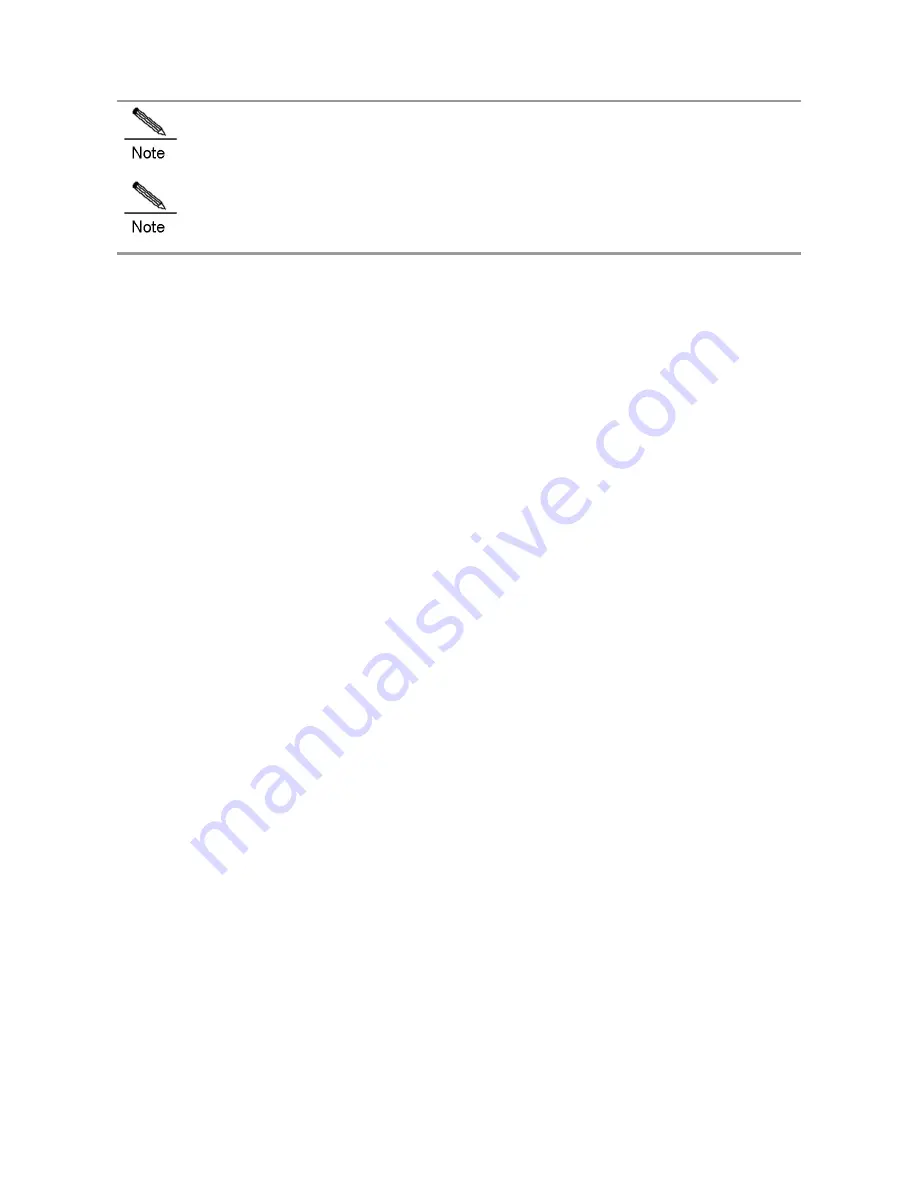
The weight only includes that of the empty chassis and fans. The whole device's weight is subject to that of
the modules selected.
The RG-S8610E switch is an A-class product and may cause radio disturbance to surroundings. In this case,
users are advised to take proper measures against the disturbance.
Product Appearance
The hardware system of the RG-S8610E switch is composed of the chassis, power system, system modules and cooling
system.
The power system provides eight power supply slots and supports N+M power supply redundancy. Users are
recommended to configure redundancy for the power supplies.
The power system also provides two PoE power supply slots and supports 1+1 power supply redundancy. Users are
recommended to configure redundancy for the power supplies.
The RG-S8610E provides two supervisor module slots, eight service module slots and four switch fabric module
slots. The supervisor modules support 1+1 redundancy. We recommend users to configure redundancy for
supervisor modules. Users may select different service modules as needs.
The heat dissipation system is composed of fan trays and air filters. The system fan tray is at the back of the chassis,
the fan tray of the switch fabric module is in the front of the chassis, and the air filter is at the bottom of the front
panel.
Figure 0-11 Appearance of the RG-S8610E Switch
Summary of Contents for RG-S8605E
Page 1: ...RG S8600E Series Switches Hardware Installation and Reference Guide V1 09...
Page 63: ...Figure 2 2 Preventing EMI on RG S8607E Figure 2 3 Preventing EMI on RG S8610E...
Page 86: ...Figure 3 21 Grounding Point on the Rear of the RG S8610E Switch...
Page 116: ...Figure 7 12 Replacing the Module for RG S8610E...
Page 120: ...Note A Fan modules to be removed B Fan modules to be installed...
Page 132: ......
















































