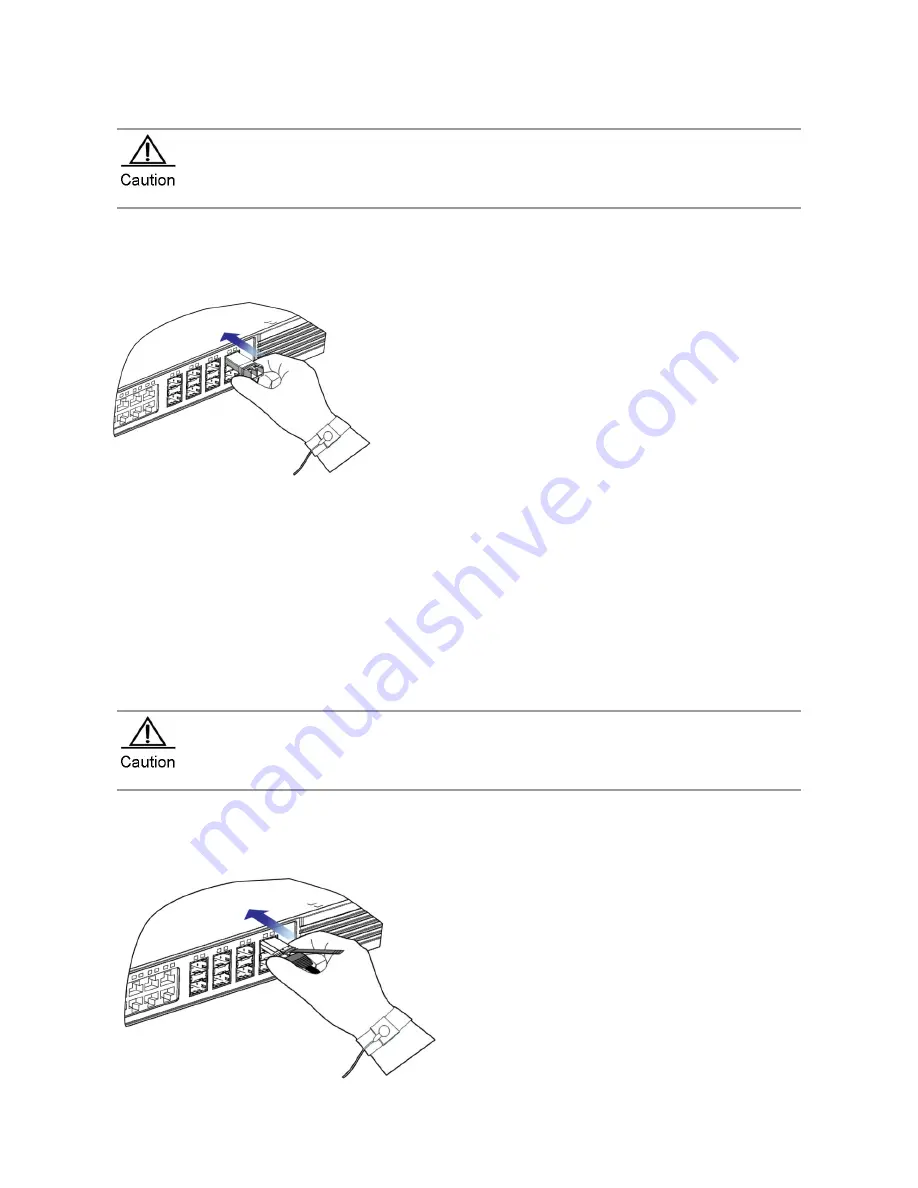
Installing SFP+/SFP Modules
To avoid damaging components due to operation errors, read this section carefully before installing
SFP+/SFP modules.
To install the SFP/SFP+ module, do as follows:
1)
Turn up the handle of the module into the top bail-clasp latch. Hold both sides of the module and push the module
into place (You can feel that the module is placed in position with a click sound).
Figure 3-36 Installing the SFP/SFP+ Module
2)
Use the fiber optical patch cord to connect the SFP/SFP+ module to the fiber optical network. Select the patch cord
with the connector corresponding to the port.
3) After the patch cord is connected, the Link/ACT Status LED is on. Otherwise, please check connection of the patch
cord.
Precaution
If the SFP/SFP+ module cannot be inserted to the end, do not push it forcefully. Please try the other end of the
module.
Do not touch the connecting finger on the module.
Do not squeeze, bend or fold the optical fiber, which may cause system performance degradation or data loss.
Do not remove the protective rubber plug from SFP+/SFP module before connecting fibers.
Do not insert the SFP+/SFP module with a fiber into a slot. Unplug the fiber before installing the module.
Installing SFP+ Cables
To avoid damaging components due to operation errors, read this section carefully before installing SFP+
cables.
1)
To install the SFP+ copper module, do as follows: You can install the SFP+ copper module with power on. Hold the
connector of a copper cable module with one hand and carry the cable to the front panel of the switch with the other.
Push the module gently into the SFP+ module slot until you hear a click, indicating the module is correctly installed.
Figure 3-37 Installing SFP+ Copper Module
Summary of Contents for RG-S8605E
Page 1: ...RG S8600E Series Switches Hardware Installation and Reference Guide V1 09...
Page 63: ...Figure 2 2 Preventing EMI on RG S8607E Figure 2 3 Preventing EMI on RG S8610E...
Page 86: ...Figure 3 21 Grounding Point on the Rear of the RG S8610E Switch...
Page 116: ...Figure 7 12 Replacing the Module for RG S8610E...
Page 120: ...Note A Fan modules to be removed B Fan modules to be installed...
Page 132: ......






























