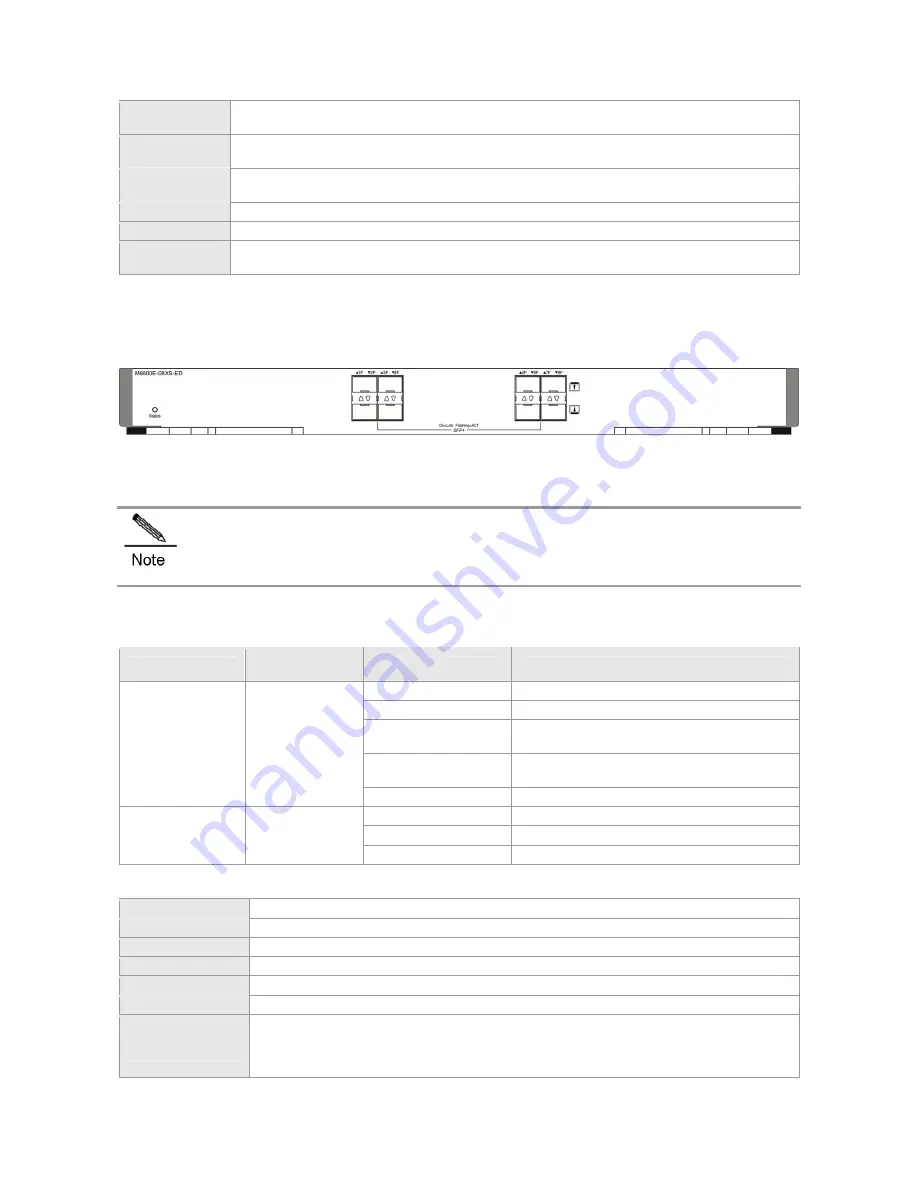
Operating
Temperature
0 to 50°C
Storage
Temperature
-40 to 70°C
Operating
Humidity
10%-90% RH (non-condensing)
MTBF 299,000
hours
Weight
Net weight: 3.86 kg
Dimensions
(W x D x H)
399 mm x 440 mm x 40.18 mm
M8600E-08XS-ED
Module Appearance
Figure 0-23 Appearance of the M8600E-08XS-ED Module
External Port
It provides eight SFP+ ports. The SFP+ ports support 10G SFP+ modules and Gigabit SFP modules. Hot swapping of the
M8600E-08XS-ED, SFP and SFP+ modules is supported.
The M8600E-08XS-ED supports 10G SFP+ modules and Gigabit SFP modules. 10G SFP+ modules cannot
be used as Gigabit SFP modules.
LED
LED
Identification on
the panel
Status
Meaning
Off
The module is NOT receiving power.
Solid red
The module is faulty.
Solid yellow
High temperature alarm. The system keeps
operating but the performance is affected.
Blinking green
Initialization is in progress. Continuous blinking
indicates errors.
System LED
Status
Solid green
The module is operational.
Off
The port link is NOT connected.
Solid green
The port is connected.
SFP+ port LED
Link/ACT
Blinking
The port is transmitting and receiving data.
Specifications
Model M8600E-08XS-ED
CPU
Quad-core CPU, each core with the clock speed of 1.0G
BOOTROM
8 MB
Flash Memory
512 MB
SDRAM
DDRIII 1GB
Port Type
Eight SFP+ ports supporting 10G SFP+ modules and 1G SFP modules
Transmission
Medium
1000BASE-SX (850nm)
Multi-mode optical fiber
1000BASE-LX (1310nm)
Single-mode optical fiber
1000BASE-LH (1310nm) Single-mode optical fiber
1000BASE-ZX(1550nm)
Single-mode optical fiber
Summary of Contents for RG-S8605E
Page 1: ...RG S8600E Series Switches Hardware Installation and Reference Guide V1 09...
Page 63: ...Figure 2 2 Preventing EMI on RG S8607E Figure 2 3 Preventing EMI on RG S8610E...
Page 86: ...Figure 3 21 Grounding Point on the Rear of the RG S8610E Switch...
Page 116: ...Figure 7 12 Replacing the Module for RG S8610E...
Page 120: ...Note A Fan modules to be removed B Fan modules to be installed...
Page 132: ......















































