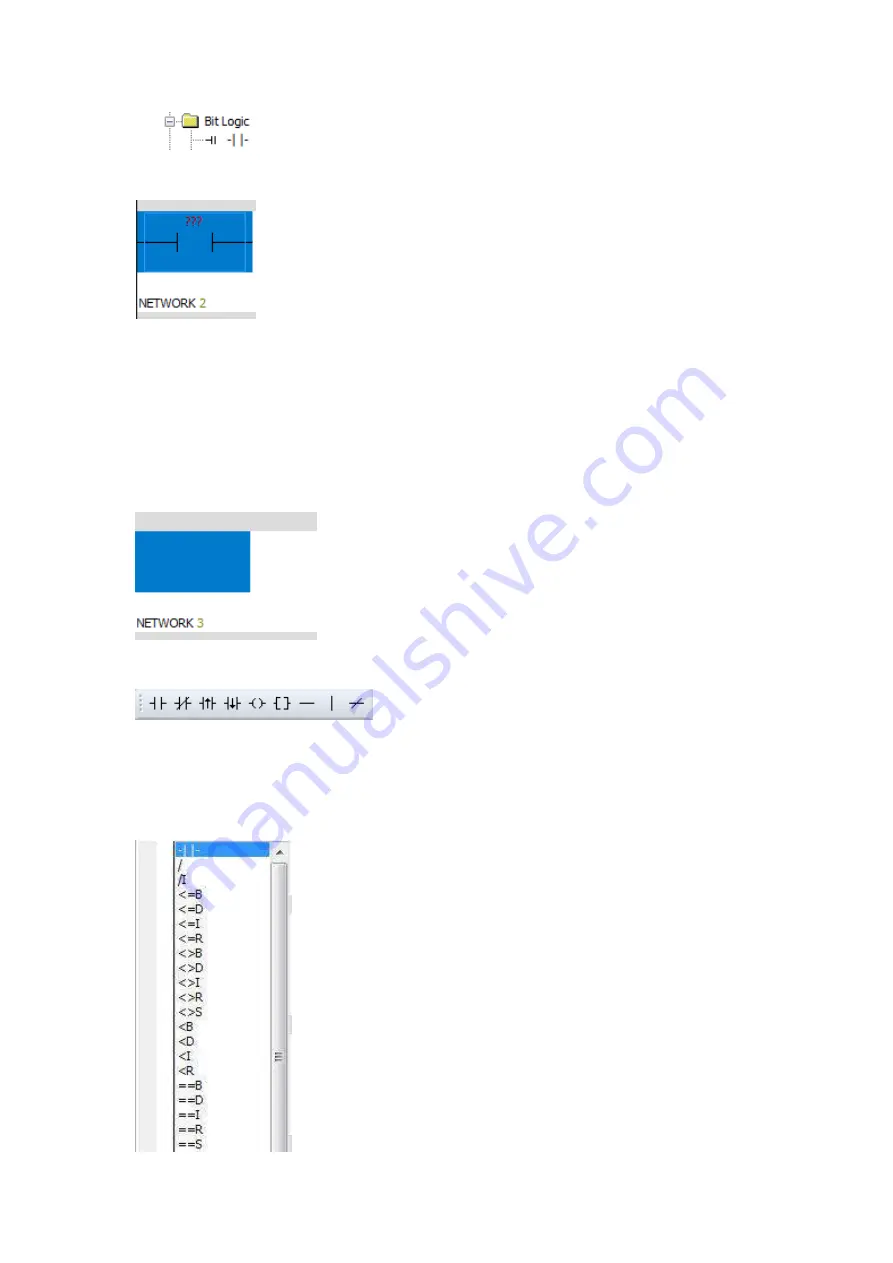
59
Instruction will appear in the selected editing area.
Use the toolbar button or function key
1.Place the cursor in the position you want to edit in the program editor window.
Click the mouse, there will be a selection box.
1.Select the required button in the toolbar
Or use the functional keys (F4= contacts, F6= coil, F9= box).
2.
The second step is over, there will be a drop-down list.Find the needed instructions
in the list.Double click the instruction or use the ENTER key to enter the instruction.
Summary of Contents for PR-12 Series
Page 26: ...19 1 xLogic CPU PR 12 Series CPU PR 14 and PR 18 series 1 PR 18 CPU 2 PR E extension...
Page 27: ...20 PR 24 series...
Page 47: ...40 5 3 Instruction tree...
Page 58: ...51 5 3 10 Instructions Instructions will be explained in detail in the instructions section...
Page 93: ...86 2 Enter the illegal real number Example...
Page 127: ...120 Example...
Page 139: ...132 Special memory bit SM1 0 Zero result SM1 1 overflow SM1 2 Negative result Example...
Page 149: ...142 Example...
Page 152: ...145 Example ATCH instruction only needs to be connected once...
Page 154: ...147 Example...
Page 175: ...168...
Page 217: ...210 Example Four arithmetic operation Main program...
Page 218: ...211 Subroutine...
Page 252: ...245 10 8 Example of serial port free port communication Program 1...
Page 254: ...247 10 9 Example of CAN free port...
Page 258: ...251 Conversion of Process quantity and set value unit...
















































