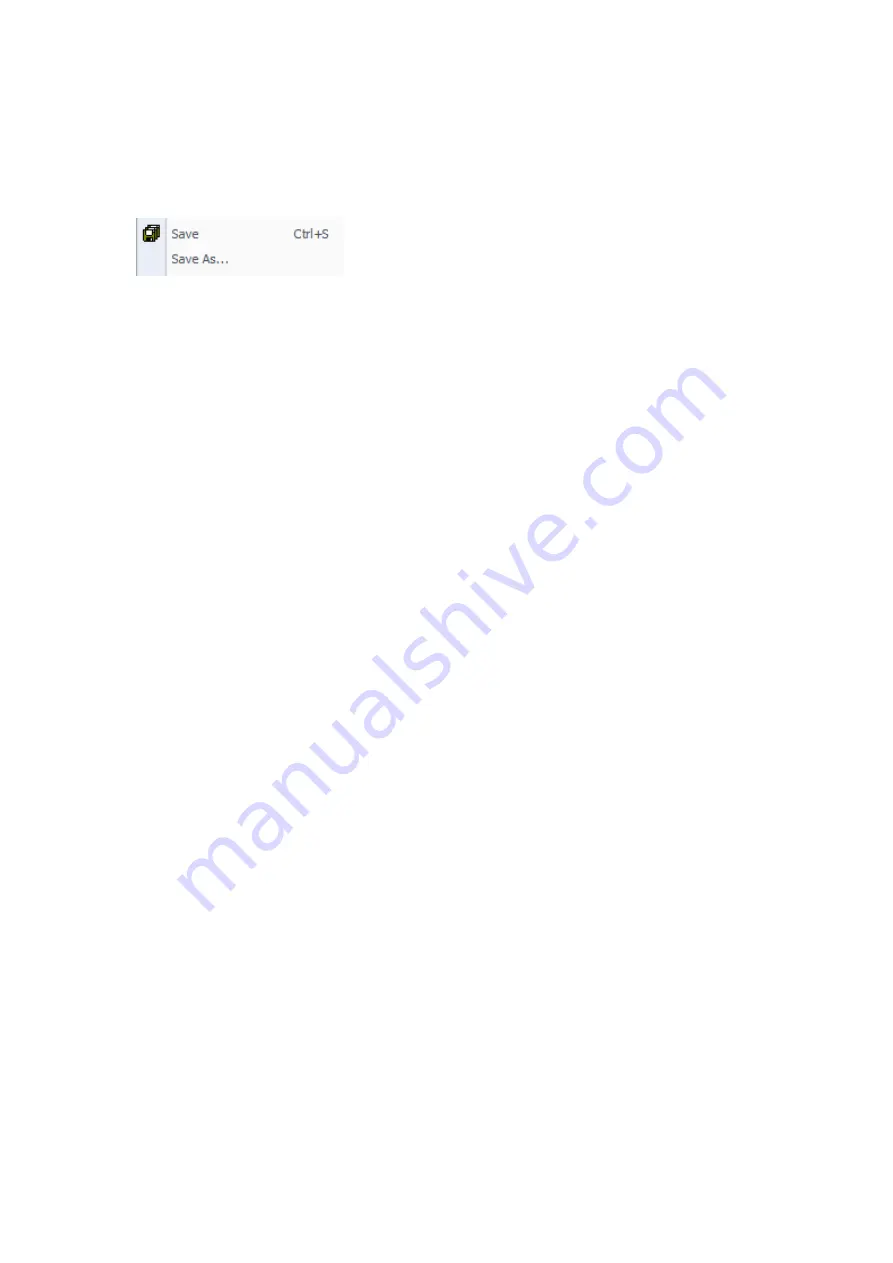
65
5.5.10 How to save the project
You can use the "save" button on the toolbar to save your project, or use the
shortcut key CTRL+S to save your project.
"Save" allows you to save all changes quickly in your project.
“
Save as
”
allows you to change the name of the current project and the location of
the directory .
5.6 How to set up a communication and download program
5.6.1 Communication settings
How to build a communication between the personal computer and the PLC in the
Xladder. It depends on the hardware that you installed.Use the communication cable
to connect PLC and the computer, set up the correct communication parameters in
the Xladder and then PLC and computer can communicate.
You can set up the communication or edit the communication settings at any time.
Steps to establish a communication:
1. Use the communication cable to connect PLC and the computer.
Default parameters:
Station Number:0
Port:Select the correct port
Baud rate:9600 bps
Check:EVEN
Stop bit: 1 bit
Summary of Contents for PR-12 Series
Page 26: ...19 1 xLogic CPU PR 12 Series CPU PR 14 and PR 18 series 1 PR 18 CPU 2 PR E extension...
Page 27: ...20 PR 24 series...
Page 47: ...40 5 3 Instruction tree...
Page 58: ...51 5 3 10 Instructions Instructions will be explained in detail in the instructions section...
Page 93: ...86 2 Enter the illegal real number Example...
Page 127: ...120 Example...
Page 139: ...132 Special memory bit SM1 0 Zero result SM1 1 overflow SM1 2 Negative result Example...
Page 149: ...142 Example...
Page 152: ...145 Example ATCH instruction only needs to be connected once...
Page 154: ...147 Example...
Page 175: ...168...
Page 217: ...210 Example Four arithmetic operation Main program...
Page 218: ...211 Subroutine...
Page 252: ...245 10 8 Example of serial port free port communication Program 1...
Page 254: ...247 10 9 Example of CAN free port...
Page 258: ...251 Conversion of Process quantity and set value unit...
















































