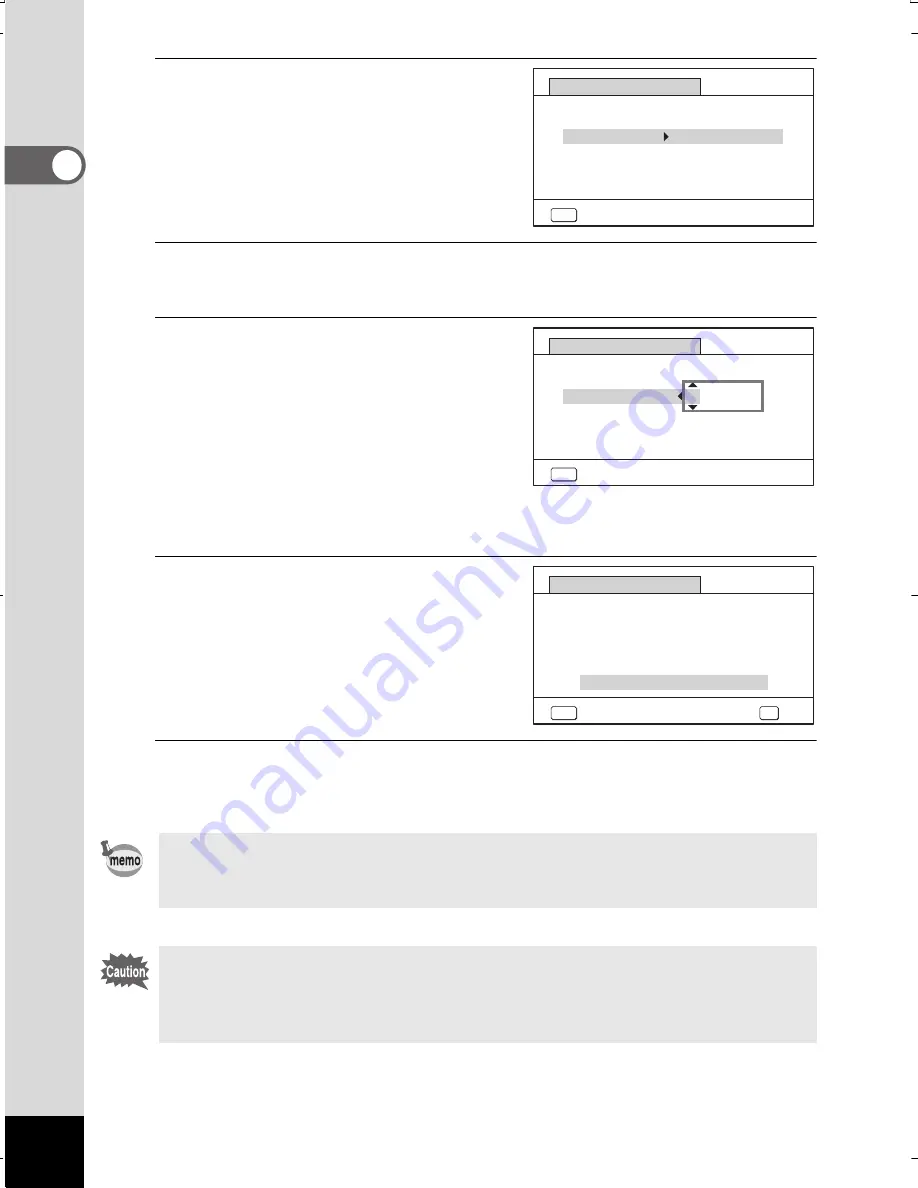
50
1
Getting St
arted
6
Press the four-way
controller (
3
).
The frame moves to [Date].
7
Press the four-way controller (
5
).
The frame moves to the month.
8
Use the four-way controller
(
23
) to change the month.
Change the day and year
in the same manner.
Next, change the time.
If you selected [12h] in step 4,
the setting switches between am
and pm corresponding to the time.
9
Press the four-way controller
(
3
) to select [Settings
complete].
10
Press the
4
button.
This confirms the date and time.
If you press the
4
button in step 10, the camera clock is reset
to 00 seconds. To set the exact time, press the
4
button when the time
signal (on the TV, radio, etc.) reaches 00 seconds.
When the [Initial Setting] or [Date Adjustment] screen is displayed,
you can cancel the setting operation and switch to the capture mode
by pressing the
3
button. In this case, the [Initial Setting] screen
will appear next time you turn the camera on.
MENU
Cancel
Date Adjustment
Date Format
mm/dd/yy 24h
Date
Time
01/01/2014
00:00
Settings complete
MENU
Cancel
Date Adjustment
Date Format
mm/dd/yy 24h
Date
Time
01/01/2014
00:00
Settings complete
MENU
Cancel
Date Adjustment
Date Format
mm/dd/yy 24h
Date
Time
01/01/2014
00:00
Settings complete
OK
OK
WG20_OPM_ENG.book Page 50 Wednesday, February 5, 2014 2:20 PM
















































