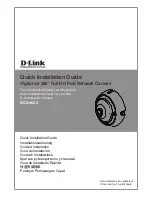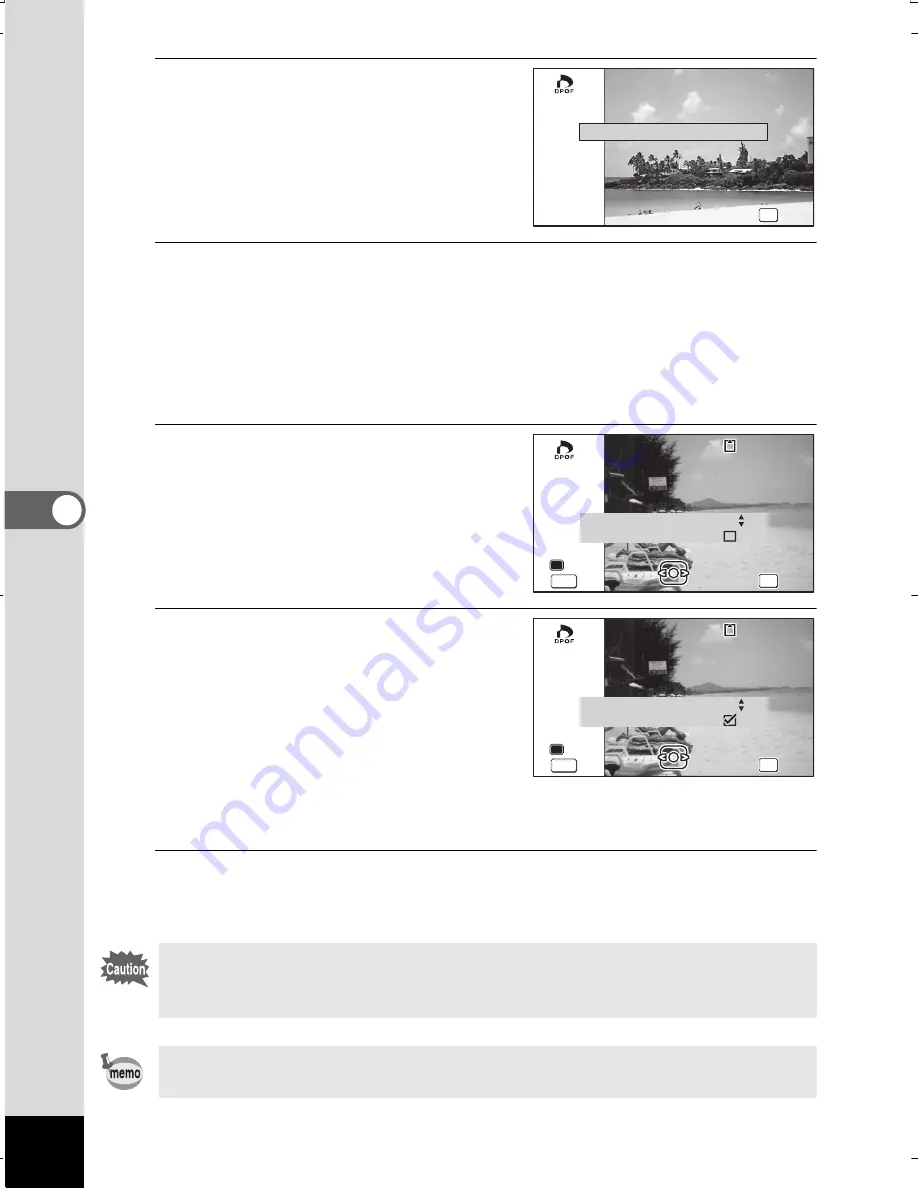
206
5
Ed
itin
g
an
d Pri
ntin
g I
ma
ge
s
4
Use the four-way controller
(
23
) to select [Single Image].
5
Press the
4
button.
The message [Applies DPOF settings to this image] appears.
To make DPOF settings for another image, use the four-way controller
(
45
) to select another image.
If DPOF settings have already been made for an image, the previous
number of copies and date setting (
O
(On) or
P
(Off)) will be displayed.
6
Use the four-way controller
(
23
) to choose the number
of copies.
7
Use the Green button to choose
whether to insert the date or not.
O
(On) The date will be imprinted.
P
(Off) The date will not be
imprinted.
To continue setting DPOF print order
data, use the four-way controller
(
45
) to choose another image and repeat steps 6 and 7.
8
Press the
4
button.
The setting is saved and the screen shown in Step 4 reappears.
Depending on the printer or printing equipment at the photo processing
lab, the date may not be imprinted on the pictures even if On is selected
in the DPOF settings.
To cancel DPOF settings, set the number of copies to [00] in step 6 and
press the
4
button.
Single Image
All Images
All Images
Cancel
Cancel
All Images
Cancel
OK
OK
OK
OK
OK
OK
OK
OK
OK
OK
OK
OK
Applies DPOF settings
Applies DPOF settings
to this image
to this image
Applies DPOF settings
to this image
100-0017
100-0017
100-0017
MENU
MENU
MENU
Cancel
Cancel
Cancel
Copies
Date
Date
00
OK
OK
OK
OK
OK
OK
Applies DPOF settings
Applies DPOF settings
to this image
to this image
Applies DPOF settings
to this image
100-0017
100-0017
100-0017
MENU
MENU
MENU
Cancel
Cancel
Cancel
Copies
Date
Date
01
WG20_OPM_ENG.book Page 206 Wednesday, February 5, 2014 2:20 PM