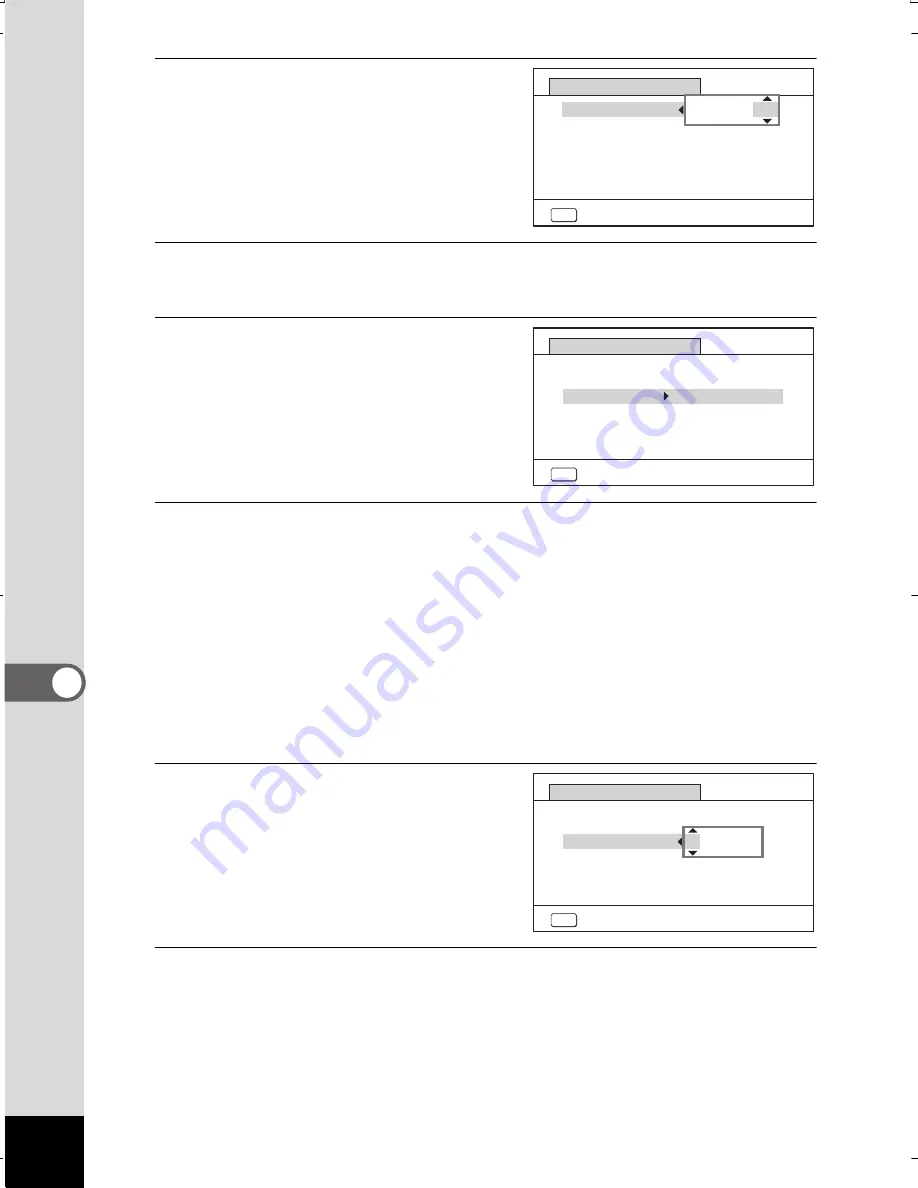
218
7
Se
ttin
gs
7
Use the four-way controller
(
23
) to select [24h] (24-hour
display) or [12h] (12-hour
display).
8
Press the four-way controller (
5
).
The frame returns to [Date Format].
9
Press the four-way
controller (
3
).
The frame moves to [Date].
10
Press the four-way controller (
5
).
The frame moves to one of the following items depending on the date
style set in step 5.
Month for [mm/dd/yy]
Day for [dd/mm/yy]
Year for [yy/mm/dd]
The following operations and screens use [mm/dd/yy] as an example.
The operations are the same even if another date style has been
selected.
11
Use the four-way controller
(
23
) to change the month.
12
Press the four-way controller (
5
).
The frame moves to the day field. Use the four-way controller (
23
)
to change the day. After changing the day, change the year
in the same manner.
MENU
Cancel
Date Adjustment
Date Format
mm/dd/yy 24h
Date
Time
01/01/2014
00:00
Settings complete
MENU
Cancel
Date Adjustment
Date Format
mm/dd/yy 24h
Date
Time
01/01/2014
00:00
Settings complete
MENU
Cancel
Date Adjustment
Date Format
mm/dd/yy 24h
Date
Time
01/01/2014
00:00
Settings complete
WG20_OPM_ENG.book Page 218 Wednesday, February 5, 2014 2:20 PM






























