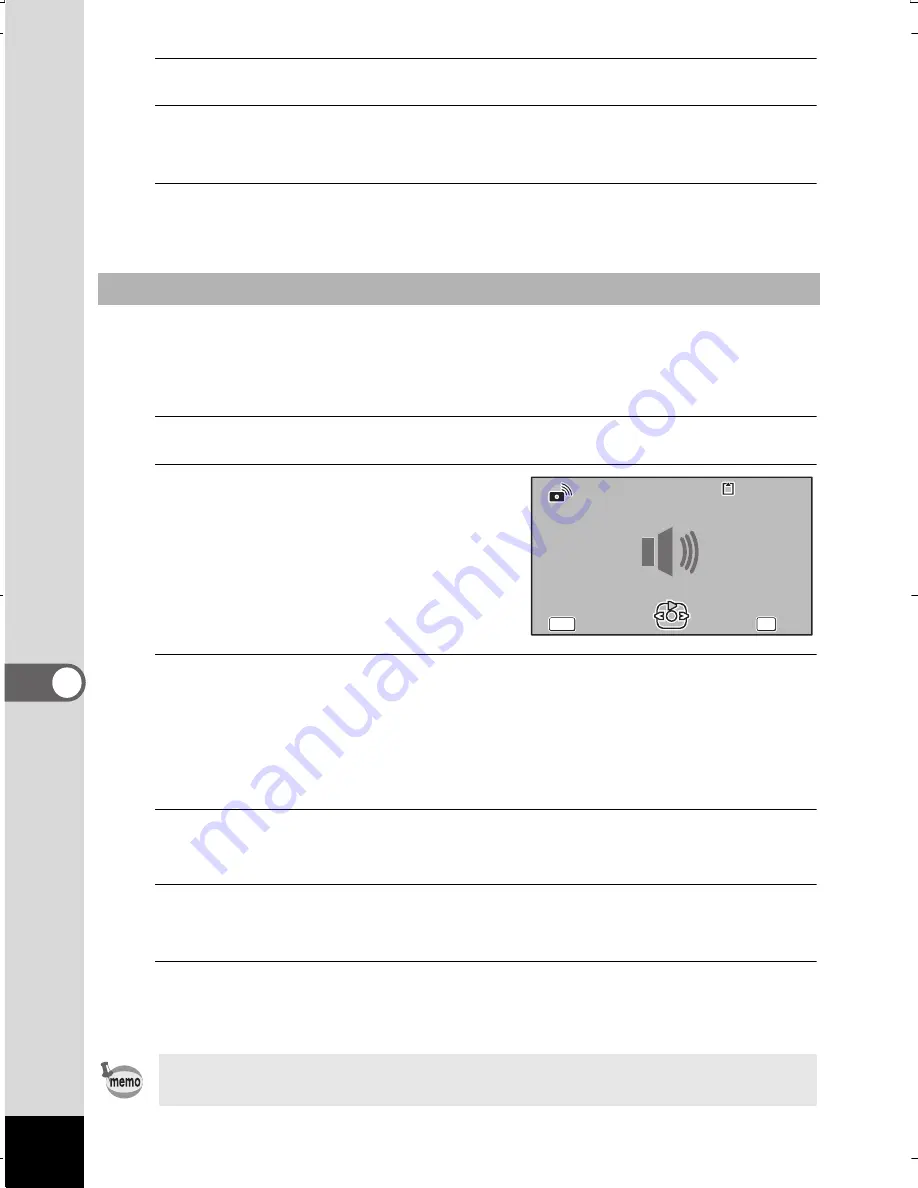
216
7
Se
ttin
gs
7
Press the
4
button.
8
Set [Shutter Sound], [Operation Sound] and [Self-timer
Sound] in the same way as in steps 4 to 7.
9
Press the
3
button.
The screen returns to the [
W
Setting] menu.
You can use a sound recorded by the camera for sound settings.
The first two seconds of the selected sound file will be played as
the [USER] sound.
1
Select [USER] in step 6 in “To Change the Sound Type”.
2
Press the
4
button.
The playback screen for the recorded
sound files appears.
3
Use the four-way controller (
45
) to select a sound file.
Play back the selected file to confirm.
Four-way controller (
2
): Plays back the first two seconds
of the sound file.
Four-way controller (
3
): Stops playback.
4
Press the
4
button.
The selected sound is set as the [USER] sound.
5
Set [Shutter sound], [Operation Sound] and [Self-timer
Sound] in the same manner.
6
Press the
3
button.
The screen returns to the [
W
Setting] menu.
Changing the Sound (Using a Recorded Sound File)
The Sound settings are saved when the camera is turned off.
100
100-0038
0038
100-0038
MENU
MENU
Cancel
Cancel
MENU
Cancel
OK
OK
OK
OK
OK
OK
WG20_OPM_ENG.book Page 216 Wednesday, February 5, 2014 2:20 PM
















































