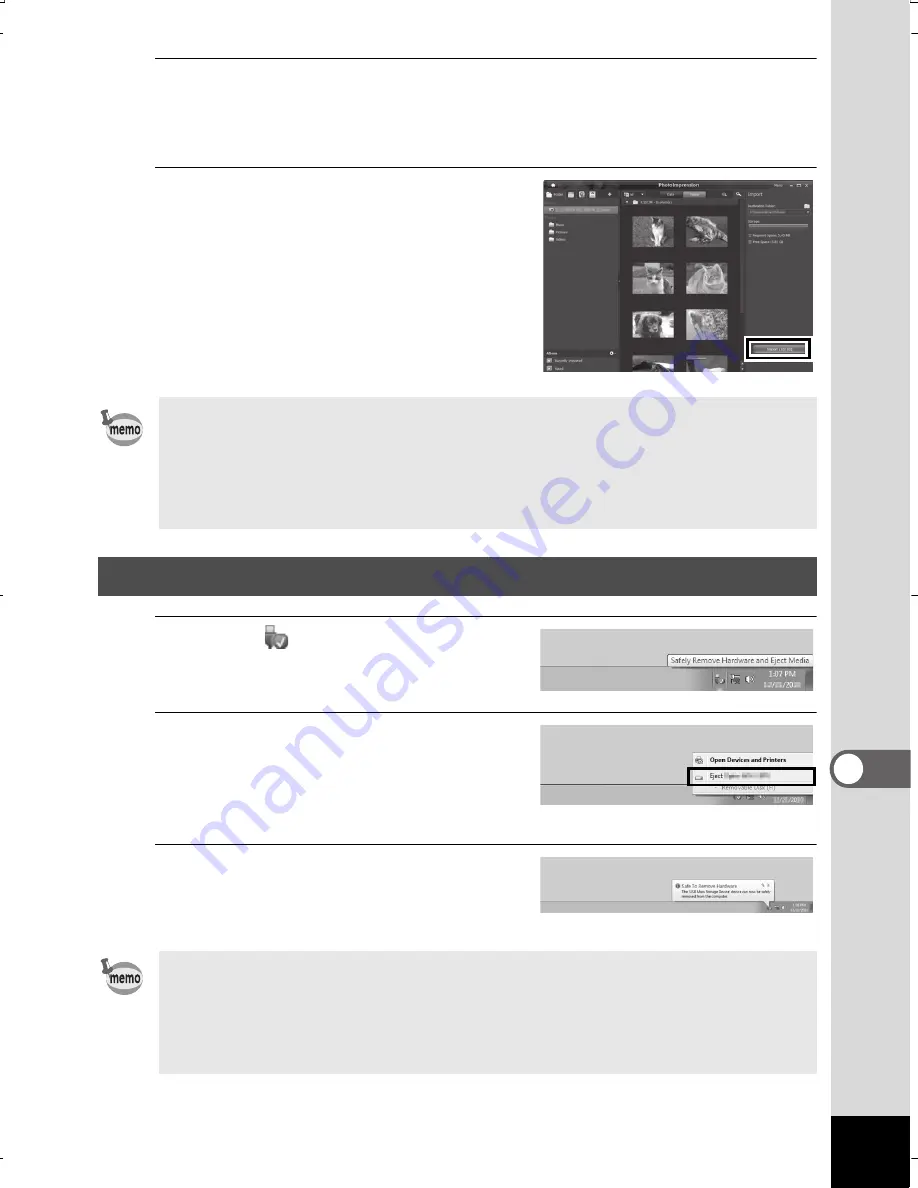
251
8
C
onn
ect
in
g t
o
a C
ompu
te
r
5
Select an image to transfer.
To select multiple images, choose the images while pressing
the Ctrl key.
6
Click [Import].
A message appears when transfer
is complete.
An arrow mark appears on the
transferred images.
1
Click the
[Safely Remove
Hardware] icon in the task bar.
2
Click [Eject xxx
(name of the camera)].
A message appears indicating that
the hardware can be safely removed.
3
Disconnect the USB cable
from your Windows PC and
the camera.
• You can find more information on how to use MediaImpression by
using the help pages. Select [Help] in [Menu] at the top right of the
screen.
• You cannot upload images to some SNS websites by using the software
"MediaImpression 3.6.1 LE", which is included in the package.
Disconnecting the Camera from Your Windows PC
•
If the camera (removable disk) is being used by an application such as
“MediaImpression 3.6.1 LE”, the camera cannot be disconnected until
the application is closed.
•
The camera will automatically switch to the playback mode when
the USB cable is disconnected from your Windows PC or the camera.
WG20_OPM_ENG.book Page 251 Wednesday, February 5, 2014 2:20 PM






























