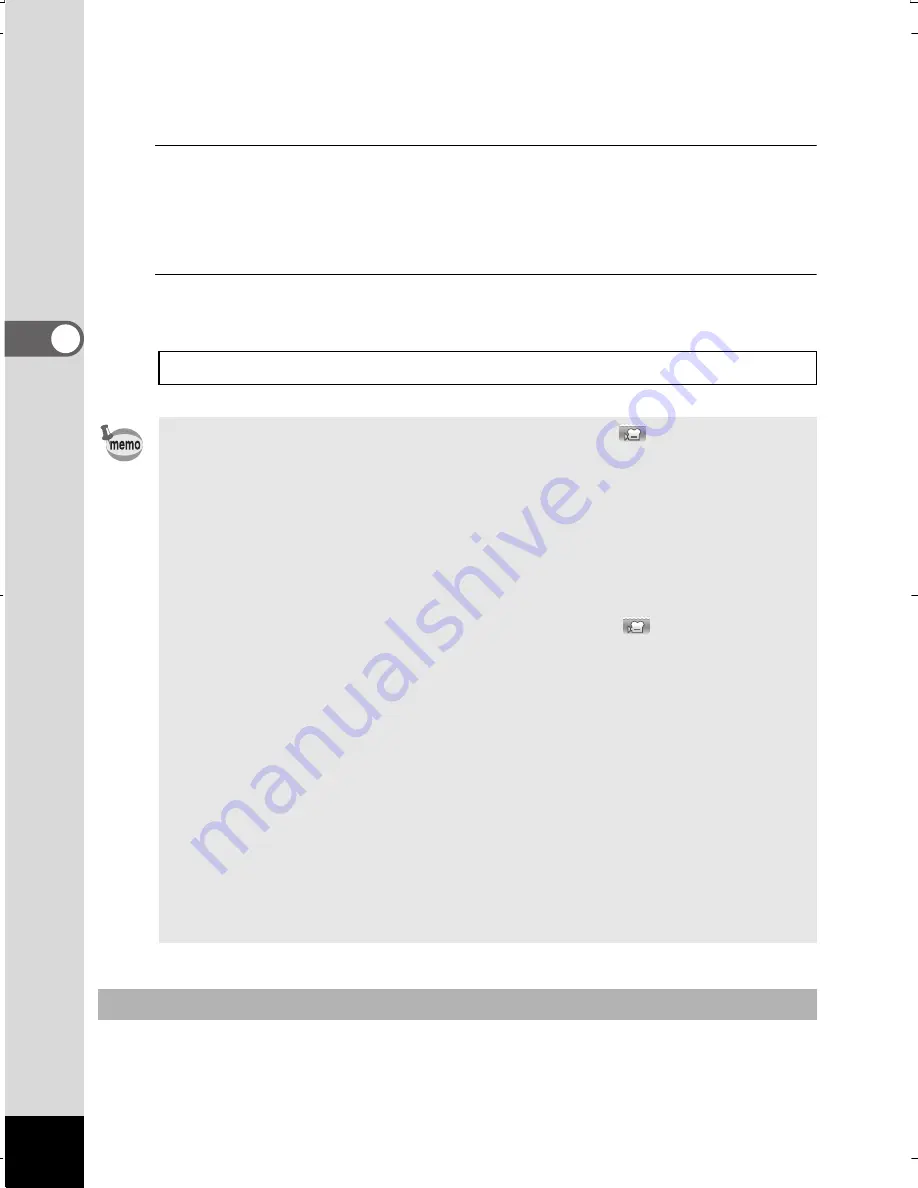
142
3
Taking Pic
tures
You can change the captured area by pressing the
w
/
x
button.
x
Enlarges the subject
w
Widens the area that is captured by the camera
4
Press the shutter release button fully.
Recording starts. You can continue recording until the built-in memory
or the SD Memory Card is full, or the size of the recorded movie
reaches 2 GB.
5
Press the shutter release button fully.
Recording stops.
If you keep the shutter release button pressed for more than one second,
recording will continue as long as you keep the button pressed. Shooting
stops when you take your finger off the shutter release button.
Playing Back a Movie
1
p.152
•
The flash does not discharge in
C
(Movie) and
(Underwater
Movie) modes.
•
The focus mode can be changed before recording starts.
•
When the focus mode is set to
\
(Manual Focus), you can adjust
the focus before recording starts.
•
Optical and digital zoom can be used before recording starts.
Digital zoom is available during recording when digital zoom (p.81)
is set to
O
(On).
•
When the shooting mode is set to
C
(Movie) or
(Underwater
Movie), Face Detection is automatically set to on. You can select Smile
Capture or Face Detection Off by pressing the
I
button before
starting recording a movie (p.71). When Smile Capture function
is activated, movie recording starts automatically when the camera
recognizes the subject’s smile. However, depending on the condition
of the recognized faces, movie recording may not start automatically
because the Smile Capture function may not work. If this happens,
press the shutter release button to start movie recording.
•
The volume of recorded audio may vary depending on the orientation
of the microphone, which is on the front of the camera.
•
You can record a movie using the remote control unit (optional) (p.97).
•
When you change the display by pressing the
4
/
W
button
while recording a movie, the histogram is not displayed.
Keeping the Shutter Release Button Pressed
WG20_OPM_ENG.book Page 142 Wednesday, February 5, 2014 2:20 PM
















































