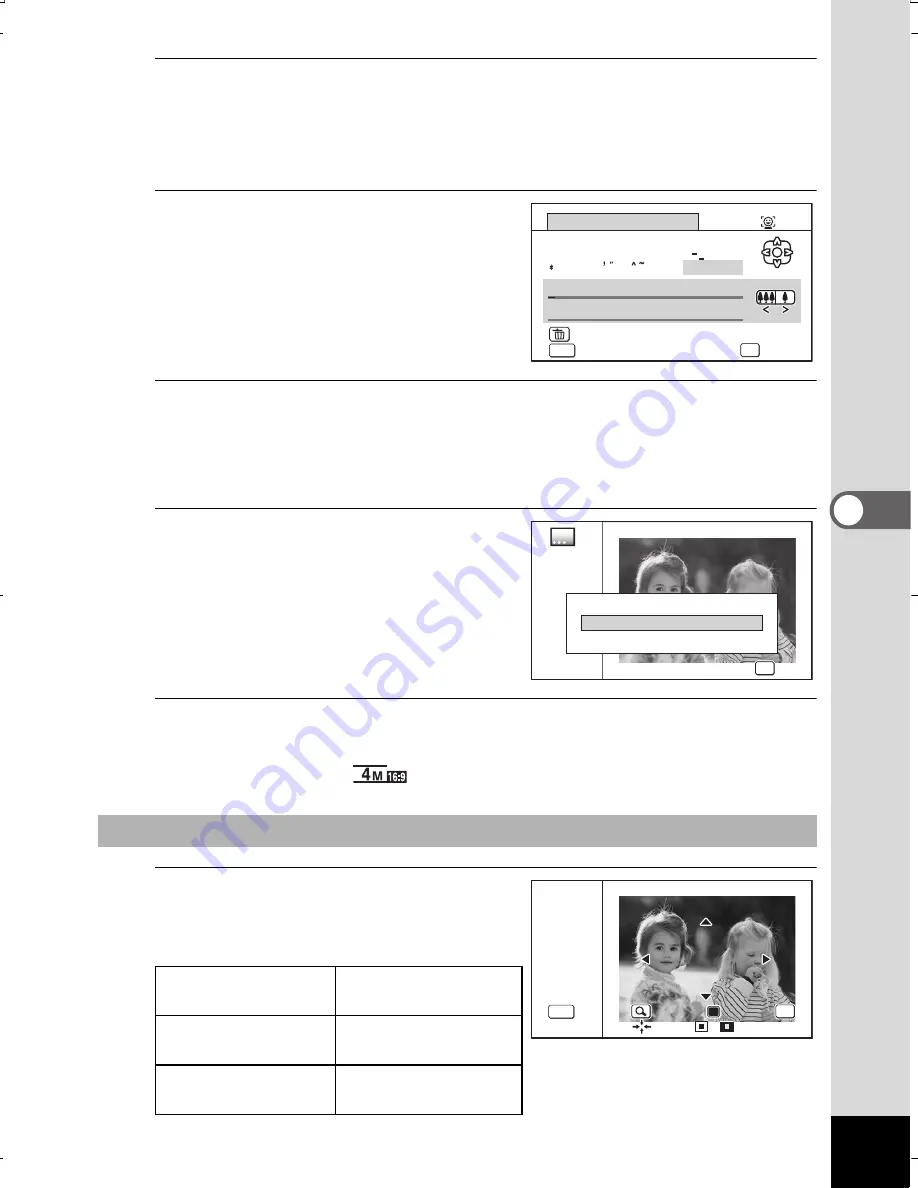
197
5
Ed
itin
g
an
d Pri
ntin
g I
ma
ge
s
10
Use the four-way controller (
23
) to select [Text Stamp],
and press the four-way controller (
5
).
The Text Stamp screen appears.
When you do not enter characters, proceed to Step 12.
11
Set up the text stamp.
For details, refer to “To Set Up Text
Stamp” (p.198).
12
Press the
4
button.
A confirmation dialog for overwriting the image appears.
If the selected image is protected, the processed image is saved as
a new image and the following confirmation dialog does not appear.
13
Use the four-way controller
(
23
) to select [Overwrite]
or [Save as].
14
Press the
4
button.
The edited image is saved with the recorded pixels
of
f
(2592×1944)/
(2592×1464).
1
Press the Green button.
The frame position adjustment screen
appears.
To Adjust the Position of the Frame and an Image
Four-way controller
(
2345
)
Press to adjust the
position of the frame
Zoom button right
(
y
)
Press to make
the frame larger
Zoom button left
(
f
)
Press to make
the frame smaller
A/a
A
0
B
1
#
C
2
D
3
+
E
4
=
F
5
$
G
6
%
H
7
I
8
J
9
{
K
.
}
L
,
M
(
N
)
O
[
P
]
Q
<
R
>
S
@
TUV
/
W
:
X
;
Y
!
Z
?
MENU
OK
Enter
Text Stamp
Cancel
Finish
Delete One Character
Overwrite
Save as
Overwrite
Overwrite
original image?
original image?
Overwrite
original image?
Cancel
OK
OK
OK
OK
OK
OK
OK
OK
OK
//
MENU
MENU
MENU
Cancel
Cancel
Cancel
OK
OK
OK
WG20_OPM_ENG.book Page 197 Wednesday, February 5, 2014 2:20 PM






























