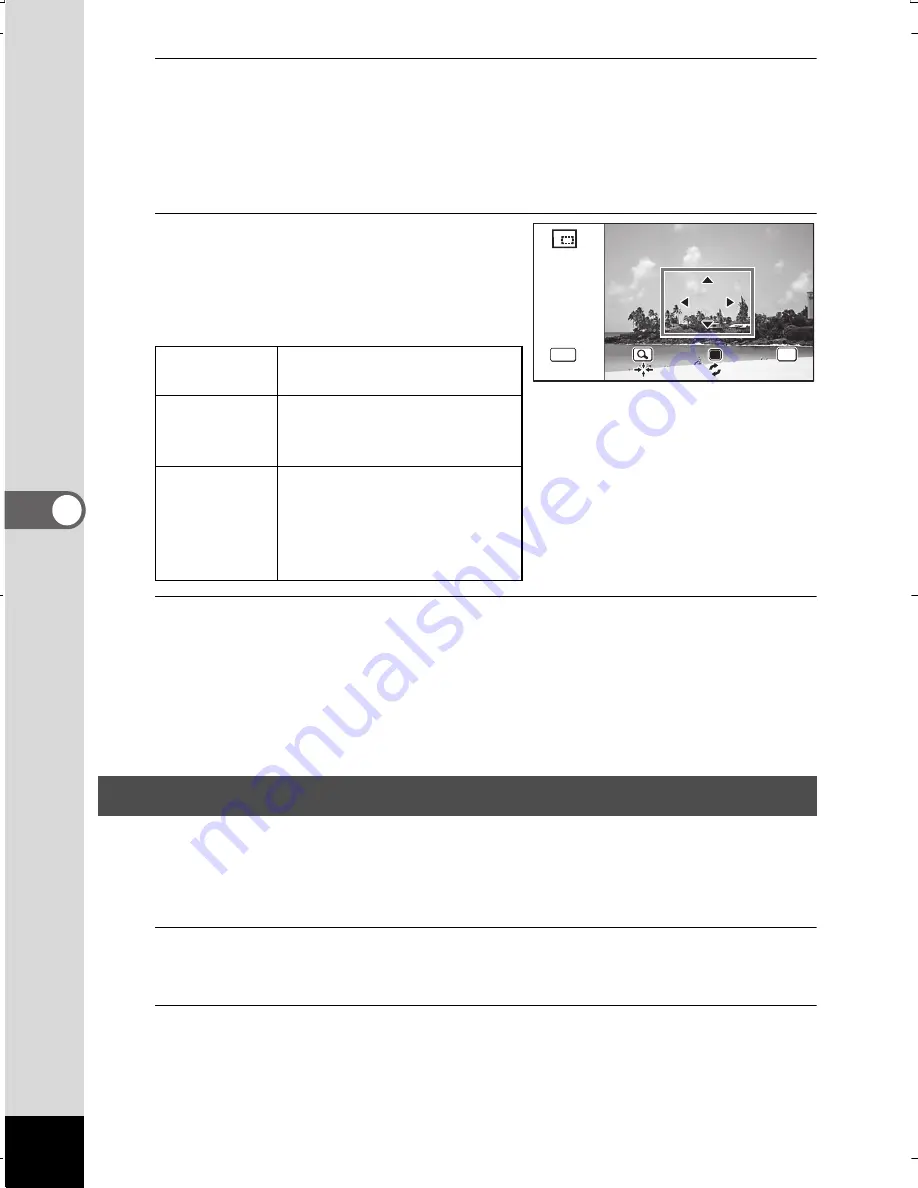
178
5
Ed
itin
g
an
d Pri
ntin
g I
ma
ge
s
4
Press the
4
button.
The cropping screen appears.
The largest size of the cropped image is shown with a green frame
on the screen. The cropped image cannot be larger than this cropping
frame size.
5
Choose the cropping area.
The following operations move
the green frame and set the area
for cropping on the screen.
6
Press the
4
button.
The cropped image is saved with a new file name.
The number of recorded pixels is selected automatically according
to the size of the cropped section. The image is saved at the same
quality level as the original.
Images are processed to reduce the size of people’s faces detected with
the Face Detection function (p.71) when taking pictures so that they look
smaller.
1
In
Q
mode, use the four-way controller (
45
) to choose
the image you want to edit.
2
Press the four-way controller (
3
).
The Playback Mode Palette appears.
Zoom button
(
f
/
y
)
Changes the size of
the cropped section
Four-way
controller
(
2345
)
Moves the cropping position
up, down, left and right
Green Button Rotates the cropping frame
•
The button is only
displayed when the
cropping frame size
can be rotated.
Processing Images to Make Faces Look Smaller
OK
OK
Cancel
Cancel
OK
OK
OK
OK
MENU
MENU
MENU
Cancel
WG20_OPM_ENG.book Page 178 Wednesday, February 5, 2014 2:20 PM
















































