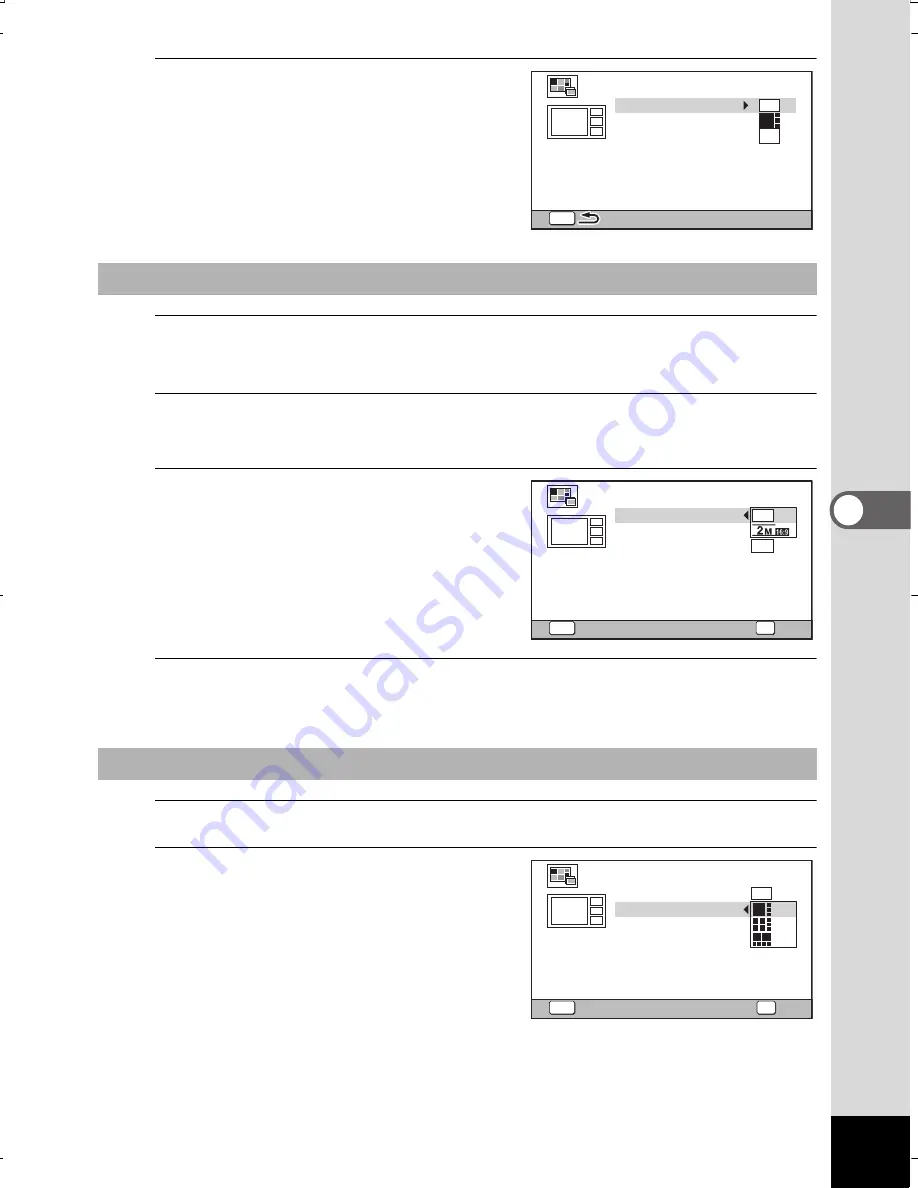
187
5
Ed
itin
g
an
d Pri
ntin
g I
ma
ge
s
3
Press the
4
button.
The item selection screen appears.
4
Use the four-way controller (
23
) to choose the [Recorded
Pixels].
5
Press the four-way controller (
5
).
A pull-down menu appears.
6
Use the four-way controller
(
23
) to choose the recorded
pixels.
You can choose from
h
or
h
.
7
Press the
4
button.
Returns to the item selection screen.
8
Use the four-way controller (
23
) to choose the [Layout].
9
Press the four-way
controller (
5
).
A pull-down menu appears.
Selecting the Number of Recorded Pixels
Selecting the Layout Pattern
MENU
3
M
Recorded Pixels
Create an image
Layout
Select image(s)
Backgnd.
MENU
3
M
Recorded Pixels
Create an image
Layout
Select image(s)
Backgnd.
OK
OK
Cancel
MENU
Recorded Pixels
Create an image
Layout
Select image(s)
Backgnd.
3
M
Cancel
OK
OK
WG20_OPM_ENG.book Page 187 Wednesday, February 5, 2014 2:20 PM
















































