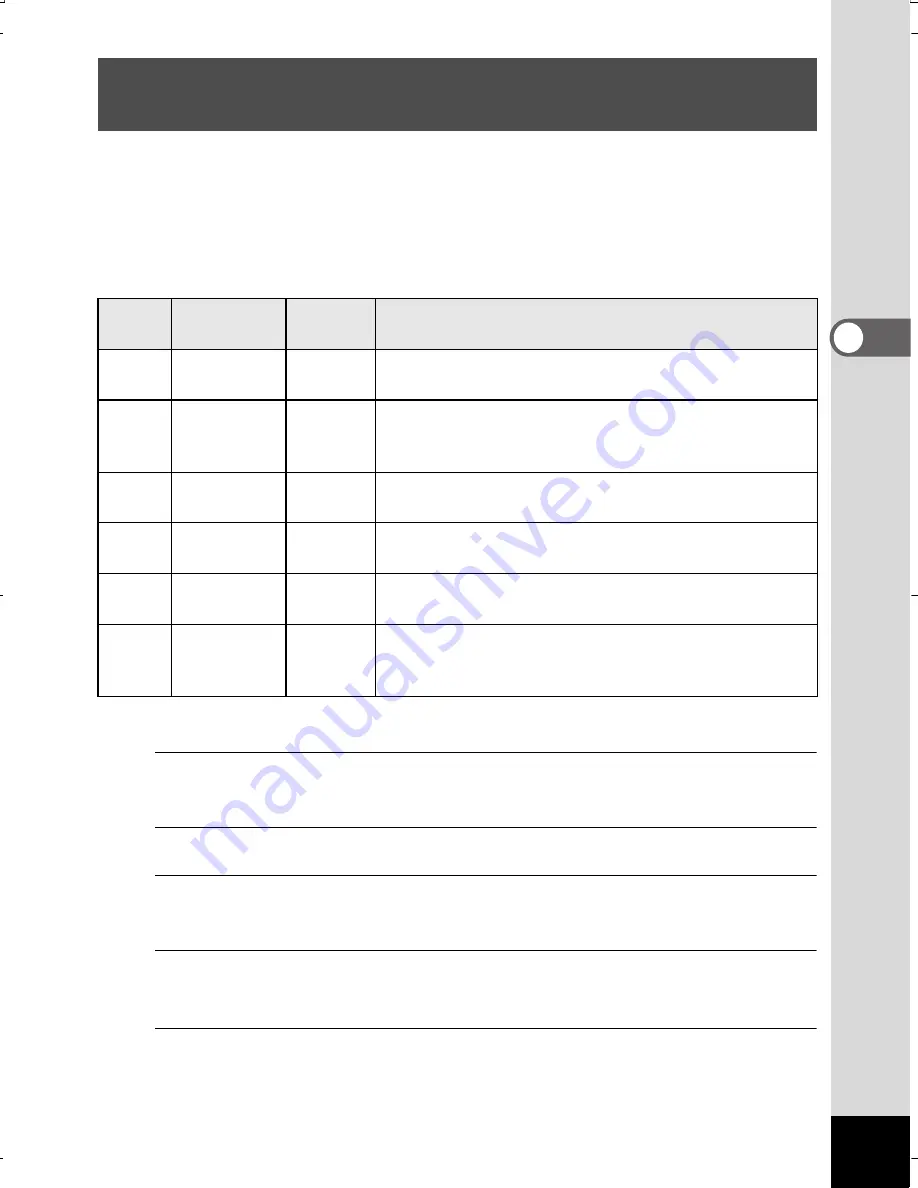
143
3
Taking Pic
tures
You can choose the number of recorded pixels and frame rate settings
for movies.
The more pixels there are, the clearer the details and the bigger the file
size. The more frames per second, the better the quality of the movie,
but the file size becomes larger.
* The frame rate (fps) indicates the number of frames per second.
1
Press the
3
button in
A
mode.
The [
A
Rec. Mode] menu appears.
2
Use the four-way controller (
23
) to select [Movie].
3
Press the four-way controller (
5
).
The [Movie] screen appears.
4
Use the four-way controller (
23
) to select [Recorded
Pixels].
5
Press the four-way controller (
5
).
A pull-down menu appears.
Selecting the Number of Recorded Pixels and
Frame Rate for Movies
Setting Recorded
Pixels
Frame
Rate
Use
M
1280×720
30 fps Records images in HDTV format (16:9).
Movement is recorded smoothly. (default setting)
F
1280×720
15 fps
Records images in HDTV format (16:9).
Increases the total recording time by making the file
size smaller.
G
640×480
30 fps Records images in VGA format (4:3).
Movement is recorded smoothly.
H
640×480
15 fps Records images in VGA format (4:3). Increases the
total recording time by making the file size smaller.
I
320×240
30 fps Suitable for posting on a website or attaching
to e-mail. Movement is recorded smoothly.
J
320×240
15 fps
Suitable for posting on a website or attaching
to e-mail. Increases the total recording time
by making the file size smaller.
WG20_OPM_ENG.book Page 143 Wednesday, February 5, 2014 2:20 PM
















































