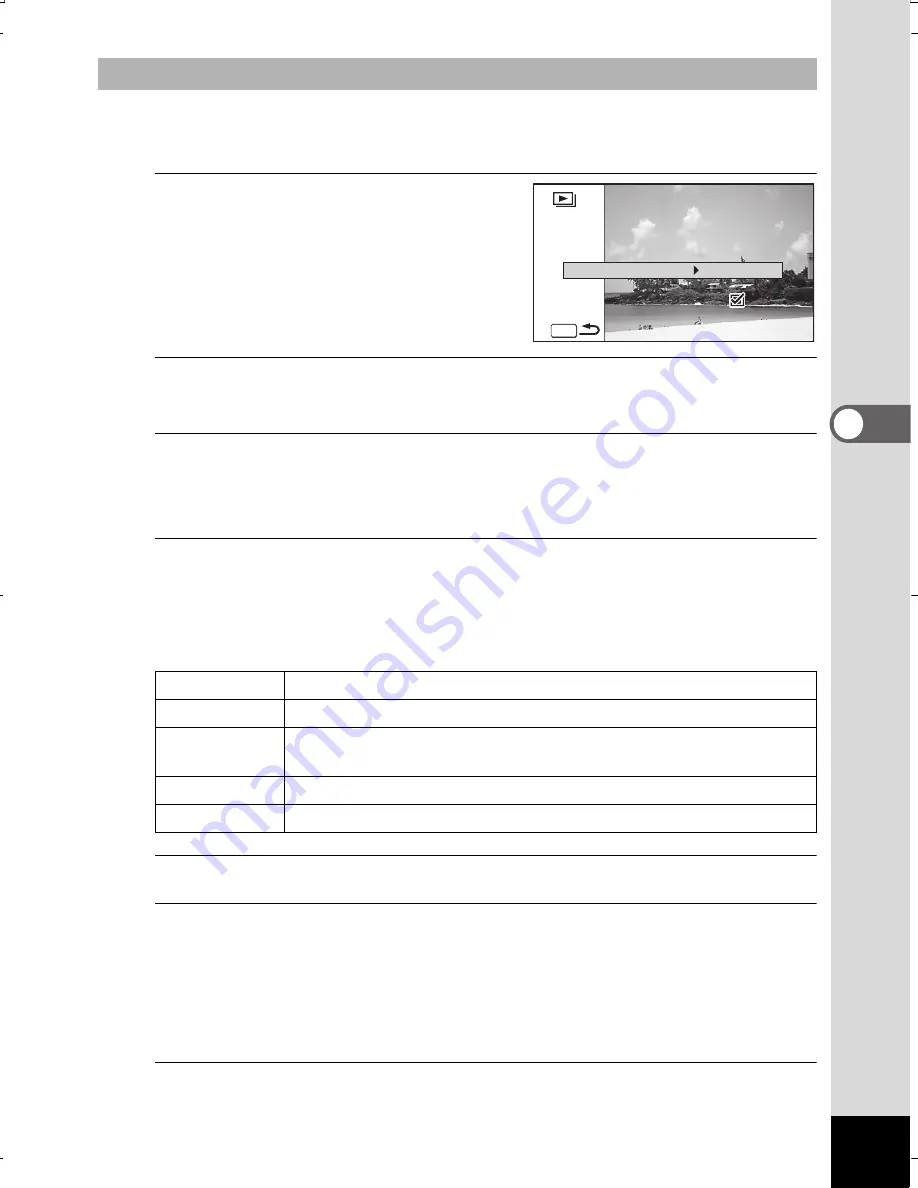
159
4
Pla
ying
Back a
nd D
ele
ting
Ima
ge
s
You can set the playback interval and also a screen effect and sound
effect for when one image changes to the next.
1
Use the four-way controller
(
23
) to select [Interval]
in step 5 on p.158.
2
Press the four-way controller (
5
).
A pull-down menu appears.
3
Use the four-way controller (
23
) to change the interval
and press the
4
button.
Choose from [3sec.], [5sec.], [10sec.], [20sec.] or [30sec.].
4
Use the four-way controller (
23
) to select [Screen Effect].
After selecting [Screen Effect], press the four-way controller (
5
).
A pull-down menu appears with the following items. Use the four-way
controller (
23
) to select an item and press the
4
button.
5
Use the four-way controller (
23
) to select [Sound Effect].
6
Use the four-way controller (
45
) to select
O
(On) or
P
(Off).
Except when the [Screen Effect] is set to Off, you can choose
O
(On)
or
P
(Off) for the sound that is played when one image changes to the
next.
7
Use the four-way controller (
23
) to select [Start].
To Set the Slideshow Conditions
Wipe
The next image slides over the previous one from left to right
Checker
The next image appears in small square mosaic blocks
Fade
The current image gradually fades out and the next image
fades in
Random
Various effects are used randomly
Off
No effect
Screen Effect
Screen Effect
Wipe
Wipe
Sound Effect
Sound Effect
3sec.
Interval
Screen Effect
Start
Start
Start
Wipe
Sound Effect
MENU
WG20_OPM_ENG.book Page 159 Wednesday, February 5, 2014 2:20 PM






























