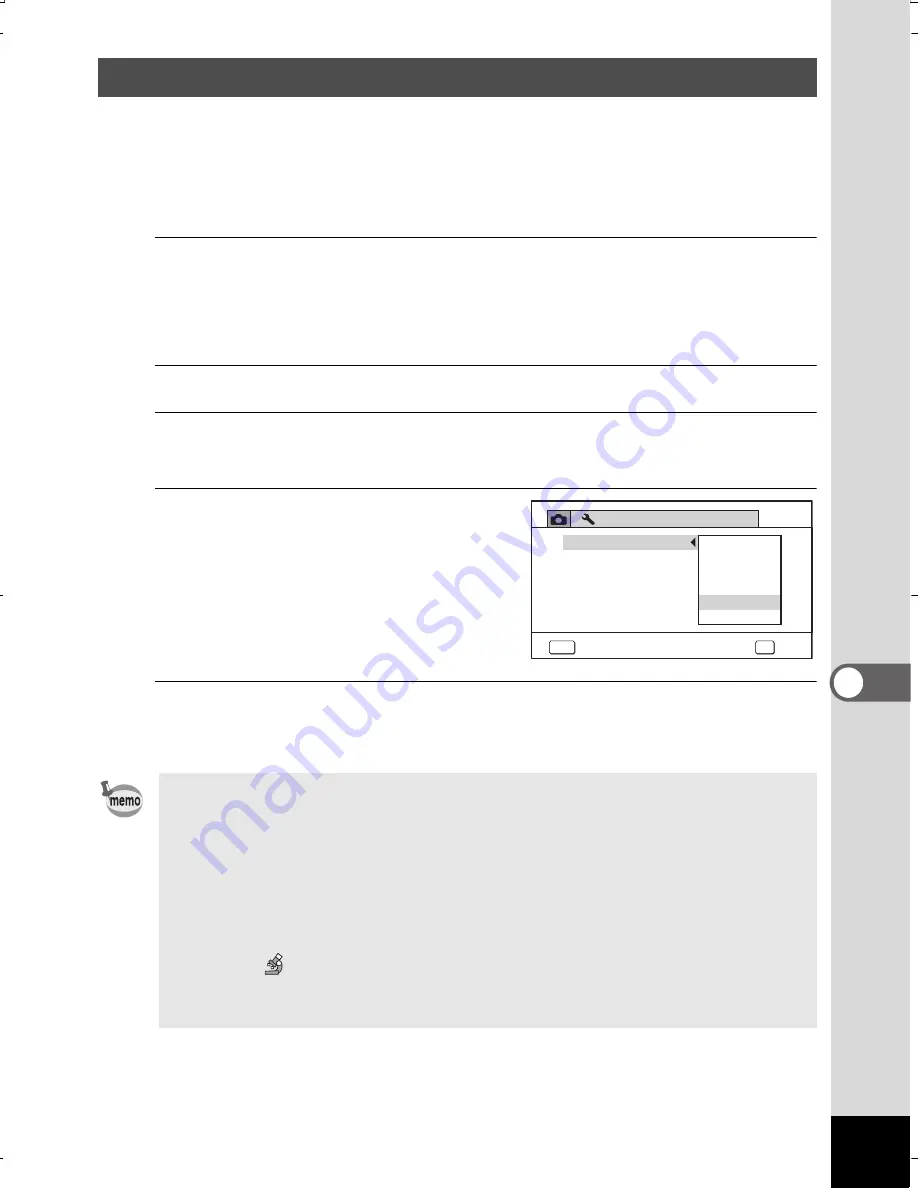
233
7
Se
ttin
gs
You can save battery power by setting the display to dim automatically
when no operation is performed for a fixed time. After the power saving
function has been activated, the display returns to the ordinary
brightness if any button is pressed.
1
Press the
3
button in
Q
mode.
The [
W
Setting] menu appears.
When you press the
3
button in
A
mode, press the four-way
controller (
5
) once.
2
Use the four-way controller (
23
) to select [Power Saving].
3
Press the four-way controller (
5
).
A pull-down menu appears.
4
Use the four-way controller
(
23
) to select the time until
the camera enters power
saving mode.
Choose from [2min.], [1min.], [30sec.],
[15sec.], [5sec.] or [Off].
5
Press the
4
button.
The setting is saved.
Using the Power Saving Function
•
Power Saving does not function in the following situations:
-
While taking pictures in the continuous shooting mode
-
In the playback mode
-
During movie recording
-
While the camera is connected to a computer
-
When using the AC adapter
-
While a menu is being displayed
-
In the (Digital Microscope) mode
•
When no operation is performed after the camera is turned on, Power
Saving is activated only after 15 seconds elapse even if [5sec.] is set.
3/4
MENU
Off
5
15
30
1
2
Setting
Quick Zoom
Guide Display
Reset
Delete All
sec.
sec.
sec.
Auto Power Off
min.
min.
Power Saving
OK
OK
Cancel
WG20_OPM_ENG.book Page 233 Wednesday, February 5, 2014 2:20 PM






























