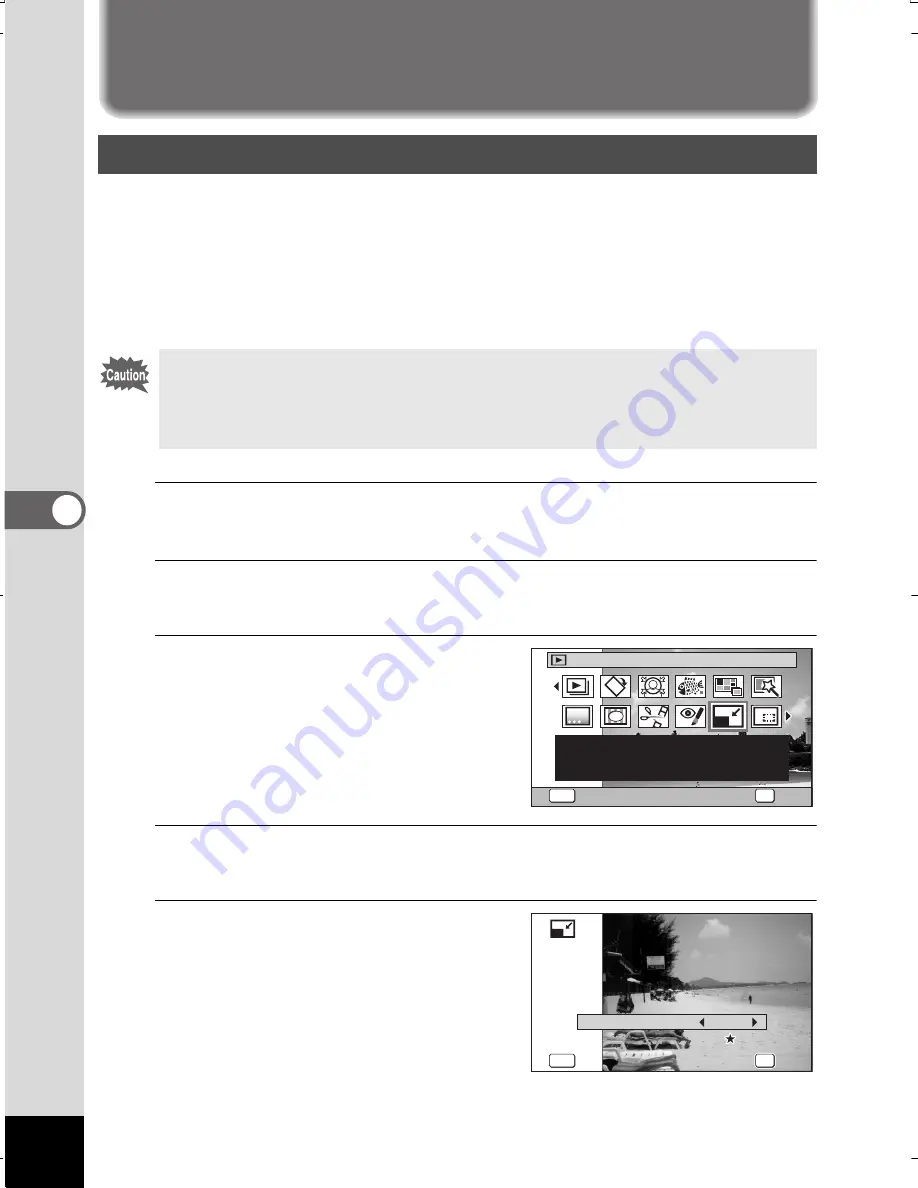
176
5
Ed
itin
g
an
d Pri
ntin
g I
ma
ge
s
Editing Images
By changing the size and quality of a selected image, you can make the
file size smaller than the original. You can use this function to continue
taking pictures when the SD Memory Card or the built-in memory is full,
by making the images smaller and overwriting the original images
to make more space available.
1
Enter the
Q
mode and use the four-way controller (
45
)
to choose the image you want to resize.
2
Press the four-way controller (
3
).
The Playback Mode Palette appears.
3
Use the four-way controller
(
2345
) to select
n
(Resize).
4
Press the
4
button.
The screen for choosing the image size appears.
5
Select [Recorded Pixels] and
[Quality Level].
Use the four-way controller (
45
)
to choose the size and quality.
Use the four-way controller (
23
)
to switch between [Recorded Pixels]
and [Quality Level].
Changing the Image Size (Resize)
•
Images taken with the recorded pixels of
j
(3216×3216)
or panoramic images and movies cannot be resized.
•
You cannot select a larger resolution and higher Quality Level than
that of the original image.
5Editing and Printing
Images
1 / 2
C h a n g e s
R
e c o r d e d P i x e l s
a n d Q u a l i t y L e v e l t o m a k e
t h e f i l e s i z e s m a l l e r
R
esize
O
K
O
K
MEN
U
Cancel
MEN
U
MEN
U
14M
R
ecorded Pixels
Quality Level
Quality Level
Quality Level
MEN
U
MEN
U
Cancel
Cancel
MEN
U
Cancel
O
K
O
K
O
K
O
K
O
K
O
K
WG20_OPM_ENG.book Page 176 Wednesday, February 5, 2014 2:20 PM
















































