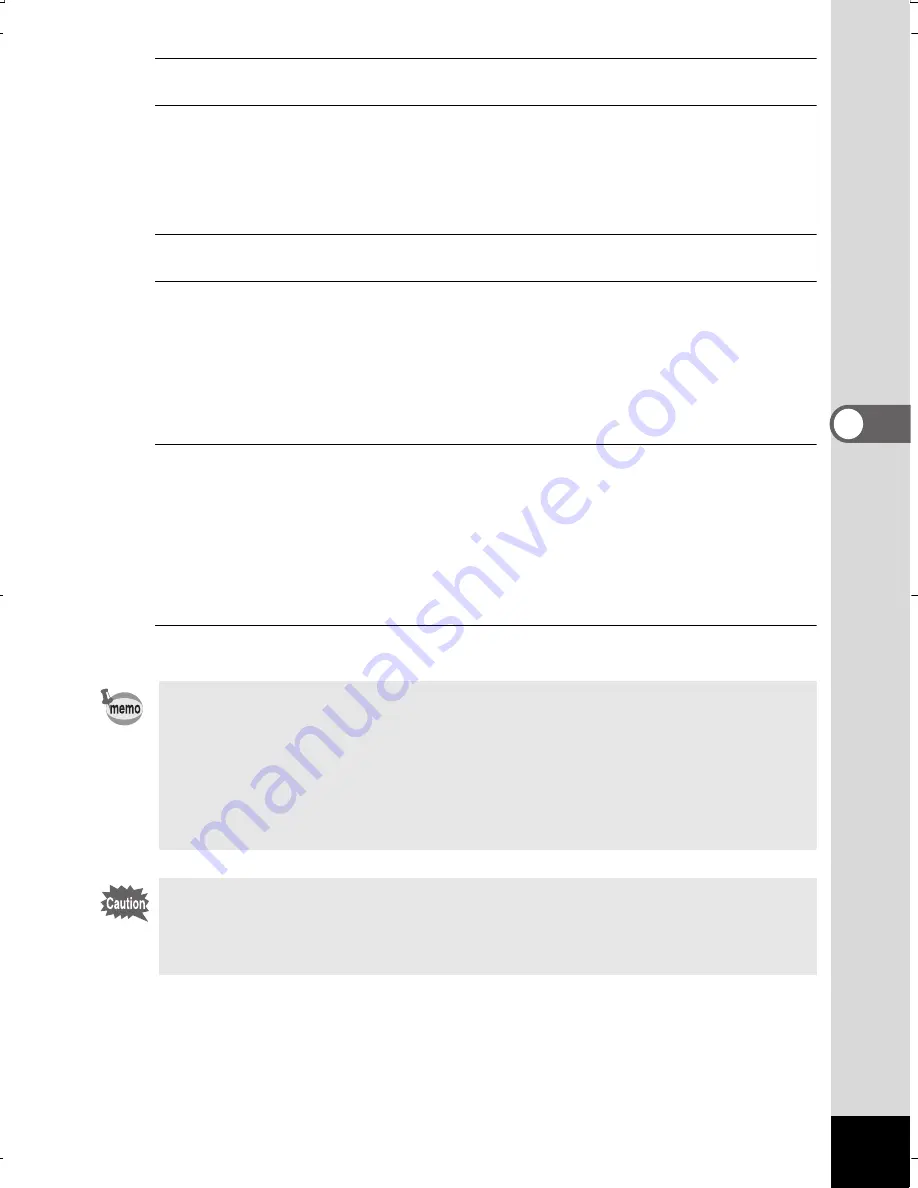
173
4
Pla
ying
Back a
nd D
ele
ting
Ima
ge
s
1
Turn the AV device and camera off.
2
Open the terminal cover.
Move the terminal cover lock lever in the direction shown by
1
,
slide the cover in the direction shown by
2
and open the cover
in the direction shown by
3
.
3
Connect the AV cable to the PC/AV terminal.
4
Connect the other ends of the AV cable (yellow: video,
white: audio) to the video input terminal and audio input
terminal of the AV device.
When using stereo sound equipment, insert the sound terminal into
the L (white) terminal.
5
Turn the AV device on.
When the device that the camera is connected to and the device
that plays back images are different, turn both devices on.
When viewing images on AV equipment with multiple video input
terminals (such as a TV), refer to the operation manual of the device
and select the video input terminal to which to connect the camera.
6
Turn the camera on.
•
Depending on the country or region, images and sound files may fail
to be played back if the video output format is set different from the one
in use there. If this happens, change the video output format setting
(p.228).
•
The camera’s AV output is output at normal resolution.
To watch movies shot at
M
or
F
at HDTV resolution, output
the movies as HDMI or transfer them to a computer (p.174).
Close the terminal cover securely when not using the terminal.
<How to close the terminal cover>
Close the cover in the opposite direction indicated by
3
. While lightly
pressing on the terminal cover, slide it away from
2
until it clicks.
WG20_OPM_ENG.book Page 173 Wednesday, February 5, 2014 2:20 PM






























