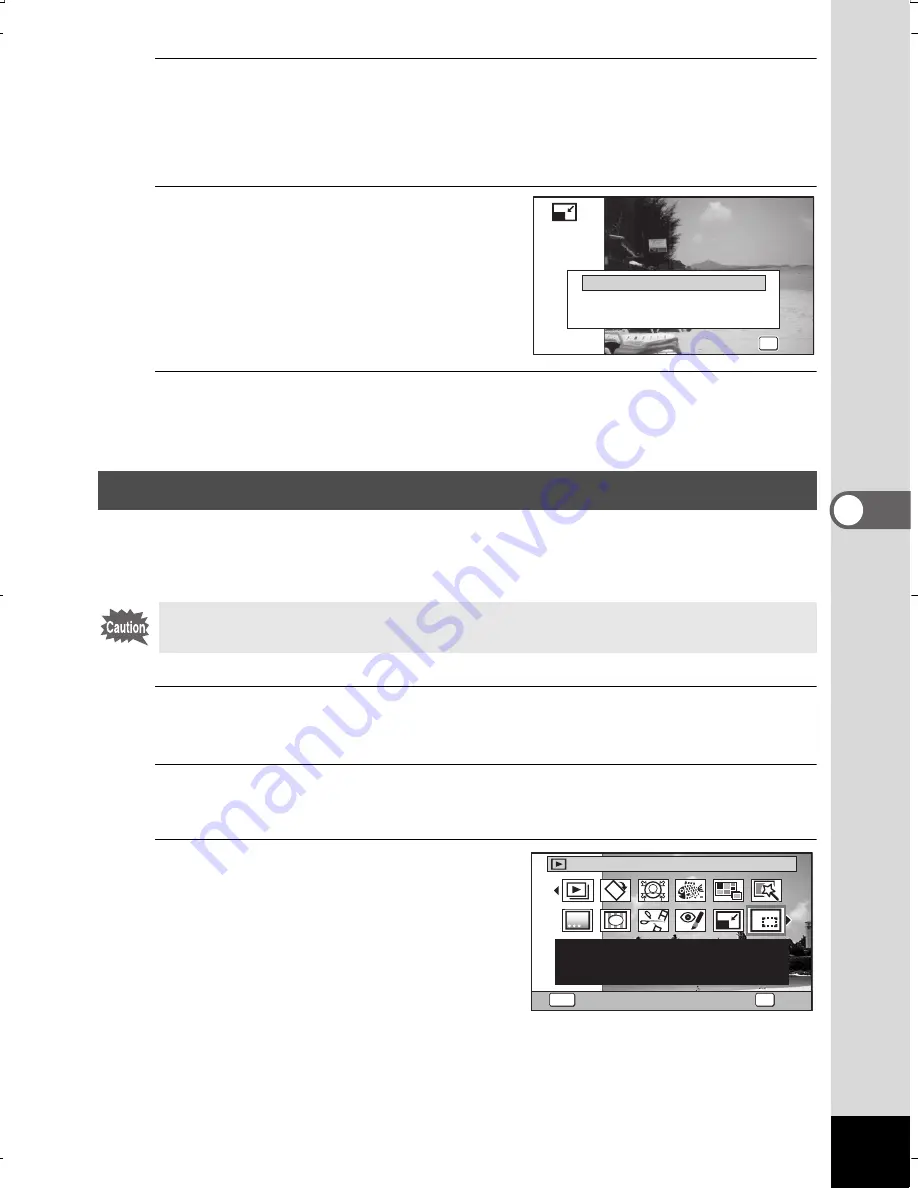
177
5
Ed
itin
g
an
d Pri
ntin
g I
ma
ge
s
6
Press the
4
button.
A confirmation dialog for overwriting the image appears.
If the selected image is protected, the processed image is saved
as a new image and the following confirmation does not appear.
7
Use the four-way controller
(
23
) to select [Overwrite]
or [Save as].
8
Press the
4
button.
The resized image is saved.
You can delete the unwanted part of a picture and save the cropped
image as a separate image.
1
Enter the
Q
mode and use the four-way controller (
45
)
to choose the image you want to crop.
2
Press the four-way controller (
3
).
The Playback Mode Palette appears.
3
Use the four-way controller
(
2345
) to select
o
(Cropping).
Cropping Images
Images taken with the recorded pixels of
j
(3216×3216) or
panoramic images and movies cannot be cropped.
Overwrite
Save as
Cancel
OK
OK
OK
OK
OK
OK
Overwrite
Overwrite
original image?
original image?
Overwrite
original image?
1/2
Cropping
For cropping images to the
size you like. Saved as a
new image
OK
OK
MENU
Cancel
WG20_OPM_ENG.book Page 177 Wednesday, February 5, 2014 2:20 PM
















































