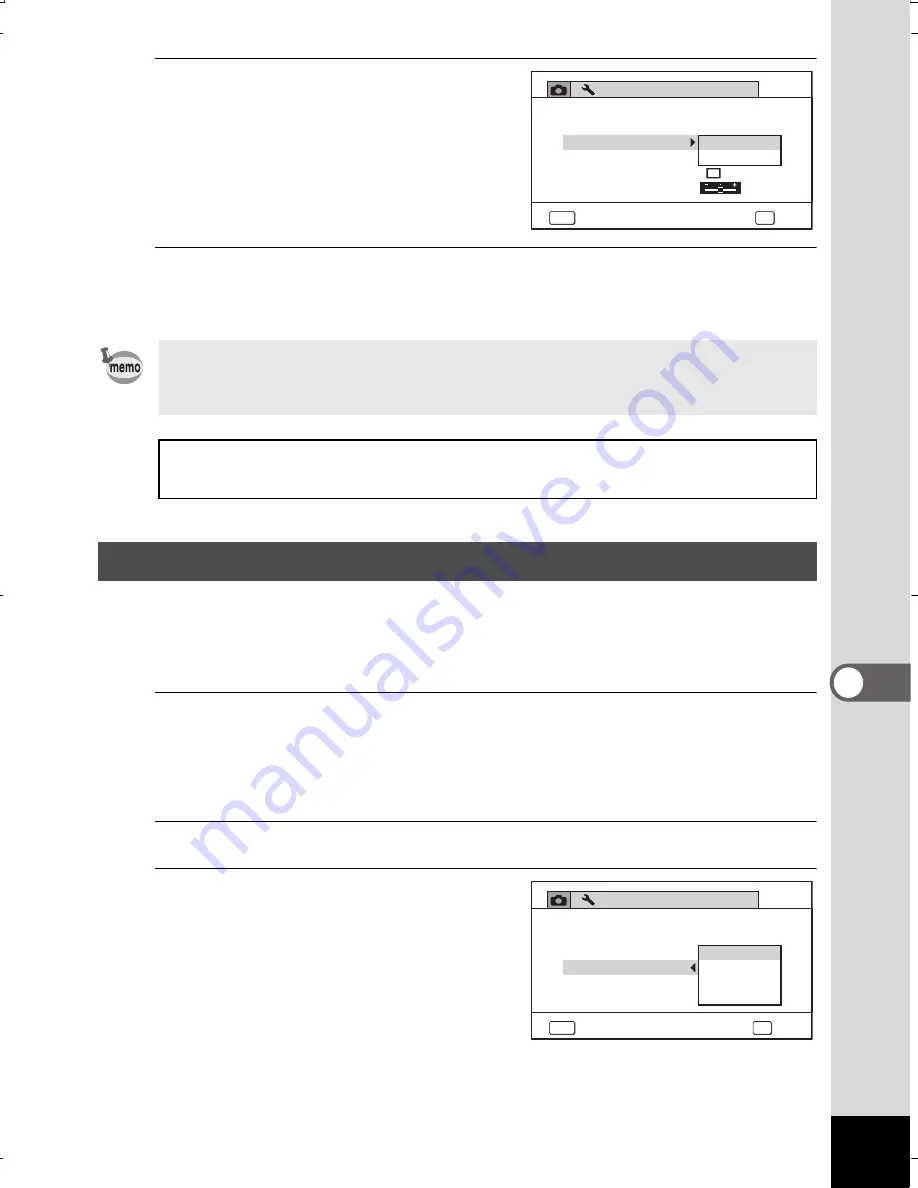
229
7
Se
ttin
gs
4
Use the four-way controller
(
23
) to select a video
output format.
Choose the video output format
to match the output format
of the AV equipment.
5
Press the
4
button.
The setting is saved.
When you connect the camera to AV equipment with an HDMI cable,
set the appropriate video output resolution for playing back images.
The default setting is [Auto].
1
Press the
3
button in
Q
mode.
The [
W
Setting] menu appears.
When you press the
3
button in
A
mode, press the four-way
controller (
5
) once.
2
Use the four-way controller (
23
) to select [HDMI Out].
3
Press the four-way
controller (
5
).
A pull-down menu appears.
Depending on the country or region, images and sound files may fail
to be played back if the video output format is set differently from the one
in use there. If this happens, change the video output format setting.
Connecting the Camera to AV Equipment
1
p.172
Video Output Format by City
1
p.270
Selecting the HDMI Output Format
2/4
MENU
MSC
NTSC
PAL
OK
OK
Video Out
Folder Name
Date
Brightness Level
HDMI Out
Eye-Fi
USB Connection
Setting
Cancel
2/4
MENU
MSC
1080i
720p
480p
OK
OK
Video Out
Folder Name
Date
Brightness Level
HDMI Out
Eye-Fi
USB Connection
Setting
Auto
Cancel
WG20_OPM_ENG.book Page 229 Wednesday, February 5, 2014 2:20 PM
















































