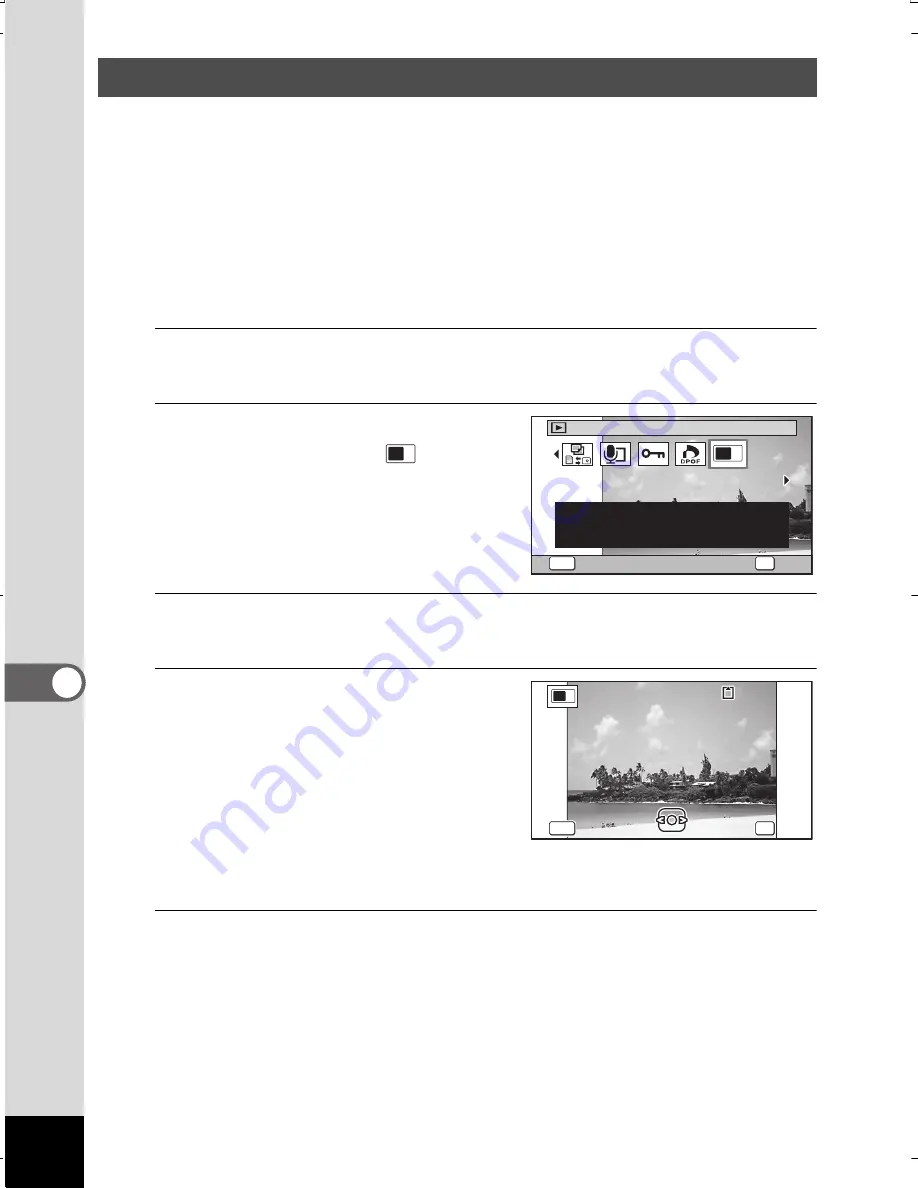
238
7
Se
ttin
gs
You can choose the start-up screen displayed when the camera
is turned on.
You can choose any of the following images as the start-up screen:
•
The Guide Display Start-up Screen showing a guide to the shooting
modes and buttons
•
The pre-installed screen
•
One of your own images (compatible images only)
1
In
Q
mode, press the four-way controller (
3
).
The Playback Mode Palette appears.
2
Use the four-way controller
(
2345
) to select
(Start-up Screen).
3
Press the
4
button.
The image selection screen appears.
4
Use the four-way controller
(
45
) to choose the image
for the start-up screen.
Only images suitable for the start-up
screen are displayed. You can also
choose the pre-installed screen
or the Guide Display Start-up Screen
already stored in the camera.
5
Press the
4
button.
The setting is saved.
Changing the Start-up Screen
2 / 2
Start-up Screen
F o r s e t t i n g a c a p t u r e d
i m a g e a s t h e S t a r t - u p
S c r e e n
OK
OK
MENU
Cancel
10
100-001
0017
100-0017
MEN
MENU
MENU
Cancel
Cancel
Cancel
OK
OK
OK
OK
OK
WG20_OPM_ENG.book Page 238 Wednesday, February 5, 2014 2:20 PM






























