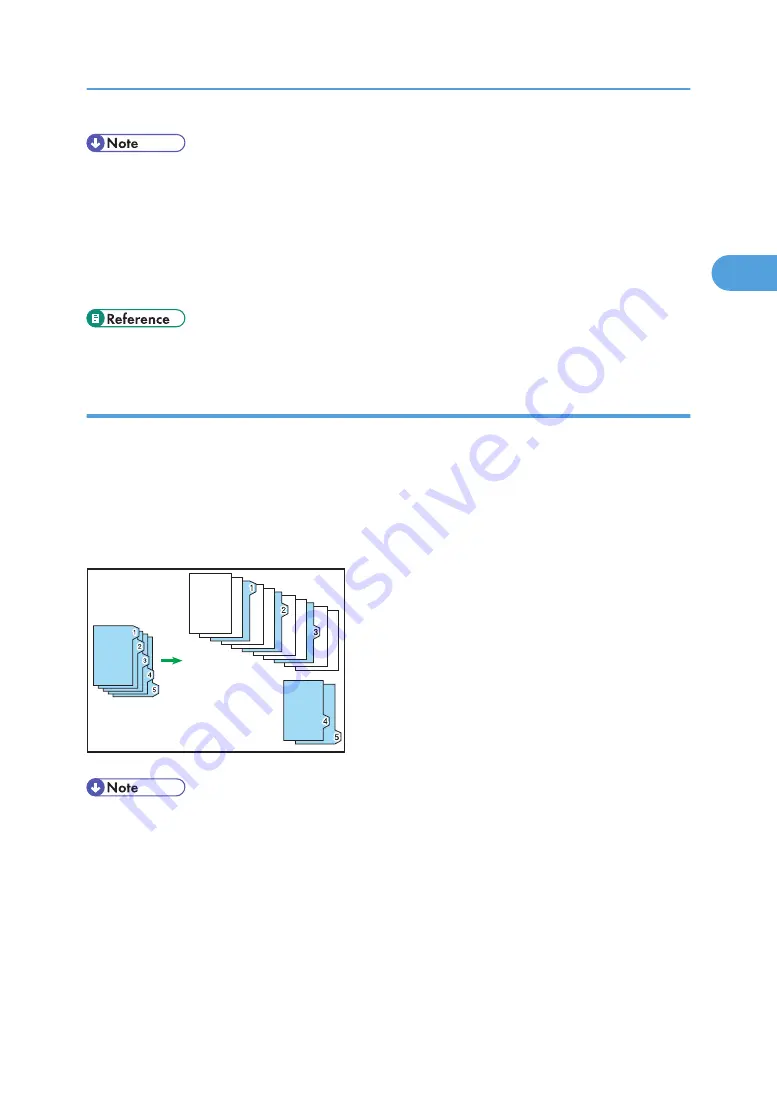
• Check the position of the index tab to avoid cropping the image.
• Align the image you want to copy by checking the position of the index tab. If the image extends
beyond the index tab, the backs of sheets may get soiled with toner.
• To copy onto tab stock from the multi bypass tray (tray 7), see “Copying onto Tab Stock from the
Multi Bypass Tray (Tray 7)”.
• When a paper jam has occurred, check the order of originals and tab stock, and then restart copying.
• p.65 "Copying onto Tab Stock from the Multi Bypass Tray (Tray 7)"
Surplus tab stock auto eject
When copying onto tab stock but not using all the tab stock for each copy, remaining sheets of tab stock
are automatically ejected.
Before using this function, specify the number of sheets of tab stock (Number of Tabs) in one set under Tray
Paper Settings.
For example, if you use three of five tabs that form a set in a tray and insert slip sheets using the Designate
function, the unused 4th and 5th tab sheets are automatically ejected when the first copy is complete.
BZH057
• If you set [Number of Tabs] to [Off], surplus tab stock sheets for each copy are not ejected.
Basic Procedure
57
2
Summary of Contents for Pro C901S
Page 2: ......
Page 30: ...Certain keys do not appear on the simple screen 28...
Page 48: ...1 Placing Originals 46 1...
Page 150: ...3 Color Copying 148 3...
Page 177: ...BZH116 1 Press Stamp 2 Press Page Numbering Stamps 175 4...
Page 226: ...4 Advanced Copying 224 4...
Page 252: ...5 Document Server 250 5...
Page 279: ...2010...
Page 280: ...Copy Document Server Reference Operating Instructions D095 2128 EN US...
















































