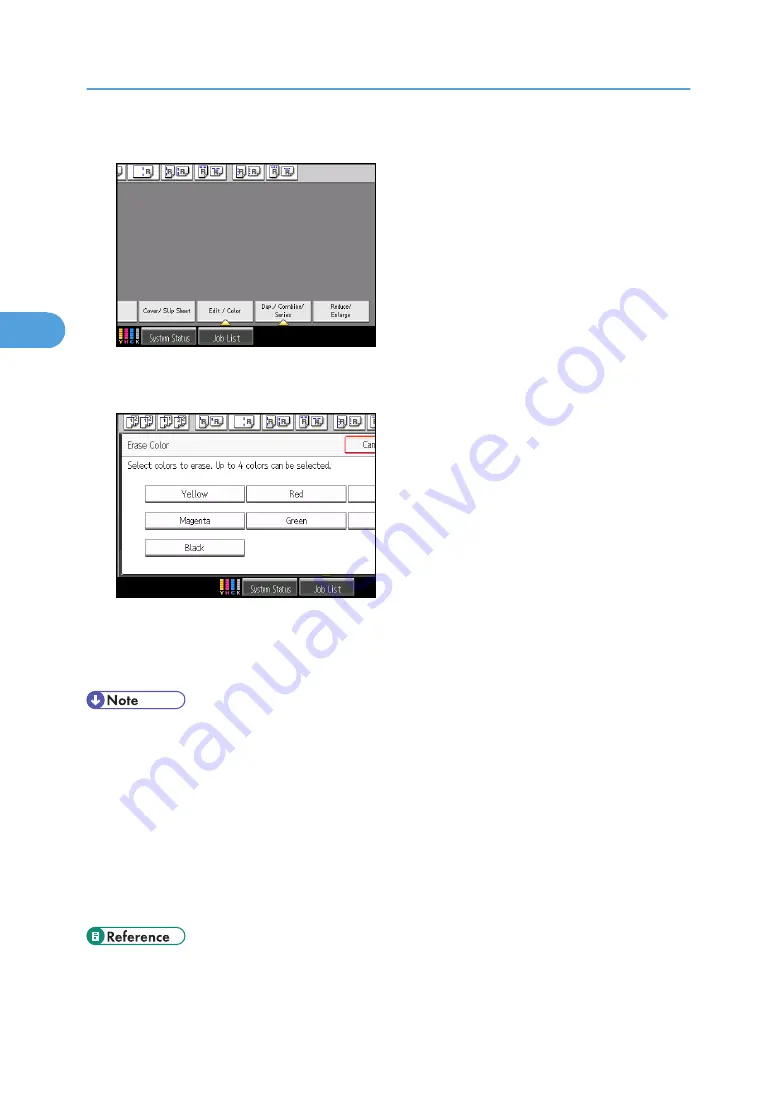
2.
Press [Edit / Color].
3.
Press [Color], and then press [Erase Color].
4.
Select the color to be erased.
Up to four colors can be erased at the same time.
5.
After selecting all colors to be erased, press [OK] twice.
6.
Place the originals, and then press the [Start] key.
• The width of the color to be erased can be adjusted in five levels. When the width of the color is set
to [Wider] under Color Sensitivity in User Tools and red has been specified, colors close to orange
and purple will be erased. You can change the setting. For details about Color Sensitivity, see
“Copier/Document Server Features”, General Settings Guide.
• To cancel the selection, press the selected (highlighted) key.
• When the Full Color is selected, the full color counter will advance by “1”. When the Black & White
is selected, the mono-color counter will advance by “1”.
• For examples of what you can do with the color functions, see “What You Can Do with This Machine
<Color Functions/Color Adjustments>”.
• p.9 "What You Can Do with This Machine <Color Functions/Color Adjustments>"
3. Color Copying
134
3
Summary of Contents for Pro C901S
Page 2: ......
Page 30: ...Certain keys do not appear on the simple screen 28...
Page 48: ...1 Placing Originals 46 1...
Page 150: ...3 Color Copying 148 3...
Page 177: ...BZH116 1 Press Stamp 2 Press Page Numbering Stamps 175 4...
Page 226: ...4 Advanced Copying 224 4...
Page 252: ...5 Document Server 250 5...
Page 279: ...2010...
Page 280: ...Copy Document Server Reference Operating Instructions D095 2128 EN US...






























